Complete Automotive Tests in a Box (CATBox) 是一個開源軟件包,它提供了以最少的配置簡化和執行汽車測試所需的框架和工具。 CATBox 可擴展並與您用於測試和驗證 Android Automotive OS (AAOS) 實施的工具、基礎架構和測試兼容。因此,您可以向市場提供高質量的產品。
CATBox 設計與實現
CATBox 測試套件提供了在汽車目標設備上執行功能和性能測試所需的工具、框架和測試。
下圖說明了 CATBox 包的高級設計。
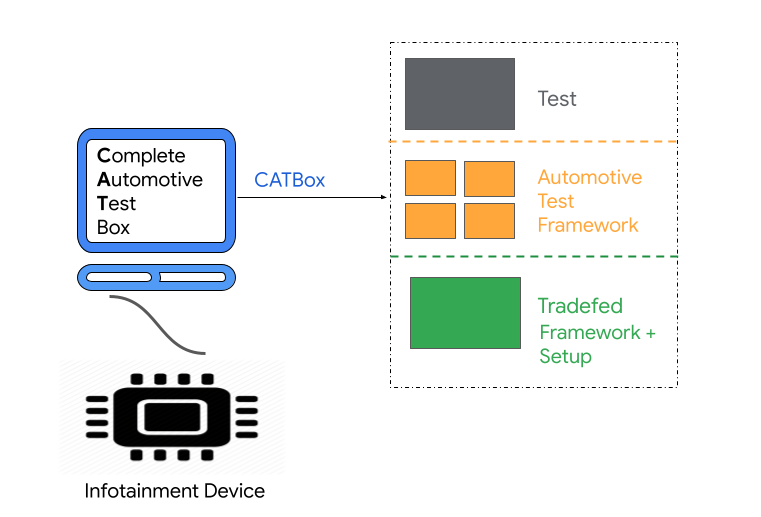
圖 1. CATBox 包
Tradefed
Tradefed 是一個開源持續測試框架,用於在 Android 設備上執行測試。有關詳細信息,請參閱貿易聯盟概述。
汽車測試框架
CATBox 基於名為 Spectatio 的汽車測試框架,該框架提供 API 用於測試汽車設備上的各種應用程序。它建立在UI Automator之上,這是一個開源測試框架,它提供了一組 API 來構建與用戶和系統應用程序交互的 UI 測試。
CATBox 測試套件下載
安卓 12
Android 12 是開發里程碑代號 S 的發布。使用以下鏈接下載適用於 Android 12 的 CATBox 測試套件:
安卓 11
Android 11 是開發里程碑代號 R 的發布。使用以下鏈接下載適用於 Android 11 的 CATBox 測試套件:
構建 CATBox
一旦 Android AOSP 代碼在本地工作站上可用,請使用catbox build 命令。要在本地構建 CATBox 包:
選擇設備目標並運行以下命令:
# Select Device Target Based on Device Architecture $ lunch <target>要構建 CATBox,請運行以下命令:
# Build CATBox $ make catbox此命令在
/out/host/linux-x86/catbox目錄中創建android-catbox.zip文件,然後可以使用該文件運行測試。
環境設置
執行 CATBox 測試所需的環境設置類似於設置 CTS 。要設置環境,請完成以下每個任務:
- 安裝ADB 和 AAPT 。
- 安裝 JDK。請參閱 Ubuntu 的Java 開發工具包。
- 增加內存限制。請參閱存儲要求。
CATBox 設置和執行
使用 Tradefed 測試框架在 Android 設備上運行測試。在 CATBox 設置之前,請先熟悉Trade Federation 概述。
要設置和運行 CATBox,請參閱以下部分。
設備設置
在運行測試計劃之前,請完成以下步驟來設置您的設備:
確保您已安裝最新版本的Android Debug Bridge (adb)和Android Asset Packaging Tool (AAPT) ,並將這些工具的位置添加到您機器的系統路徑中。有關詳細信息,請參閱ADB 和 AAPT 。
連接至少一個設備並準備被測設備 (DUT),如下所示:
- 要將汽車設備恢復出廠設置,請單擊設置 > 系統 > 重置選項 > 擦除所有數據。
- 等待設備自動重啟。
確保啟用了 adb。要確認設備可用,請運行以下命令:
$ adb devices要啟用 root,請運行以下命令:
# Enable Root $ adb -s DEVICE_SERIAL root將
DEVICE_SERIAL替換為汽車設備的序列號。連接到無線網絡。
提取 CATBox 包
完成設備設置後,解壓 CATBox 包並進入解壓文件夾:
# Extract the CATBox Package
$ unzip android-catbox.zip
# Navigate to extracted CATBox Package
$ cd android-catbox
在 CATBox 中執行測試
要使用 CATBox 包中的測試計劃運行 CATBox,請運行以下命令:
./tools/catbox-tradefed run commandAndExit TEST_PLAN_NAME --serial DEVICE_SERIAL
將DEVICE_SERIAL替換為汽車設備的序列號。如果您有多個設備連接到主機,請使用DEVICE_SERIAL來區分它們。將TEST_PLAN_NAME替換為您要運行的測試計劃的名稱。
要獲取可用測試計劃的完整列表,請運行以下命令:
./tools/catbox-tradefed list plans | grep -i catbox
下表按類型顯示可用的測試計劃:
| 測試類型 | 姓名 |
|---|---|
| 功能測試計劃 | catbox-functional-notificationcatbox-functional-settingcatbox-functional-dialcatbox-functional-system-settingcatbox-functional-app-info-settingcatbox-functional-network-settingcatbox-functional-security-settingcatbox-functional-sound-settingcatbox-functional-date-time-settingcatbox-functional-appgridcatbox-functional-homecatbox-functional-lock-screencatbox-functional-navigation-barcatbox-functional-ux-restrictioncatbox-functional-bluetooth-audio |
| 性能測試計劃 | catbox-performance-cold-app-start-up-settingscatbox-performance-hot-app-start-up-settingscatbox-performance-jank-settingscatbox-performance-cold-app-start-up-dialercatbox-performance-hot-app-start-up-dialercatbox-performance-jank-contact-listcatbox-performance-jank-notificationscatbox-performance-jank-appgridcatbox-performance-cold-app-start-up-mediacentercatbox-performance-hot-app-start-up-mediacentercatbox-performance-create-and-switch-to-new-guestcatbox-performance-create-and-switch-to-new-usercatbox-performance-create-and-switch-to-precreated-guestcatbox-performance-create-and-switch-to-precreated-usercatbox-performance-switch-to-existing-user |
CATBox 測試結果
測試結果保存在android-catbox/results/latest文件夾中,用於功能和性能測試執行。
- 有關測試結果,請參閱
test_result.xml。 - 有關失敗測試的詳細信息,請參閱
test_result_failures_suite.html。 - 有關性能指標結果,請參閱
report-log-files目錄中的CatboxPerformanceTests.reportlog.json。
日誌保存在路徑android-catbox/logs/latest用於功能和性能測試執行。
某些測試(例如撥號、藍牙音頻和聯繫人列表卡頓測試)需要額外的設備設置。
撥號測試
撥號測試需要設備設置和運行時參數。要設置設備:
- 通過藍牙將移動設備連接到汽車主機。
- 確保測試電話包含用於運行撥號測試的 SIM 卡並已連接到移動網絡。
- 撥號測試使用手機上存儲的默認聯繫人。使用contacts.vcf在手機上加載聯繫人。
將
COMPANION_SERIAL替換為電話的序列號並運行以下命令:# Contacts can be loaded on the phone by pushing the contacts.vcf file on the phone and importing it in the Contacts application. OR # Importing contacts using adb. # Push contacts VCF file to phone $ adb -s COMPANION_SERIAL push <path-to-downloaded-contacts-vcf-file> /storage/emulated/0/Android/data/com.google.android.contacts/contacts.vcf # Grant Read Permissions $ adb -s COMPANION_SERIAL shell pm grant com.google.android.contacts android.permission.READ_EXTERNAL_STORAGE # Import contacts from the VCF file $ adb -s COMPANION_SERIAL shell am start-activity -W -t 'text/x-vcard' -d file:///storage/emulated/0/Android/data/com.google.android.contacts/contacts.vcf -a android.intent.action.VIEW com.google.android.contacts # Then accept the prompts on the UI to load the contacts.
運行時參數
撥號測試使用大小電話號碼進行測試執行。撥號測試還使用聯繫人姓名和聯繫電話進行搜索測試。使用以下參數提供此信息:
Parameters for Large Phone Number:
--module-arg AndroidAutomotiveDialTests:instrumentation-arg:large-phone-number:=< 10 digit phone number>
Parameters for Small Phone Number:
--module-arg AndroidAutomotiveDialTests:instrumentation-arg:small-phone-number:=< 3 digit phone number>
Parameters for Search Contact Name:
--module-arg AndroidAutomotiveDialTests:instrumentation-arg:search-contact-name:=< some contact name stored on the phone >
Parameters for Search Contact Number:
--module-arg AndroidAutomotiveDialTests:instrumentation-arg:search-contact-number:=< contact number of the name provided in the search contact name >
藍牙音頻測試
為藍牙音頻測試設置設備:
- 確保手機上安裝了 YouTube Music 應用,並且您已登錄帳戶。如果沒有,請安裝應用程序並登錄帳戶。
- 通過藍牙手動將手機與車載設備配對。
- 手機配對後,在手機上播放一首歌曲,然後開始執行測試。
通訊錄卡頓測試
要為聯繫人列表卡頓測試設置設備:
- 確保手機有多個聯繫人,以便測試可以滾動聯繫人列表以收集卡頓指標。
- 通過藍牙手動將手機與車載設備配對。
- 手機配對後,即可在設備上訪問聯繫人。

