This guide provides step-by-step instructions on how to download, compile, and
flash a custom Pixel kernel for development. Due to GKI, it's now possible to
update the kernel independently of the Android platform build. These steps are
only applicable for Pixel 6 and later devices. This is because Pixel 5 and
earlier devices require updating the kernel modules on the vendor partition,
which is dependent on the Android platform build for those devices. The GKI
supported Pixel kernel branches table includes the
kernel repository manifest branch for each GKI supported Pixel device. See
Legacy Pixel Kernels for the Pixel 5 and earlier kernel
manifest branches.
Pixel 6 and Pixel 6 Pro are also supported in the upstream Linux kernel and can boot to the device shell prompt with only upstream drivers. Refer to Build and flash the upstream Pixel kernel for more details.
Build and flash the GKI Pixel kernels
This section provides the steps to sync, build and flash the GKI supported kernel branches. The following table provides a mapping of the supported Pixel devices and their respective production kernel repository branches.
GKI supported Pixel kernel branches
| Device | Repository branches | GKI Kernel |
|---|---|---|
| Pixel 9a (tegu) | android-gs-tegu-6.1-android16 | android14-6.1 |
| Pixel 9 Pro Fold (comet) | android-gs-comet-6.1-android16 | android14-6.1 |
| Pixel 9 (tokay) Pixel 9 Pro (caiman) Pixel 9 Pro XL (komodo) |
android-gs-caimito-6.1-android16 | android14-6.1 |
| Pixel 8a (akita) | android-gs-akita-6.1-android16 | android14-6.1 |
| Pixel 8 (shiba) Pixel 8 Pro (husky) |
android-gs-shusky-6.1-android16 | android14-6.1 |
| Pixel Fold (felix) | android-gs-felix-6.1-android16 | android14-6.1 |
| Pixel Tablet (tangorpro) | android-gs-tangorpro-6.1-android16 | android14-6.1 |
| Pixel 7a (lynx) | android-gs-lynx-6.1-android16 | android14-6.1 |
| Pixel 7 (panther) Pixel 7 Pro (cheetah) |
android-gs-pantah-6.1-android16 | android14-6.1 |
| Pixel 6a (bluejay) | android-gs-bluejay-6.1-android16 | android14-6.1 |
| Pixel 6 (oriole) Pixel 6 Pro (raven) |
android-gs-raviole-6.1-android16 | android14-6.1 |
In addition to the factory supported kernels, the Pixel 6 and 6 Pro devices are supported for GKI development purposes only on the Android Common kernel branches included in the Supported Pixel 6 and Pixel 6 Pro Android platform and kernel Combinations table. Due to vendor UAPI differences between the Android platform HALs and Pixel kernel drivers, the table provides the supported build combinations.
Supported Pixel 6 and Pixel 6 Pro Android platform and kernel combinations
| Pixel Kernel Manifest Branch | GKI Branch | Android Platform Build |
|---|---|---|
| gs-android-gs-raviole-mainline | android-mainline | android-latest-release |
| gs-android16-6.12-gs101 | android16-6.12 | android-latest-release |
| gs-android13-gs-raviole-5.15 | android13-5.15 | TQ1A.230205.002 (9471150) |
Prepare your Pixel device
The following flow chart describes the process for updating the kernel on Pixel 6 and later devices:
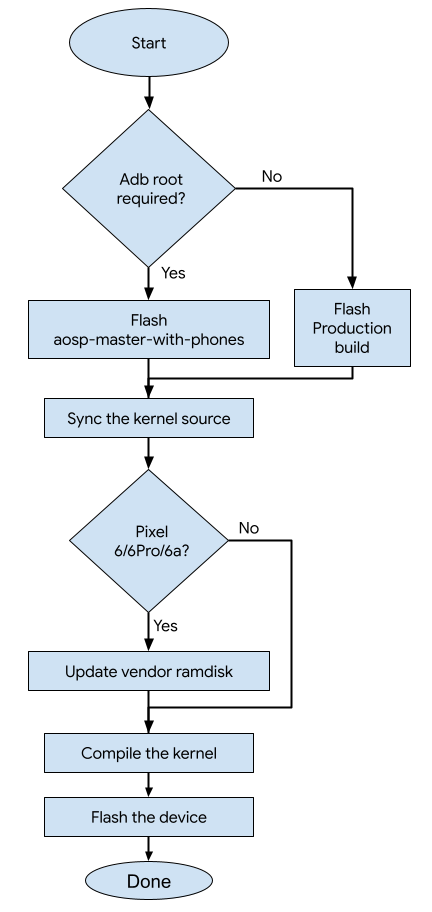
Flash the device using flash.android.com
- Navigate to flash.android.com.
- Pick the Android build based on the supported Android Platform and Kernel combinations.
- For
android-latest-release, select either "Back to Public", Canary, or Beta.
- For
- Select the following options:
- Wipe Device
- Force Flash all Partitions
- Disable Verification
- Press the Install build button to flash the device.
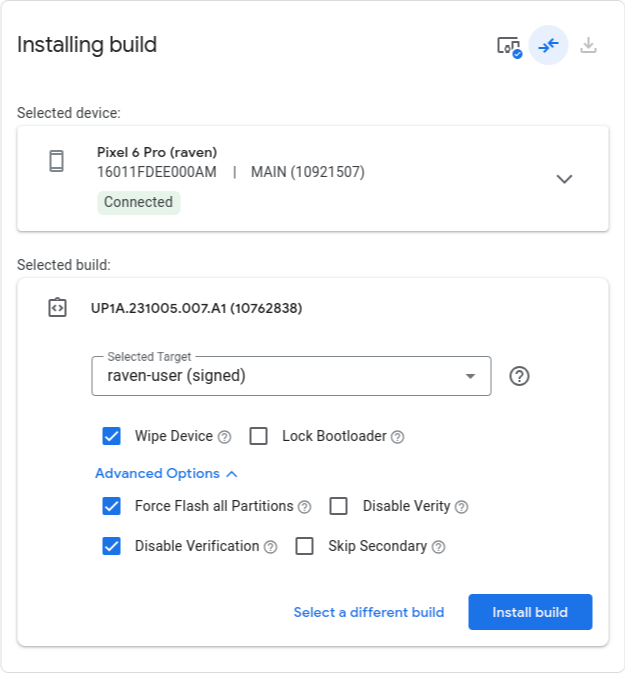
Sync the kernel repository
Run the following commands to download the kernel source code. Refer to the Supported Pixel 6 and Pixel 6 Pro Android Platform and Kernel Combinations table for the Pixel KERNEL_MANIFEST_BRANCH.
repo init -u https://android.googlesource.com/kernel/manifest -b KERNEL_MANIFEST_BRANCH
repo sync -c --no-tags
Update the vendor ramdisk
Update the file vendor_ramdisk-DEVICE.img in the
kernel repository to match the Android platform build that is flashed on the
device. There are a couple of options to update the vendor_ramdisk-DEVICE.img file. Use option (1) if you are using Android
15 QPR2 (BP11.241025.006) or later. Otherwise, use
option (2).
Option 1) Update only the DTB and DLKM ramdisk bits of the vendor_boot partition
Starting with fastboot version 35.0.2-12583183, you can directly flash the DTB and DLKM ramdisk on the
vendor_bootpartition. Upgrade your Android platform-tools to v36.0.0 or newer to use this option. Run the following command to do so:$ANDROID_HOME/cmdline-tools/latest/bin/sdkmanager "platform-tools"Follow the instructions to flash the DTB and
vendor_boot:dlkmin Flash the kernel images.Option 2) Extract the vendor ramdisk image from the Pixel factory image.
Download the supported factory image for your device from https://developers.google.com/android/images.
Extract the
vendor_boot.img:The following commands use the Pixel 6 Pro AP1A.240505.004 as an example. Replace the zipfile name with the filename of the factory image you downloaded.
unzip raven-ap1a.240505.004-factory-9d783215.zipcd raven-ap1a.240505.004unzip image-raven-ap1a.240505.004.zip vendor_boot.imgUnpack the
vendor_boot.imgto obtain the vendor ramdisk.KERNEL_REPO_ROOT/tools/mkbootimg/unpack_bootimg.py --boot_img vendor_boot.img \ --out vendor_boot_outCopy the extracted
vendor-ramdisk-by-name/ramdisk_file to the Pixel kernel repository.Device DEVICE_RAMDISK_PATH Pixel 6 (oriole)
Pixel 6 Pro (raven)prebuilts/boot-artifacts/ramdisks/vendor_ramdisk-oriole.img Pixel 6a (bluejay) private/devices/google/bluejay/vendor_ramdisk-bluejay.img cp vendor_boot_out/vendor-ramdisk-by-name/ramdisk_ \ KERNEL_REPO_ROOT/DEVICE_RAMDISK_PATH
Compile the kernel
In Android 13, the build.sh script was replaced with a new kernel build system
called Kleaf. For devices using android13-5.15 and later, the
kernel should be built using Kleaf.
For convenience, you can run the build_DEVICE.sh
script found at the KERNEL_REPO_ROOT. In most
cases, DEVICE needs to be the code name, which
can be the code name of one device, such as "akita" (Pixel 8a), or a code name
that represents a group of related devices that share a kernel, such as
"caimito" which means Pixel 9 (tokay), Pixel 9 Pro (caiman), and Pixel 9 Pro XL
(komodo). For android14 and earlier releases, use build_slider.sh for Pixel
6 and Pixel 6 Pro, and build_cloudripper.sh for Pixel 7 and Pixel 7 Pro.
For example, to build the kernel for Pixel 6 on the branch
android-gs-raviole-5.10-android14, you would run the command:
build_slider.sh
By default on the production kernel branches, the
build_DEVICE.sh scripts use the prebuilt GKI kernel
to speed up the build process. If you want to modify the core kernel, then set
the environment variable BUILD_AOSP_KERNEL=1 to build the kernel from the
local sources instead. The development kernel branches directly build the kernel
source by default.
For more details about the kernel build system and how to customize the build, refer to the Kleaf - Building Android Kernels with Bazel.
Flash the kernel images
Note: If you haven't disabled verification, you need to do it before flashing the custom kernel. Here is the command to do so:fastboot oem disable-verification
WARNING: If you are flashing a custom kernel on top of a platform build, then you may need to wipe your device if there is a security patch level (SPL) downgrade associated with the new kernel. This process erases all of your personal data. Be sure to back up your data before wiping.fastboot -w
To flash the kernel images, run the fastboot flash command for each kernel
partition listed for your device. For dynamic partitions, you need to reboot
into fastbootd mode before flashing.
| Device | Kernel Partitions |
|---|---|
| Pixel 6 (oriole) Pixel 6 Pro (raven) Pixel 6a (bluejay) |
boot dtbo vendor_boot or vendor_boot:dlkm vendor_dlkm (dynamic partition) |
| Pixel 9 (tegu) Pixel 9 Pro Fold (comet) Pixel 9 (tokay) Pixel 9 Pro (caiman) Pixel 9 Pro XL (komodo) Pixel 8 (shiba) Pixel 8 Pro (husky) Pixel Fold (felix) Pixel Tablet (tangorpro) Pixel 7a (lynx) Pixel 7 (panther) Pixel 7 Pro (cheetah) |
boot dtbo vendor_kernel_boot vendor_dlkm (dynamic partition) system_dlkm (dynamic partition) |
Here are the flashing commands for Pixel 6 on android-mainline:
fastboot flash boot out/slider/dist/boot.img
fastboot flash dtbo out/slider/dist/dtbo.img
fastboot flash --dtb out/slider/dist/dtb.img vendor_boot:dlkm out/slider/dist/initramfs.img
fastboot reboot fastboot
fastboot flash vendor_dlkm out/slider/dist/vendor_dlkm.img
For Pixel 6, Pixel 6 Pro, and Pixel 6a, if you updated the vendor_ramdisk in
Update the vendor ramdisk, then instead use the
following command to update the vendor_boot partition:
fastboot flash vendor_boot out/slider/dist/vendor_boot.img
The kernel images can be found in the DIST_DIR.
| Kernel branch | DIST_DIR |
|---|---|
| v5.10 | out/mixed/dist |
| v5.15 and later | out/DEVICE/dist |
Note: If you have a serial dongle and want to enable serial logs, the command is:Example command to connect from the host: fastboot oem uart enablefastboot oem uart config 3000000screen -fn /dev/ttyUSB* 3000000
Restore the factory images
To restore your device to the factory images, you can use flash.android.com.
Build and flash the upstream Pixel kernel
Because Pixel 6 and Pixel 6 Pro are supported in the upstream Linux kernel, you
can use android-mainline with only upstream drivers to boot to a device shell
prompt for kernel development. This section provides the steps to sync, build,
and flash a Pixel 6 and Pixel 6 Pro kernel from android-mainline.
Follow the next steps to get started.
- Prepare your device by following the steps in Prepare your Pixel device
- Sync the
common-android-mainlinekernel manifest branch by following the steps in Sync the kernel repository. The Kleaf build target configuration is defined under the path
KERNEL_REPO_ROOT/devices/google/raviole. To compile theraviole_upstreambuild target, run the Kleaf command:tools/bazel run //devices/google/raviole:raviole_upstream_distSimilar to the production kernels, disable verification and wipe your device when flashing a custom kernel on top of the Android factory images. Refer to the notes in Flash the kernel images for more details.
In fastboot mode, run the following commands to flash the kernel images:
fastboot flash boot out/raviole_upstream/dist/boot.img fastboot flash dtbo out/raviole_upstream/dist/dtbo.img fastboot flash --dtb out/raviole_upstream/dist/dtb.img \ vendor_boot:dlkm out/raviole_upstream/dist/initramfs.imgTo access a device shell prompt, you can reboot to recovery mode by running the command:
fastboot reboot recoveryOpen the device shell by running the command
adb shell. Root access can also be used by running the commandadb root.
Legacy Pixel kernels
As a reference, the Legacy Pixel kernel branches table provides the kernel repository branches for Pixel 5 and earlier devices. These are non-GKI supported devices.
Legacy Pixel kernel branches
| Device | Binary path in AOSP tree | Repository branches |
|---|---|---|
| Pixel 5a (barbet) Pixel 4a (5G) (bramble) Pixel 5 (redfin) |
device/google/redbull-kernel | android-msm-redbull-4.19-android14-qpr3 |
| Pixel 4a (sunfish) | device/google/sunfish-kernel | android-msm-sunfish-4.14-android13-qpr3 |
| Pixel 4 (flame) Pixel 4 XL (coral) |
device/google/coral-kernel | android-msm-coral-4.14-android13 |
| Pixel 3a (sargo) Pixel 3a XL (bonito) |
device/google/bonito-kernel | android-msm-bonito-4.9-android12L |
| Pixel 3 (blueline) Pixel 3 XL (crosshatch) |
device/google/crosshatch-kernel | android-msm-crosshatch-4.9-android12 |
| Pixel 2 (walleye) Pixel 2 XL (taimen) |
device/google/wahoo-kernel | android-msm-wahoo-4.4-android10-qpr3 |
| Pixel (sailfish) Pixel XL (marlin) |
device/google/marlin-kernel | android-msm-marlin-3.18-pie-qpr2 |
