CTS 验证程序音频测试要求连接以下音频外围设备:
音频环回插头
音频环回插头包含电子元件,这些元件可将来自 3.5 毫米模拟耳机插孔的信号传回耳机插孔的输入端。这模仿了一个模拟耳机,因此对 DUT 来说似乎就是一个模拟耳机,尽管它从输出到输入端有一个完美的环回路由。

图 1. 音频环回插头。
针对模拟环回进行校准
3.5 毫米耳机插孔上的输出音量由音量按钮控制,音量按钮通常位于 DUT 的一侧。如需为 3.5 毫米耳机插孔和音频环回插头设置适当的音量,请执行以下操作:
USB 转模拟耳机适配器
USB 转模拟耳机适配器可将 USB 数字音频信号转换为与标准模拟耳机插孔兼容的信号。该适配器通常连接到模拟头戴式耳机或模拟耳机。从这个意义上讲,它相当于某些 DUT 上的 3.5 毫米模拟耳机插孔。不过,在系统中它的数据路由不同,必须单独进行测试。
与 3.5 毫米模拟耳机插孔一样,对于需要环回的任何测试,都必须将音频环回插头连接到适配器上的模拟插孔。此外,只有在连接模拟设备(或音频环回适配器)之后,USB 转模拟耳机适配器不会与被测设备 (DUT) 建立 USB 连接。

图 2. 连接到 USB 转模拟适配器的音频环回插头。
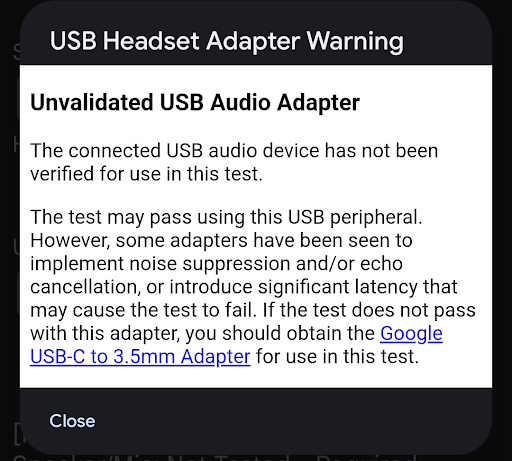
图 3. USB 耳机适配器警告。
连接的外围设备可能足以通过测试。不过,某些适配器会实现噪音抑制或回声消除功能,或者会引入额外的延迟时间(30 到 40 毫秒),这可能会导致测试失败。如果使用该适配器未通过测试,请改用 Google USB-C 转 3.5 毫米适配器。
针对 USB 转模拟耳机环回进行校准
USB 音频端口中输出的音量由音量按钮控制,这些按钮通常位于 DUT 的一侧。如需为 3.5 毫米耳机插孔和音频环回插头设置适当的音量,请执行以下操作:
- 开始 CTS 验证程序测试。
- 将 USB 转模拟耳机适配器和音频环回插头插入 DUT 的 USB 端口。
- 启动音频校准面板,然后开始播放流程。
- 使用 DUT 上的音量按钮,按照音频校准面板中指定的级别调节音量。
USB 音频接口
USB 音频接口是指具有各种输入和输出端的外部设备。这些外围设备通常用于音乐相关用途。
由于市售接口设备种类繁多,且供应情况不断变化,因此 CTS 验证程序不会指定特定的接口设备品牌和型号。测试人员必须确定给定的 USB 接口是否适用于测试。
所需的其他硬件
本部分列出了与 USB 音频接口外设配合使用所需的其他硬件。
跳线
使用 1/4 英寸对 1/4 英寸的阳头跳线,用来连接 USB 的输出到输入端。

图 4. 跳线。
USB 外设数据线
USB 外设数据线(通常外围设备会随附)可将 USB 音频外围设备连接到主机设备。

图 5. USB 外设数据线。
USB“On The Go”(OTG) 适配器
需要使用 USB“On The Go”(OTG) 适配器才能将外围设备物理连接到 Android 设备,并向 Android 设备指明它要承担“主机”的角色。

图 6. USB OTG 适配器。
针对音频环回进行配置
下图显示了 USB 音频接口配置:

图 7. 带环回功能的 USB 音频接口已连接到一部 Android 设备。

图 8. USB 音频接口背面的连接。

图 9. USB 音频接口正面的连接。
针对 USB 音频接口进行校准
USB 音频端口中输出的音量由音量按钮(位于 DUT 一侧)和 USB 音频接口本身上的控件控制。这些控件通常包括每个输入端的音量控件和一个混音控件,后者指定来自输入插孔的信号与来自 USB 音频输入端的任何信号的相对音量。
如需为 USB 音频接口设置适当的音量,请执行以下操作:
- 使用音频跳线将第一个输入耳机插孔连接到第一个输出插孔耳机插孔。这两者或其中一个的标签可能会是 1 或左。
- 针对第二个声道输入或输出端重复上述操作,其标签可能是 2 或右。
- 请勿按以下方式交叉连接输入和输出端:将第一个输入端连接到第二个输出端,将第二个输出端连接到第一个输入端。
- 将 USB 音频接口上的两个输入音量都设置为最低值。
- 如果 USB 接口上有混音控件,请将其仅设置为播放,以防止出现反馈。
- 如果 USB 音频接口有 Monitor(监听)旋钮,请将其设置为最大音量以控制输出音量。
- 开始 CTS 验证程序测试。
- 启动音频校准面板,然后开始播放流程。
- 使用 DUT 上的音量按钮将音量设为最大音量。
- 使用 USB 音频接口上的输入音量控件来调节音量,如音频校准面板中指定的那样,以确保达到最佳信噪比。
