Android オーディオ システムは、再生用に多数の音声チャンネル形式をサポートできます。5.1 サラウンド音声などの高チャンネル数オーディオ形式用に作成されたオーディオは、ステレオ 2 チャンネルのデバイスで適切に再生される必要があります。
CTS 検証ツールのマルチチャンネル ミックスダウン テストでは、さまざまな高チャンネル数のオーディオ ソース上と、2 チャンネル再生向けに設定されたオーディオ ルート上で適切な再生が行われるかどうかを検証します。
マルチチャンネル ミックスダウン テストの UI
図 1 に示すように、マルチチャンネル ミックスダウン テストの UI は、次のセクションで説明されている要素で構成されます。
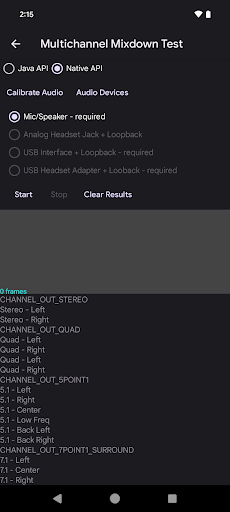
図 1. マルチチャンネル ミックスダウン テスト(実行できる状態)
オーディオ API の選択
ユーザーは、再生とキャプチャに使用するオーディオ API(Java API またはネイティブ API)を選択できます。テストの合格に必要なテスト対象 API は 1 つだけです。

図 2. オーディオ API の選択
ユーティリティのサポート
詳細については、ユーティリティのサポートをご覧ください。
ルート選択
このインターフェースを使用すると、ユーザーはテストするオーディオ ルートを選択できます。ルートがデバイス上に存在する場合、「required」というテキストが付加されます(そのルートに関連付けられているオーディオ周辺機器が接続されていない場合でも)。そのルートのテスト シーケンスが実行されると、ルート名には「done」というテキストが付加されます。
ルートボタンは、特定のルートに関連付けられたデバイスが使用可能になったとき、つまり、オーディオ周辺機器が DUT に接続されたときに有効になります。サポートされているルートを次のようにテストします。
マイク / スピーカー: DUT の内蔵マイクとスピーカーをテストします。
アナログ ヘッドセット ジャック + ループバック: 3.5 mm アナログ ヘッドセット ジャック(すべての Android デバイスに搭載されているわけではない)をオーディオ ループバック プラグに接続する必要があります。
USB インターフェース + ループバック: USB オーディオ インターフェース デバイスがループバック向けに適切に設定されているかどうかをテストします。このボタンは、USB オーディオ インターフェース デバイスが接続されている場合にのみ有効になります。
USB ヘッドセット アダプター + ループバック: オーディオ ループバック プラグに接続された USB - アナログ ヘッドセット アダプターをテストします。このボタンは、オーディオ ループバック プラグ付きの USB - アナログ ヘッドセット アダプターが接続されている場合にのみ有効になります。
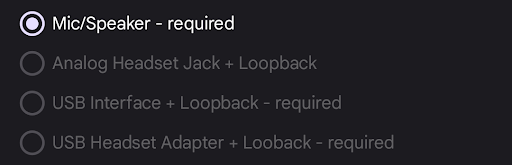
図 3. ルート選択
テストプロセスのボタン、データ表示、および形式の仕様
Start: テストを始めます。テストでは、指定された各形式から信号が生成されます。
Stop: 実行中のテストを停止します。
Clear Results: 結果パネルを消去します。

図 4. 開始ボタンと消去ボタン
テストの実行中、キャプチャされた信号が表示されます。すべての形式がテストされると、結果パネルが表示されます。
次の図は、USB ヘッドセットで実行した後の成功したテスト結果を示しています。
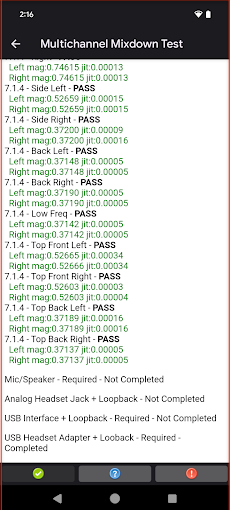
図 5. マルチチャンネル ミックスダウン テストの結果
テストのプロトコル
テストのプロトコルは次のとおりです。
- DUT を静かな場所に置きます。
- テストする API を選択します。合格に必要な API は 1 つだけです。
- [Mic/Speaker] のルートを選択します。
- [Calibrate Audio] をタップし、適切な信号が生成されていることを確認します。
- [Start] をタップし、さまざまなチャンネル形式でのテストの実行を許可します。
- 完了すると、各チャンネル形式の結果を示すレポートが表示されます。たとえば、[Mic/Speaker] ルートボタンには「Done」と表示され、そのルートのテストが完了したことが示されます。
- 残りの必要なルートには、手順 4~6 を実行します。
- 必要なすべてのルートのテストが完了すると、テストが合格したことを示す「Pass」が有効になります。
検索結果の解釈
特定のチャンネルの位置で振幅が小さいことがあります。これは、サラウンド音声配信の高チャンネルが削除されていることを示しています。本来、高チャンネルはミックスダウンされ、コンテンツのすべてのチャンネルがステレオ出力を通じて聞こえるようにする必要があります。
