System audio Androida może obsługiwać wiele formatów kanałów audio do odtwarzania. Dźwięk utworzony w formatach audio o dużej liczbie kanałów, takich jak dźwięk przestrzenny 5.1, musi być odtwarzany w rozsądny sposób na urządzeniu stereo z 2 kanałami.
Test miksowania wielokanałowego weryfikatora CTS sprawdza, czy odtwarzanie jest prawidłowe w przypadku różnych źródeł dźwięku o dużej liczbie kanałów i ścieżek dźwiękowych skonfigurowanych do odtwarzania 2-kanałowego.
Interfejs testu miksowania wielokanałowego
Interfejs testu miksowania wielokanałowego, przedstawiony na rysunku 1, składa się z elementów opisanych w sekcjach poniżej.
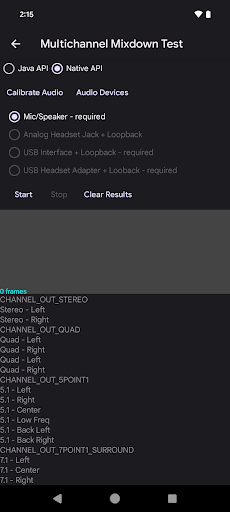
Rysunek 1. Test miksowania wielokanałowego jest gotowy do uruchomienia.
Wybór interfejsu API audio
Użytkownik może wybrać, który interfejs API audio będzie używany do odtwarzania i nagrywania: Java API lub Native API. Aby zdać test, wystarczy przetestować tylko jeden interfejs API.

Rysunek 2. Wybór interfejsu API audio.
Narzędzia pomocnicze
Więcej informacji znajdziesz w sekcji Narzędzia pomocnicze.
Wybór trasy
W tym interfejsie użytkownik może wybrać, która ścieżka audio ma zostać przetestowana. Nazwy tras są uzupełniane tekstem wymagane, gdy trasa jest obecna na urządzeniu (nawet jeśli urządzenie audio powiązane z tą trasą nie jest podłączone). Po uruchomieniu sekwencji testowej dla tej trasy do nazwy zostanie dodany tekst done.
Przyciski przekierowania są włączane, gdy urządzenie powiązane z daną ścieżką staje się dostępne, czyli gdy urządzenie peryferyjne audio jest podłączone do testowanego urządzenia. Przetestuj obsługiwane trasy w ten sposób:
Mikrofon/głośnik: testuje wbudowany mikrofon i głośnik na testowanym urządzeniu.
Analogowe gniazdo słuchawkowe + pętla zwrotna: analogowe gniazdo słuchawkowe 3,5 mm (niedostępne na wszystkich urządzeniach z Androidem) musi być podłączone do wtyczki pętli zwrotnej audio.
Interfejs USB + pętla zwrotna: testuje, czy urządzenie interfejsu audio USB jest prawidłowo skonfigurowane pod kątem pętli zwrotnej. Ten przycisk jest aktywny tylko wtedy, gdy podłączone jest urządzenie interfejsu audio USB.
Adapter słuchawek USB + pętla zwrotna: testuje adapter słuchawek USB na analogowe podłączony do wtyczki pętli zwrotnej audio. Ten przycisk jest włączony tylko wtedy, gdy podłączony jest adapter słuchawek USB na analogowe z wtyczką pętli audio.
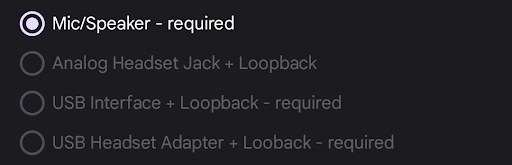
Rysunek 3. Wybór trasy.
Testowanie przycisków procesu, wyświetlania danych i specyfikacji formatu
Rozpocznij:rozpoczyna test. Test generuje sygnały z każdego z określonych formatów.
Zatrzymaj: zatrzymuje test w trakcie wykonywania.
Wyczyść wyniki: czyści panel wyników.

Rysunek 4. Przyciski Start i Wyczyść.
Podczas testu wyświetlany jest przechwycony sygnał. Po przetestowaniu wszystkich formatów wyświetli się panel wyników.
Na ilustracji poniżej przedstawiono wyniki testu po uruchomieniu na słuchawkach USB:
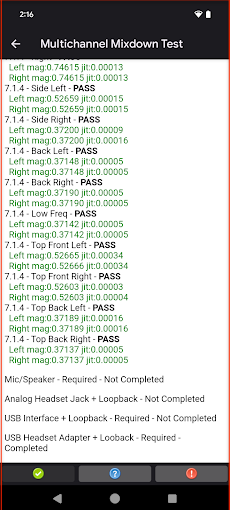
Rysunek 5. Wyniki testu miksowania wielokanałowego.
Protokół testowy
Protokół testowy wygląda następująco:
- Umieść urządzenie w cichym miejscu.
- Wybierz interfejs API do przetestowania. Aby zdać, wystarczy, że spełnisz tylko 1 z tych warunków.
- Wybierz trasę Mikrofon/Głośnik.
- Kliknij Skalibruj dźwięk i upewnij się, że generowany jest odpowiedni sygnał.
- Kliknij Rozpocznij i poczekaj, aż test zostanie przeprowadzony w przypadku różnych formatów kanałów.
- Po zakończeniu wyświetli się raport z wynikami każdego formatu kanału. Na przykład przycisk trasy Mikrofon/głośnik wyświetla komunikat Gotowe, aby wskazać, że test dla tej trasy został zakończony.
- Wykonaj kroki 4–6 w przypadku pozostałych wymaganych tras.
- Po zakończeniu testu wszystkich wymaganych tras wskaźnik Zaliczone zostanie włączony, aby wskazać, że test został zaliczony.
Interpretowanie wyników
Możesz zauważyć, że niektóre pozycje kanałów mają niską wartość, co oznacza, że wysokie kanały strumienia dźwięku przestrzennego są eliminowane. Kanały o wysokiej jakości powinny być miksowane w dół, aby wszystkie kanały z treści były słyszalne przez wyjście stereo.
