このページでは、近超音波(以前の名称は高忠実度超音波)のマイクとスピーカーのテストを行う手順について説明します。詳しくは、一般的なオーディオの実装手順を説明しているオーディオのセクションをご覧ください。
近超音波マイクのテスト
前提条件: テストデバイスと参照デバイスを 1 台ずつ、計 2 台を用意します。参照デバイスは、近超音波を発生するとわかっていれば、どんなデバイスでも構いません。
| ステップ 1: 両方のデバイスで近超音波マイクテストを開きます。 | |
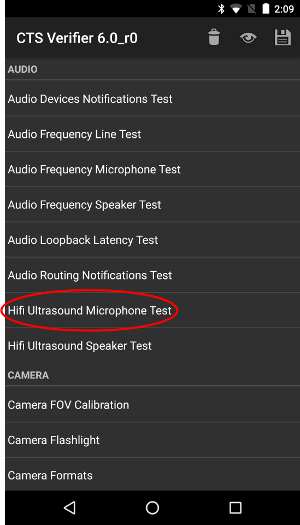 テストデバイス |
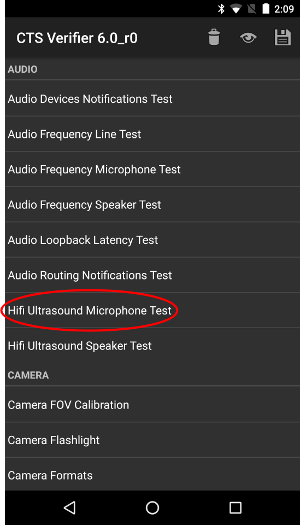 参照デバイス |
| ステップ 2: テストを開き、テストデバイスで [RECORD] を押してから、すぐに参照デバイスで [PLAY] を押します。 | |
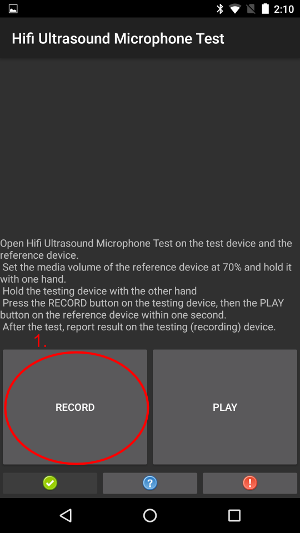 テストデバイス |
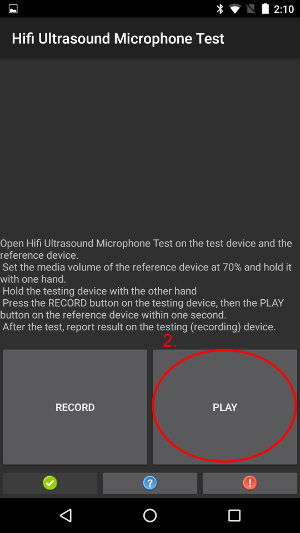 参照デバイス |
| ステップ 3: テストが完了するまで待ちます。待っている間、デバイスの表示は次のスクリーンショットのようになります。ステップ 4 に示す画面が表示されるまで何もしないでください。 | |
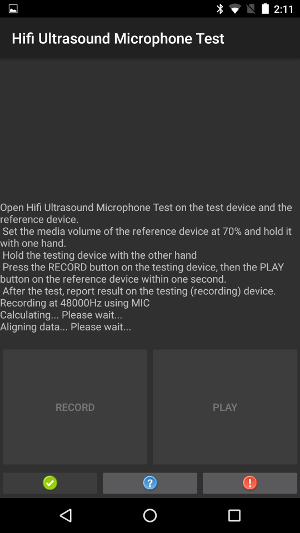 テストデバイス |
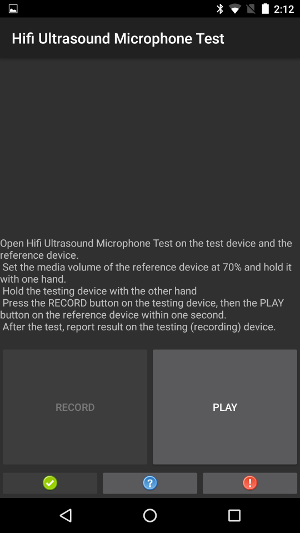 参照デバイス |
| ステップ 4a: テストデバイスで、[PASS] が表示されている場合は、緑色のボタンを押して合格のレポートを送信します。 | |
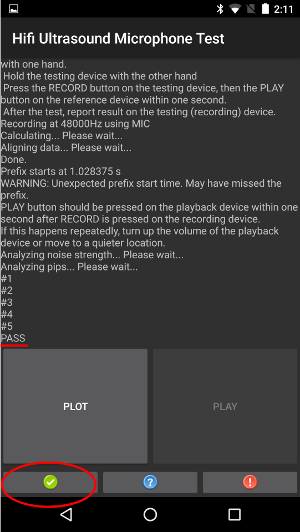 テストデバイス |
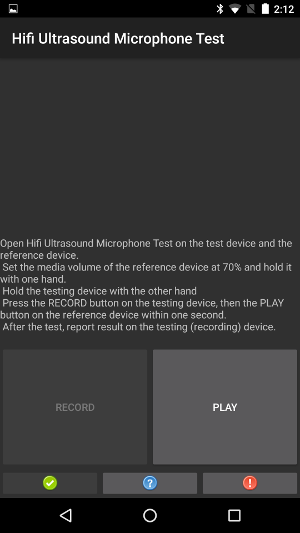 参照デバイス |
| ステップ 4b: テストデバイスで [FAIL] が表示された場合は、赤いボタンを押して不合格のレポートを送信します。後でステップ 1 からテストをやり直すこともできます。 | |
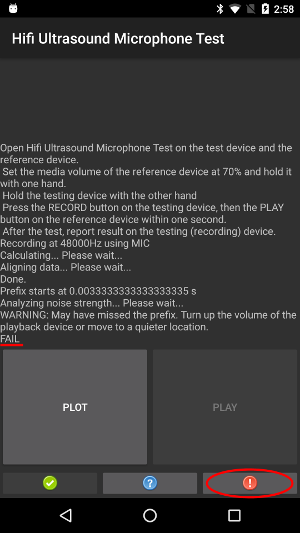 テストデバイス |
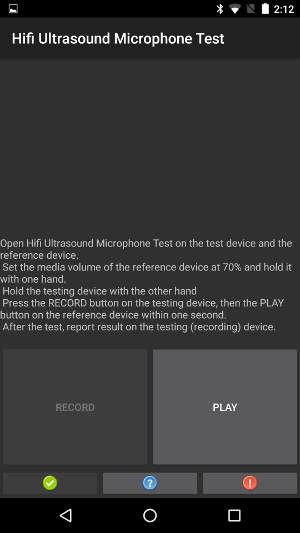 参照デバイス |
| 追加のステップ: このステップは省略できます。テストデバイスの [PLOT] ボタンを使用して算出された応答をプロットできます。 | |
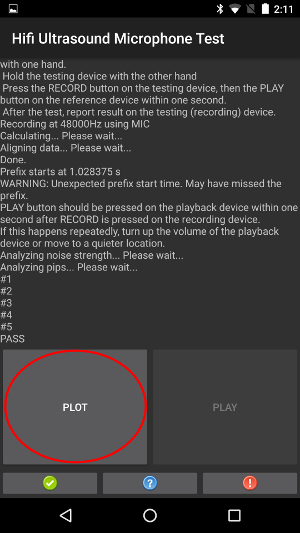 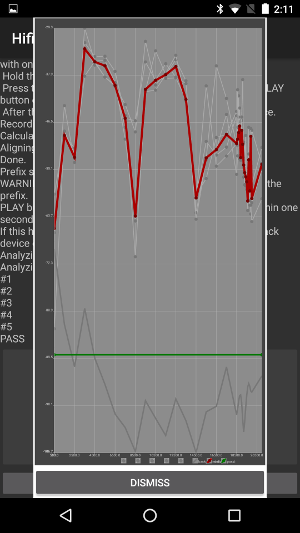 テストデバイス |
参照デバイス: なし |
近超音波スピーカーのテスト
前提条件: テストデバイスと参照デバイスを 1 台ずつ、計 2 台を用意します。参照デバイスは、近超音波を記録するとわかっていれば、どんなデバイスでも構いません。
| ステップ 1: 両方のデバイスで近超音波スピーカー テストを開きます。 | |
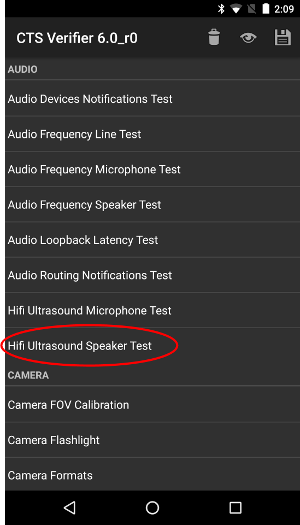 テストデバイス |
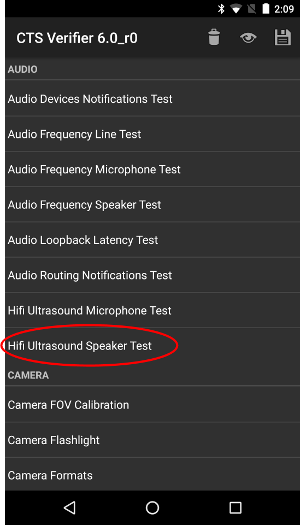 参照デバイス |
| ステップ 2: テストを開き、参照デバイスで [RECORD] を押してから、すぐにテストデバイスで [PLAY] を押します。 | |
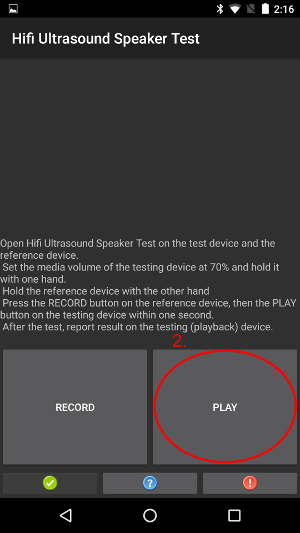 テストデバイス |
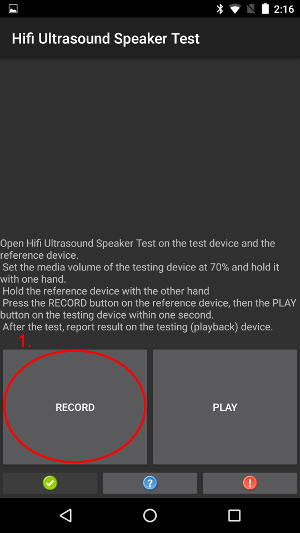 参照デバイス |
| ステップ 3: テストが完了するまで待ちます。待っている間、デバイスの表示は次のスクリーンショットのようになります。ステップ 4 に示す画面が表示されるまで何もしないでください。 | |
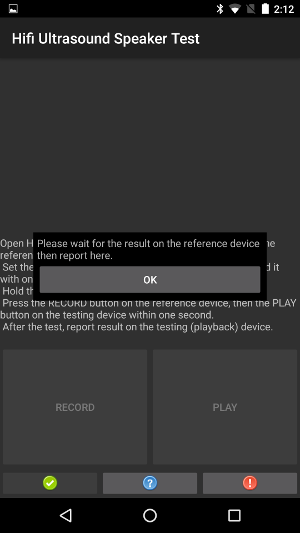 テストデバイス |
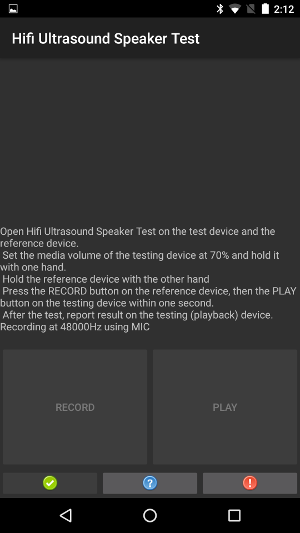 参照デバイス |
| ステップ 4: 参照デバイスにポップアップが表示されたら、テストデバイスで [OK] を押します。 | |
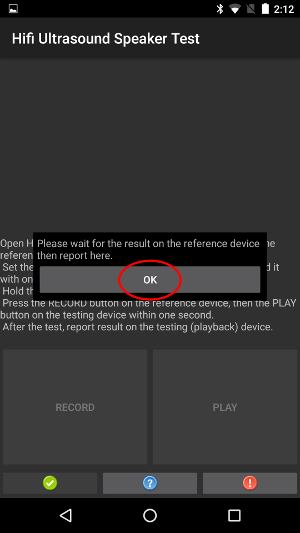 テストデバイス |
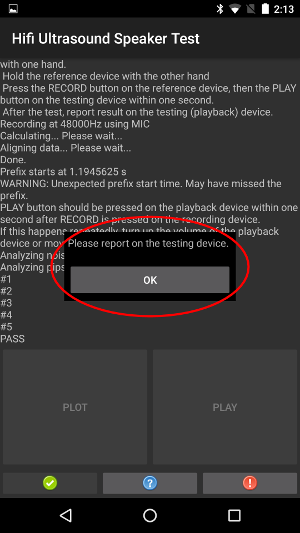 参照デバイス |
| ステップ 5a: 参照デバイスで [PASS] が表示された場合は、テストデバイスで緑色のボタンを押して合格のレポートを送信します。 | |
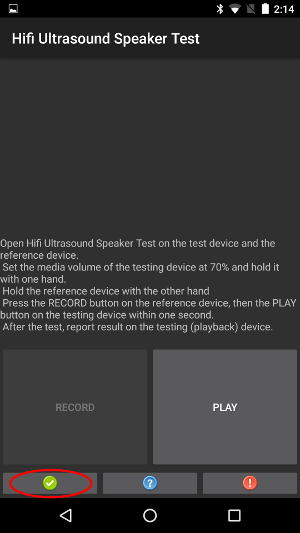 テストデバイス |
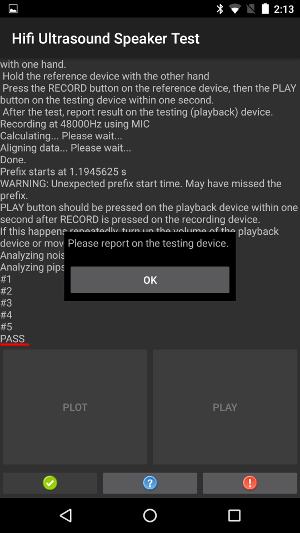 参照デバイス |
| ステップ 5b: 参照デバイスで [FAIL] が表示された場合は、テストデバイスの赤いボタンを押して不合格のレポートを送信します。後でステップ 1 からテストをやり直すこともできます。 | |
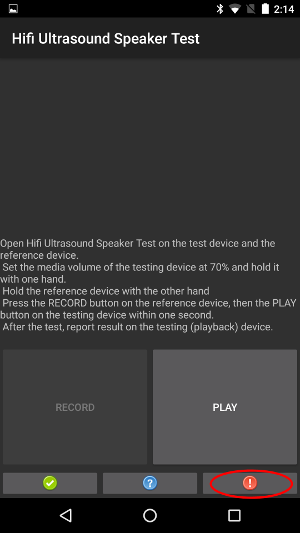 テストデバイス |
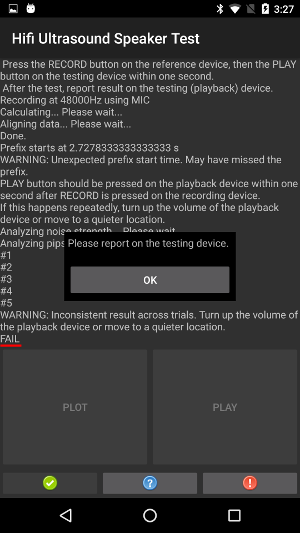 参照デバイス |
| 追加のステップ: このステップは省略できます。参照デバイスの [PLOT] ボタンを使用して算出された応答をプロットできます。手順については、近超音波マイクテストをご覧ください。 |
