本頁說明如何進行近超音波 (舊稱高傳真超音波) 麥克風和喇叭測試。如需一般音訊實作說明,請參閱「音訊」一節。
近超音波麥克風測試
必要條件:準備兩部裝置,一部做為測試裝置,一部做為參照裝置。參考裝置可以是任何已知會發出接近超音波音訊的裝置。
- 在兩部裝置上開啟「高保真超音波麥克風測試」:
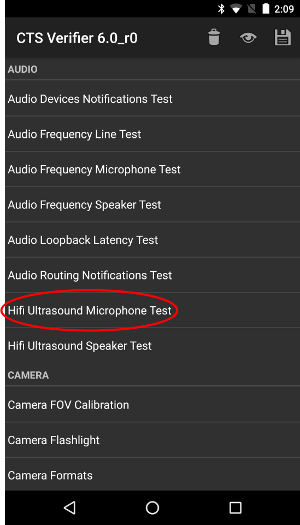
圖 1. 在測試裝置上進行 Hi-Fi 超音波麥克風測試。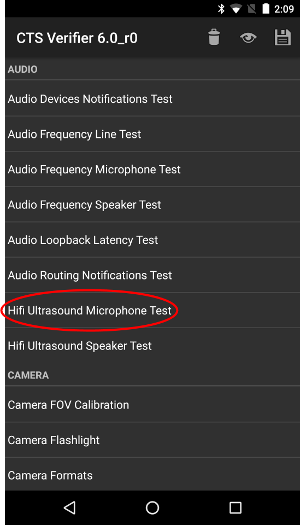
圖 2. 在參考裝置上進行高傳真超音波麥克風測試。 - 在測試裝置上按下「RECORD」,然後在參考裝置上按下「PLAY」:
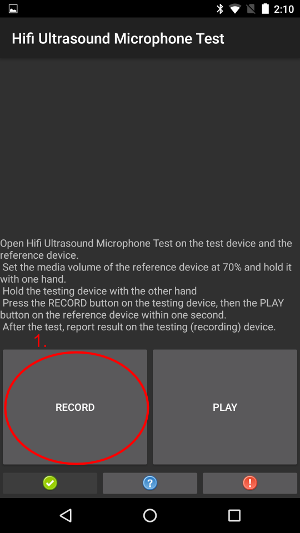
圖 3. 按下測試裝置上的「錄製」按鈕。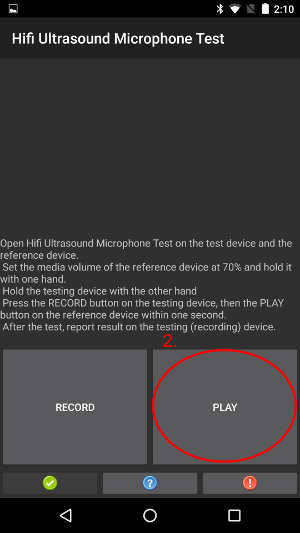
圖 4. 在參考裝置上按下「播放」鍵。 - 等待測試完成。等待期間,裝置應如下圖所示。請勿執行任何操作,直到看到步驟 4 所示的畫面。
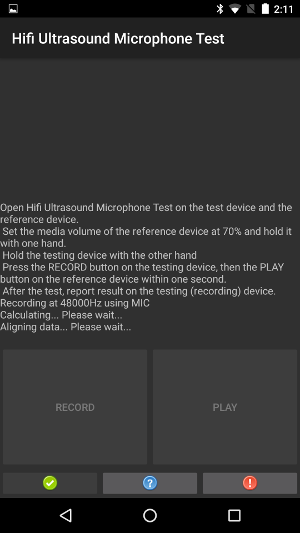
圖 5。 測試設備正在進行測試。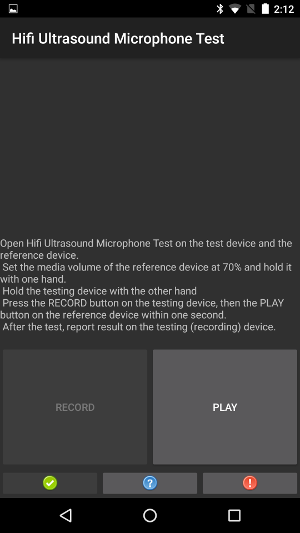
圖 6。 正在參考設備上進行測試。 - 在測試設備上,如果顯示文字PASS,則按下綠色按鈕。
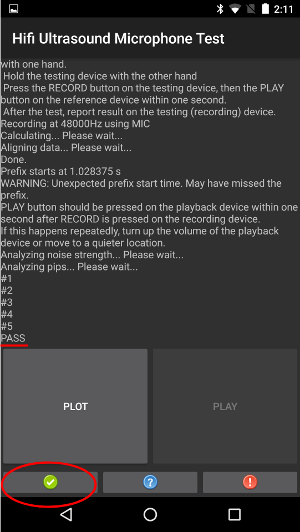
圖 7。 測試設備顯示合格。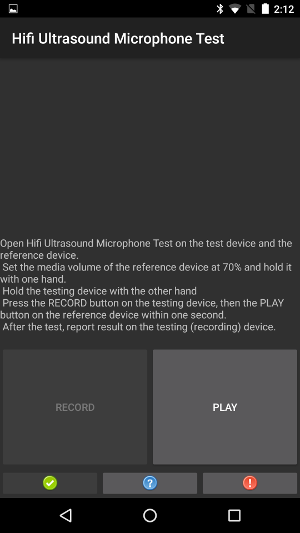
圖 8。 測試裝置顯示「通過」時的參考裝置。 - 在測試設備上,如果顯示文字 FAIL,請按紅色按鈕。然後,如果需要,您可以從步驟 1 開始重複此序列以重複測試。
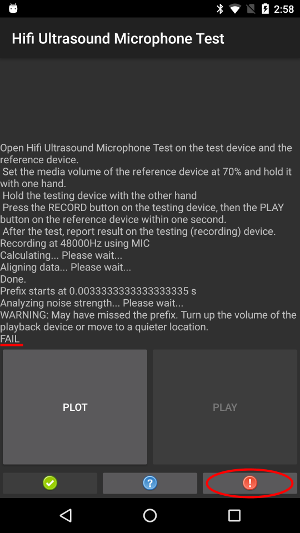
圖 9。 測試裝置上顯示「FAIL」。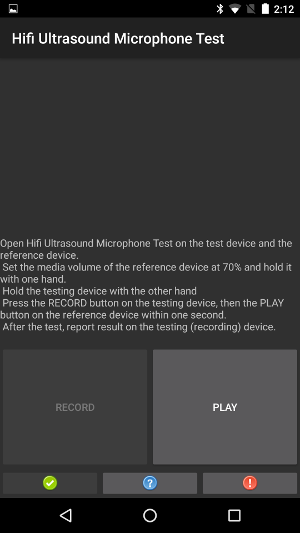
圖 10。 參考設備顯示失敗,而測試設備顯示失敗。 - 選用:點選測試裝置上的 PLOT 繪製計算出的回應。
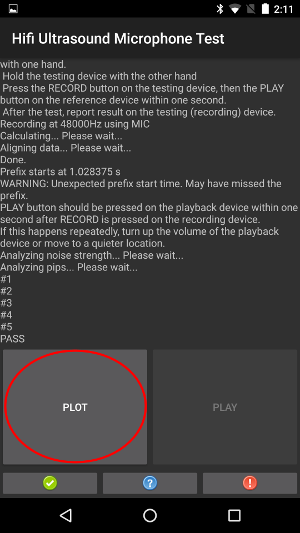
圖 11. 在測試裝置上繪製 PLOT。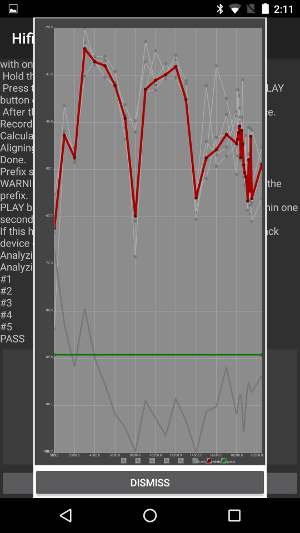
圖 12. PLOT 期間的參考裝置。
近距離超音波揚聲器測試
必要條件:準備兩部裝置,一部做為測試裝置,一部做為參照裝置。參考裝置可以是任何已知會錄製近超音波的裝置。
- 在兩部裝置上開啟「Hifi Ultrasound Speaker Test」:
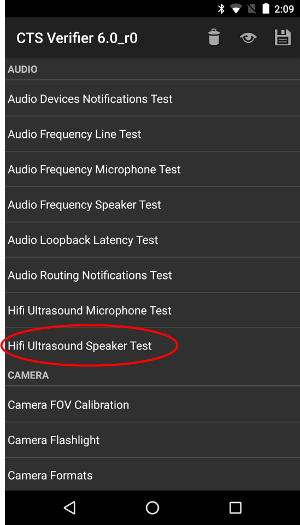
圖 13. 在測試裝置上進行高傳真超音波揚聲器測試。
圖 14. 在參考裝置上進行 Hi-Fi 超音波揚聲器測試。 - 在參考裝置上按下「RECORD」,然後在測試裝置上按下「PLAY」:
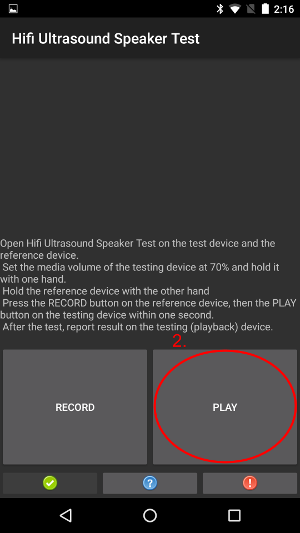
圖 15. 在測試裝置上播放。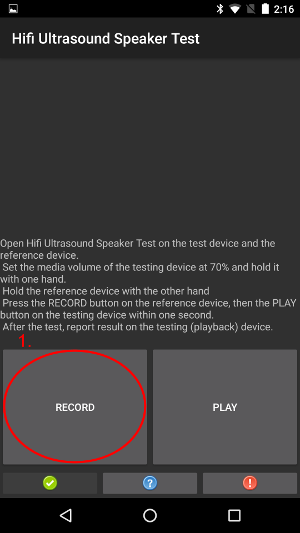
圖 16. 在參考裝置上「錄製」。 - 等待測試完成。等待期間,設備應如下圖所示。請勿執行任何操作,直到看到步驟 4 所示的畫面。
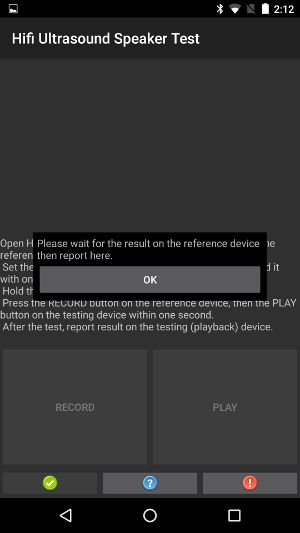
圖 17。 測試設備正在進行測試。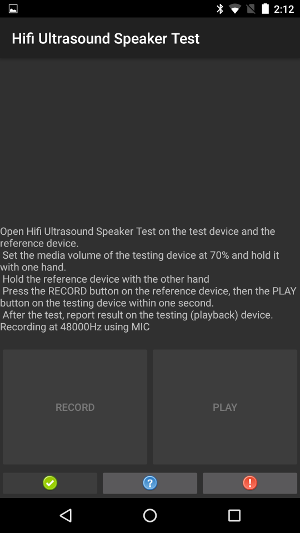
圖 18。 正在參考設備上進行測試。 - 在參考裝置上看到對話方塊時,請按下測試裝置上的「確定」。
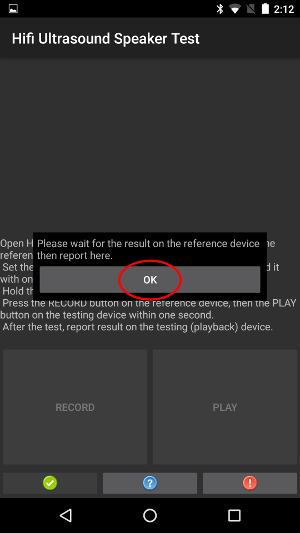
圖 19. 使用對話框測試設備。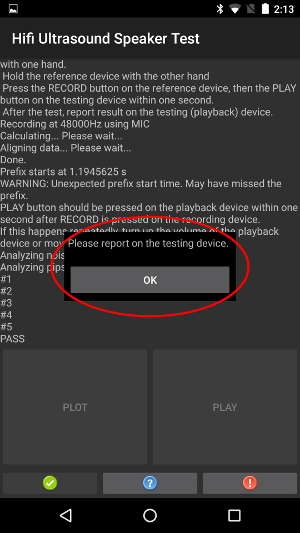
圖 20。 帶有對話框的參考設備。 - 在參考裝置上,如果顯示文字PASS,則按下測試裝置上的綠色按鈕。
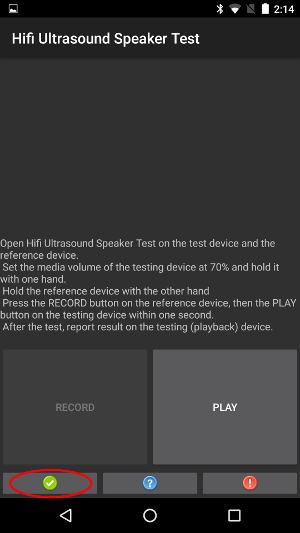
圖 21。 測試設備上的綠色按鈕。
圖 22。 參考設備顯示合格。 - 在參考裝置上,如果顯示「FAIL」文字,請按下測試裝置上的紅色按鈕。
然後從步驟 1 開始重複這個程序,即可再次進行測試 (如有需要)。
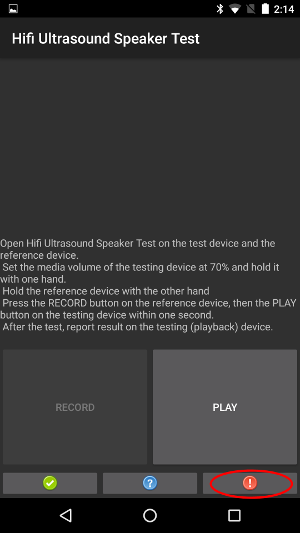
圖 23. 測試裝置上的紅色按鈕。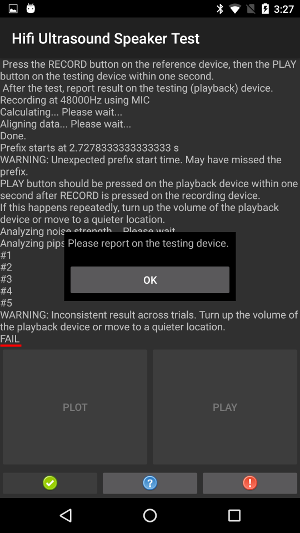
圖 24. 顯示對話方塊的參考裝置。 - 選用:輕觸參考裝置上的「PLOT」,繪製計算出的回應。請參閱「近距離超音波麥克風測試」一文中的操作說明。

