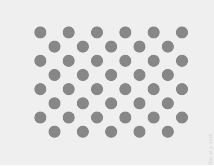
รูปที่ 1 ภาพปกของรูปแบบทดสอบ ดาวน์โหลดรูปภาพความละเอียดสูงที่ลิงก์ไว้ด้านบน
หน้านี้แสดงขั้นตอนในการทดสอบความเข้ากันได้ของการติดตั้งใช้งานเซ็นเซอร์เวกเตอร์การหมุนอย่างถูกต้อง การทดสอบนี้ควรทําเมื่ออุปกรณ์ประกาศฟีเจอร์เซ็นเซอร์คอมโพสิต TYPE_ROTATION_VECTOR
ทดสอบ
- ติดตั้ง OpenCV Manager ในอุปกรณ์ Android ที่จะทดสอบ
- ดาวน์โหลดแพ็กเกจ
OpenCV-3.0.0-android-sdk.zipจาก SourceForge.net - ค้นหา APK จากโฟลเดอร์
apkภายในไฟล์ที่เก็บข้อมูลที่ดาวน์โหลด โหลด APK ในอุปกรณ์จากคอมพิวเตอร์โดยใช้คำสั่งadb installพร้อมตัวเลือก--bypass-low-target-sdk-blockสำหรับอุปกรณ์ที่ใช้ Android 13 หรือต่ำกว่า คุณไม่จำเป็นต้องเลือกตัวเลือก--bypass-low-target-sdk-blockดูข้อมูลเพิ่มเติมได้ที่ติดตั้งแอป หากมีบัญชีที่ใช้งานอยู่ซึ่งเข้าสู่ระบบ Google Play ให้ค้นหา OpenCV Manager ใน Google Play และปิดใช้การอัปเดตอัตโนมัติในเมนูบริบท (เมนูป๊อปอัปจากปุ่ม "...")
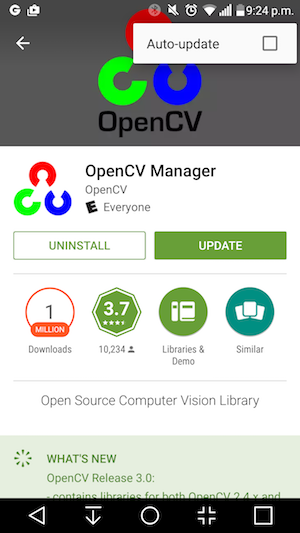
รูปที่ 2 การปิดใช้การอัปเดตอัตโนมัติใน Google Play
- พิมพ์รูปแบบทดสอบที่ลิงก์ไว้ โดยปิดใช้ตัวเลือกการปรับขนาดเมื่อพิมพ์ ลายควรพอดีกับกระดาษจดหมายขนาด US แบบแนวนอนหรือขนาดที่ใหญ่กว่า
หมายเหตุ: รูปภาพในบรรทัดด้านบนมีความละเอียดต่ำและเป็นเพียงภาพประกอบเท่านั้น โปรดอย่าพิมพ์เป็นลายของคุณโดยตรง
- วางลายบนพื้นผิวแนวนอน
- เริ่มการตรวจสอบครอสเช็ก CV ของเวกเตอร์การหมุนในแอป CTS Verifier โดยทำตามคำแนะนำเพื่อเปิดโหมดบนเครื่องบิน ปิดการหมุนอัตโนมัติ และปรับความสว่างและตำแหน่งแบบปรับตามสภาพหากยังไม่ได้ทำการเปลี่ยนแปลงเหล่านี้
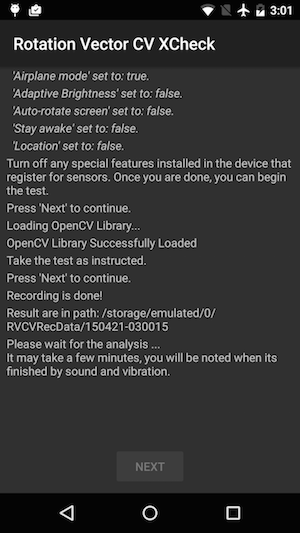
รูปที่ 3 กำลังเริ่มการทดสอบ
- เมื่อตัวอย่างวิดีโอปรากฏขึ้น ให้วางโทรศัพท์เหนือลวดลาย 3 ฟุต (หรือ 1 เมตร) เพื่อให้กล้องหลักหันเข้าหาลวดลายโดยมีเครื่องหมายสีเหลืองบนหน้าจอและเครื่องหมายสีเหลืองบนลวดลายอยู่ในมุมเดียวกัน
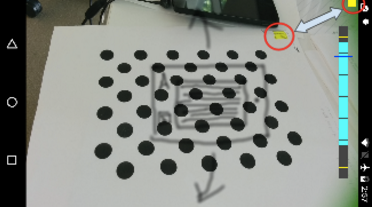
รูปที่ 4 การวางรูปแบบทดสอบ
- ขณะที่ทำให้ลายอยู่ในมุมมองกล้องทั้งหมด ให้หมุนอุปกรณ์ Android ภายใต้การทดสอบ (DUT) รอบๆ ลายใน 3 ทิศทางที่แตกต่างกันทีละทิศทาง (1, 2 และ 3 ที่แสดงในรูปภาพด้านล่าง) ตามข้อความแจ้งจากตัวบ่งชี้ช่วงการหมุน เคลื่อนไหวอย่างราบรื่นและมั่นคงเพื่อให้ได้ผลลัพธ์ที่ดีที่สุด
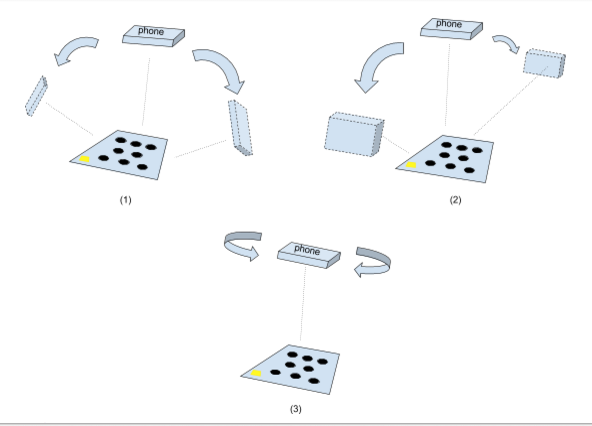
รูปที่ 5 การจัดการอุปกรณ์ทดสอบ
- หลังจากจับภาพแล้ว การแสดงตัวอย่างจากกล้องจะหายไปและกระบวนการวิเคราะห์จะเริ่มขึ้น โปรดรอให้การวิเคราะห์เสร็จสิ้น ซึ่งโดยปกติจะใช้เวลา 1-5 นาที ทั้งนี้ขึ้นอยู่กับประสิทธิภาพของโทรศัพท์ โทรศัพท์จะส่งเสียงและสั่นเมื่อการวิเคราะห์เสร็จสมบูรณ์ ผลลัพธ์ที่เป็นตัวเลขจะแสดงบนหน้าจอหากการวิเคราะห์สําเร็จ
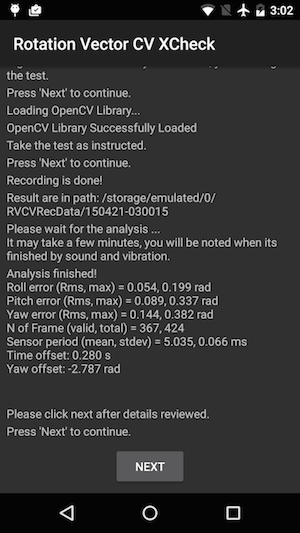
รูปที่ 6 กำลังทำการทดสอบ
- คลิกถัดไปเพื่อไปยังหน้าจอผ่าน/ไม่ผ่านและตรวจสอบผล
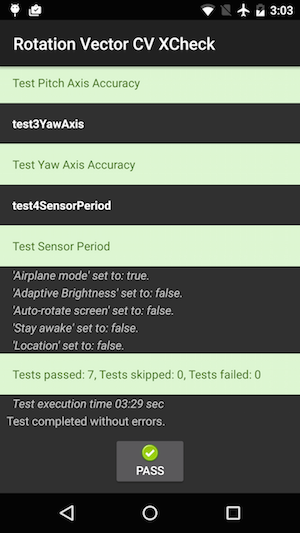
รูปที่ 7 ผ่านการทดสอบ
- ทําตามเคล็ดลับต่อไปนี้เพื่อให้ได้ผลลัพธ์ที่ดีที่สุด
- เนื่องจากเป็นการทดสอบด้วยตนเองที่มีความซับซ้อน คุณจึงอาจต้องลองทำ 2-3 ครั้งเพื่อให้ได้ผลลัพธ์ที่ดีที่สุด
- คุณควรปรับเทียบเครื่องวัดความเร่ง อุปกรณ์วัดการหมุน และมาตรแม่เหล็กก่อนการทดสอบเพื่อให้ได้ผลลัพธ์ที่ดี
แก้ปัญหา
- อาการ: การทดสอบขัดข้องเมื่อเริ่ม Test Case หรือทันทีหลังจากบันทึกวิดีโอเสร็จ
สาเหตุ: อาจเป็นปัญหาความเข้ากันได้ของ OpenCV Manager เลือกlogcatเพื่อยืนยัน หากยืนยันแล้ว ให้ตรวจสอบเวอร์ชันและสถาปัตยกรรมของ OpenCV Manager ที่ติดตั้ง - อาการ: การทดสอบล้มเหลวบ่อยครั้งเนื่องจากข้อผิดพลาด "เฟรมที่ไม่ถูกต้องมากเกินไป"
สาเหตุ: อาจเกิดจากคุณภาพของวิดีโอ ตรวจสอบเงื่อนไขต่อไปนี้- มีแสงแวดล้อมเพียงพอสำหรับการทดสอบ โดยทั่วไปแล้ว แสงธรรมชาติจะให้ผลลัพธ์ที่ดีที่สุด อย่างไรก็ตาม หากไม่มีแสงธรรมชาติ การใช้แสงจากหลายมุมที่สว่างเพียงพอและไม่ทำให้เกิดเงาที่เห็นได้ชัดก็ช่วยได้เช่นกัน หลีกเลี่ยงแสงจากมุมต่ำเพื่อลดแสงสะท้อน
- การเคลื่อนไหวระหว่างถ่ายวิดีโอเป็นไปอย่างราบรื่น การเคลื่อนไหวที่กระตุกทำให้ซอฟต์แวร์การมองเห็นด้วยคอมพิวเตอร์เกิดความสับสนและภาพเบลอ
- ลายควรอยู่ในเฟรมตัวอย่างวิดีโอทั้งหมดและอยู่ตรงกลางเสมอ ลายควรมีขนาด 1/4 ~ 1/2 ของหน้าต่างแสดงตัวอย่างวิดีโอ หากลายเล็กเกินไป ความแม่นยำจะลดลง หากลายมีขนาดใหญ่เกินไป ความผิดเพี้ยนของเลนส์จะชัดเจนขึ้นและทำให้วางลายให้อยู่ในเฟรมวิดีโอขณะบันทึกได้ยากขึ้น
- กล้องโฟกัสได้ดี อุปกรณ์บางเครื่องมีปัญหาในการโฟกัสระหว่างบันทึกวิดีโอ ปัญหานี้มักเกิดจากการมีฉากที่มีสีสันน้อยเกินไป เช่น พื้นเรียบสีพื้น โดยทั่วไปแล้ว การนำรูปแบบทดสอบไปยังที่ที่มีพื้นผิวขรุขระหรือวางวัตถุไว้รอบๆ รูปแบบทดสอบมักจะช่วยได้
- ระบบกันภาพสั่นปิดอยู่
- อาการ: การทดสอบการเอียงขึ้นและลงทํางานได้ดี แต่การทดสอบการหมุนตามแนวราบทํางานไม่สําเร็จเป็นประจำ
สาเหตุ: ก่อนอื่น ให้ตรวจสอบว่าเซ็นเซอร์สนามแม่เหล็กได้รับการปรับเทียบอย่างถูกต้อง เวกเตอร์การหมุนทำงานได้ไม่ดีหากไม่ได้ปรับเทียบเซ็นเซอร์สนามแม่เหล็ก
นอกจากนี้ แกนหมุนตามแนวราบอาจไม่ทำงานเนื่องจากมีการถ่ายวิดีโอ ถืออุปกรณ์ให้นิ่งและเดิน/เคลื่อนไหวไปรอบๆ รูปแบบการทดสอบในส่วนการทดสอบการหมุน การรักษาคุณภาพของวิดีโอขณะหมุนอุปกรณ์ในมือทำได้ยาก
รายงานความคิดเห็น
หากขั้นตอนข้างต้นไม่ได้ผล โปรดทำตามขั้นตอนการส่งความคิดเห็นด้านล่างเพื่อรายงานปัญหา
โปรดรวบรวมข้อมูลต่อไปนี้เมื่อรายงานข้อบกพร่อง
- Android bugreport
- ภาพหน้าจอหากมีข้อความแสดงข้อผิดพลาดบนหน้าจอ
- เนื้อหาของ
/sdcard/RVCVRecData/โฟลเดอร์นี้มีไฟล์วิดีโอ จึงอาจมีขนาดใหญ่หากทำแบบทดสอบหลายครั้งแล้ว การล้างโฟลเดอร์และทำการทดสอบอีกครั้งจะช่วยลดความจุได้ ตรวจสอบไฟล์วิดีโอภายในเพื่อหาปัญหาที่เห็นได้ชัดในการบันทึก - ภาพหน้าจอของแอป OpenCV Manager

