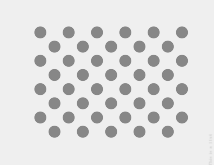
شکل 1. تصویر بند انگشتی از الگوی آزمایشی. دانلود تصویر با وضوح کامل لینک بالا.
این صفحه مراحلی را برای آزمایش صحیح سازگاری اجرای سنسور بردار چرخشی ارائه می دهد. این آزمایش باید زمانی اجرا شود که دستگاه ویژگی سنسور ترکیبی TYPE_ROTATION_VECTOR را اعلام کند.
تست کنید
- OpenCV Manager را روی دستگاه اندرویدی در حال آزمایش نصب کنید.
- بسته
OpenCV-3.0.0-android-sdk.zipاز SourceForge.net دانلود کنید. - APK را از پوشه
apkداخل بایگانی دانلود شده پیدا کنید. APK را با استفاده از دستورadb installبا گزینه--bypass-low-target-sdk-blockاز رایانه روی دستگاه بارگیری کنید. برای دستگاههایی که اندروید 13 یا پایینتر دارند، این گزینه--bypass-low-target-sdk-blockضروری نیست. برای اطلاعات بیشتر، به نصب برنامه مراجعه کنید. اگر یک حساب فعال وارد Google Play شده است، مدیر OpenCV را در Google Play پیدا کنید و به روز رسانی خودکار را در منوی زمینه (منوی بازشو از دکمه "...") غیرفعال کنید.
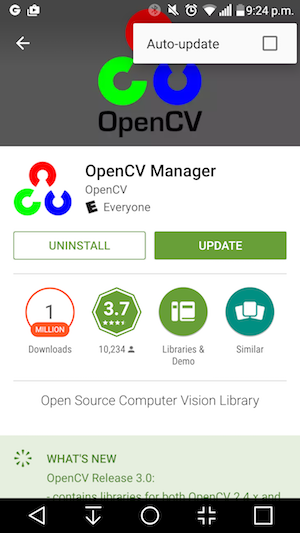
شکل 2. غیرفعال کردن بهروزرسانی خودکار در Google Play.
- الگوی آزمایشی پیوند داده شده را چاپ کنید، هر گونه گزینه مقیاس بندی را هنگام چاپ غیرفعال کنید. این الگو باید با کاغذ US Letter در منظره یا هر چیز بزرگتر مطابقت داشته باشد.
توجه: تصویر درون خطی بالا وضوح پایینی دارد و فقط برای تصویر است. لطفاً آن را مستقیماً به عنوان الگوی خود چاپ نکنید.
- الگو را روی سطح افقی قرار دهید.
- بررسی متقاطع CV Vector را در برنامه CTS Verifier شروع کنید. برای روشن کردن حالت هواپیما، خاموش کردن چرخش خودکار، و تنظیم روشنایی و مکان تطبیقی در صورتی که این تغییرات انجام نشده اند، راهنمای را دنبال کنید.
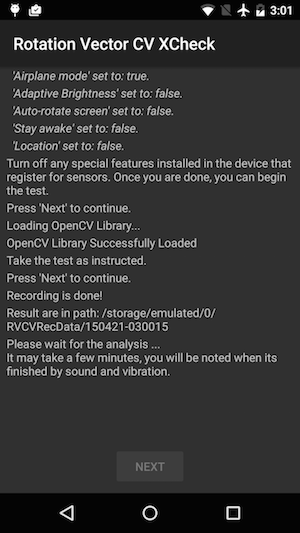
شکل 3. شروع آزمون.
- هنگامی که پیشنمایش ویدیو ظاهر شد، تلفن را در سه فوت (یا یک متر) روی الگو قرار دهید تا دوربین اصلی با نشانگر زرد روی صفحه و نشانگر زرد روی الگوی تراز شده در همان گوشه رو به الگو باشد.
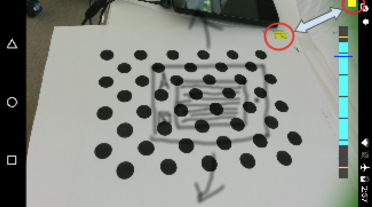
شکل 4. قرار دادن الگوی تست.
- در حالی که الگو را کاملاً در نمای دوربین نگه می دارید، دستگاه Android تحت آزمایش (DUT) را در سه جهت مختلف به دور الگو بچرخانید، همانطور که توسط نشانگر محدوده چرخش نشان داده شده است (1، 2 و سپس 3 نشان داده شده در تصویر زیر). برای بهترین نتیجه حرکت را صاف و ثابت نگه دارید.
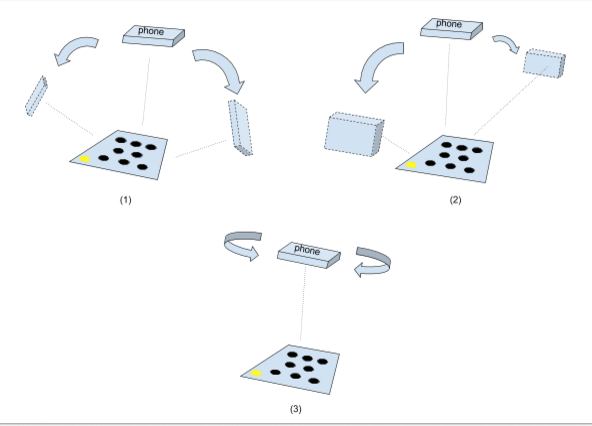
شکل 5. دستکاری دستگاه تحت آزمایش.
- پس از ضبط، پیش نمایش دوربین ناپدید می شود و فرآیند تحلیل شروع می شود. صبر کنید تا تجزیه و تحلیل به پایان برسد. بسته به عملکرد گوشی معمولا یک تا پنج دقیقه طول می کشد. تلفن در پایان تجزیه و تحلیل صدا و لرزش خواهد داشت. در صورت موفقیت آمیز بودن تجزیه و تحلیل، یک نتیجه عددی روی صفحه نمایش داده می شود.
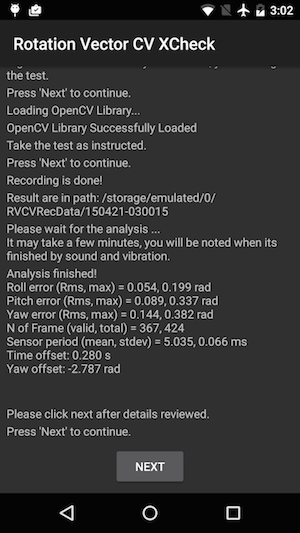
شکل 6. اتمام آزمون.
- روی next کلیک کنید تا به صفحه گذر/شکست بروید و نتیجه را بررسی کنید.
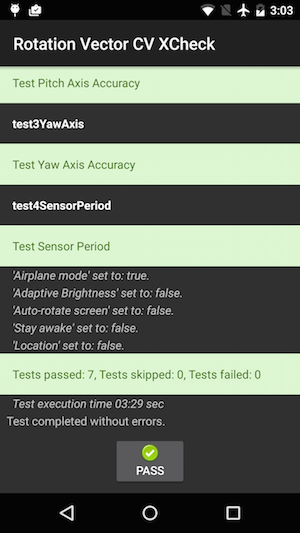
شکل 7. قبولی در آزمون.
- برای بهترین نتایج این نکات را دنبال کنید:
- از آنجایی که این یک تست دستی با پیچیدگی است، ممکن است بخواهید آن را چند بار امتحان کنید تا بهترین نتیجه را بگیرید.
- شتاب سنج، ژیروسکوپ و مغناطیس سنج باید قبل از آزمایش برای نتایج خوب کالیبره شوند.
عیب یابی
- علامت: تست هنگام شروع آزمایش یا بلافاصله پس از اتمام ضبط ویدیو از کار افتاد.
علت: احتمالاً مشکل سازگاری OpenCV Manager وجود دارد. برای تاییدlogcatبررسی کنید. در صورت تایید، نسخه و قوس مدیر OpenCV نصب شده را بررسی کنید. - علامت: تست اغلب به دلیل خطاهای "قاب نامعتبر زیاد" ناموفق است.
علت: احتمالاً به دلیل کیفیت فیلم است. شرایط زیر را تایید کنید:- نور محیطی کافی برای تست وجود دارد. نور طبیعی معمولا بهترین نتیجه را می دهد. با این حال، زمانی که در دسترس نیست، نور فراوان از زوایای متعدد که سایههای واضحی ایجاد نمیکند نیز کار میکند. از نورپردازی با زاویه کم برای کاهش تابش خیره کننده اجتناب کنید.
- حرکت در حین فیلمبرداری روان است. حرکت ناگهانی باعث تاری و سردرگمی نرم افزار بینایی کامپیوتر می شود.
- الگو همیشه باید کاملاً در قاب پیشنمایش ویدیو باشد و در اطراف مرکز قرار گیرد. الگو باید 1/4 ~ 1/2 اندازه پنجره پیش نمایش ویدیو باشد. اگر الگو خیلی کوچک باشد، دقت کاهش می یابد. اگر الگوی بیش از حد بزرگ باشد، اعوجاج لنز آشکارتر است و نگه داشتن الگو همیشه در قاب ضبط ویدیو دشوارتر است.
- دوربین قادر است به خوبی فوکوس کند. برخی از دستگاه ها در فوکوس در حین ضبط ویدیو مشکل دارند. این معمولاً به این دلیل است که تغییرات بسیار کمی در صحنه وجود دارد، به عنوان مثال سطح کف صاف رنگ ثابت. انتقال الگوی آزمایشی به مکانی با سطح بافت یا وارد کردن اشیاء در اطراف الگوی آزمایشی معمولا کمک می کند.
- تثبیت کننده تصویر خاموش است.
- علامت: تست پیچ و رول به خوبی کار می کند، اما تست انحراف به طور منظم با شکست مواجه می شود.
علت: ابتدا مطمئن شوید که حسگر میدان مغناطیسی به خوبی کالیبره شده است. اگر سنسور میدان مغناطیسی کالیبره نشده باشد، بردار چرخش به خوبی عمل نمی کند.
همچنین ممکن است محور انحراف به دلیل فیلم برداری از کار بیفتد. دستگاه را ثابت نگه دارید و روی الگوی آزمایشی بخش انحراف تست راه بروید/حرکت کنید. حفظ کیفیت ویدیو در حین چرخاندن دستگاه در دست دشوار است.
گزارش بازخورد
اگر مراحل بالا کمکی نکرد، لطفاً مراحل بازخورد زیر را برای گزارش مشکل خود دنبال کنید.
لطفاً هنگام گزارش یک اشکال، اطلاعات زیر را جمع آوری کنید:
- گزارش اشکال اندروید
- اسکرین شات در صورت وجود هرگونه پیام خطایی روی صفحه.
- محتویات
/sdcard/RVCVRecData/. این پوشه حاوی فایلهای ویدیویی است و بنابراین اگر آزمایش قبلاً چندین بار انجام شده باشد، میتواند بسیار بزرگ باشد. پاک کردن پوشه و انجام مجدد تست به کاهش اندازه کمک می کند. فایل های ویدیویی داخل آن را بررسی کنید تا مشکلات واضحی در ضبط پیدا کنید. - تصویری از برنامه OpenCV Manager.

