針對即時應用程式提供的 CTS Verifier 可使用 CTS Verifier 測試因 OEM 專屬 UI (例如系統 UI) 而無法完全自動化的功能,藉此提升即時應用程式的 Android 相容性測試涵蓋範圍。
需求條件
為即時應用程式執行 CTS Verifier 前,請確認您具備下列設備:
- 已通過 CTS 測試,並通過 Android API 相容性驗證的 Android 裝置。這是測試裝置 (DUT)。
- 搭載 USB 2.0 相容連接埠的 Linux 電腦。所有與 DUT 的連線都會透過這個通訊埠。
在 DUT 上安裝免安裝應用程式
CtsVerifierInstantApp.apk 和 CTS 驗證工具已納入 android-cts-verifier.zip,您可以登入
Q-EAP 資訊主頁查看。
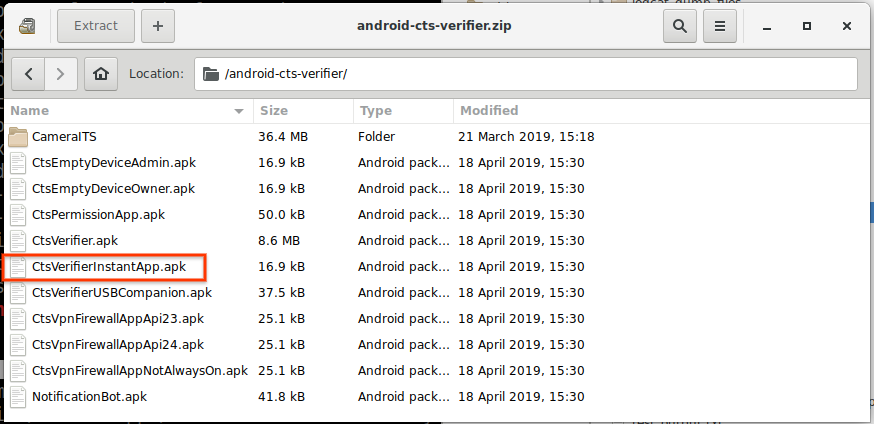
圖 1. 在 DUT 上安裝 Instant App
合作夥伴可以手動建構 CTS 驗證器,以建構 CTS,並整合或測試新的修正項目。如何手動建構 CtsVerifierInstantApp.apk。在主機上發出以下指令:
make CtsVerifierInstantApp
如要安裝 CtsVerifierInstantApp.apk,請在主機上發出下列指令。
adb install -r --instant CtsVerifierInstantApp.apk
adb install -r --instant /path/to/CtsVerifierInstantApp.apk
執行測試
三項系統 UI 測試會顯示在主畫面的「免安裝應用程式」測試類別下方。
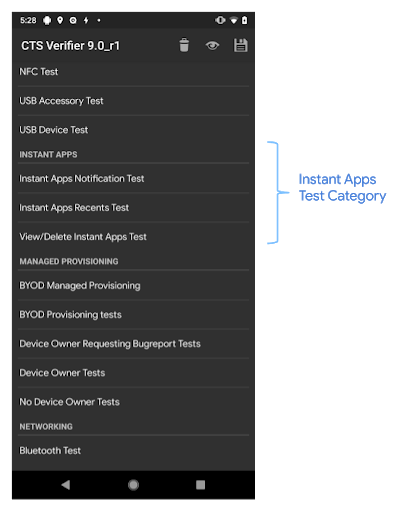
圖 2. 主畫面
輕觸「Instant Apps」測試類別下的測試項目後,系統會為該測試開啟測試畫面。測試畫面包含下列項目:
- 操作說明
- 「開始測試」按鈕
- 三個標準 CTS Verifier 按鈕
- 通過
- 說明
- 失敗
輕觸「Start Test」按鈕即可啟動範例免安裝應用程式。
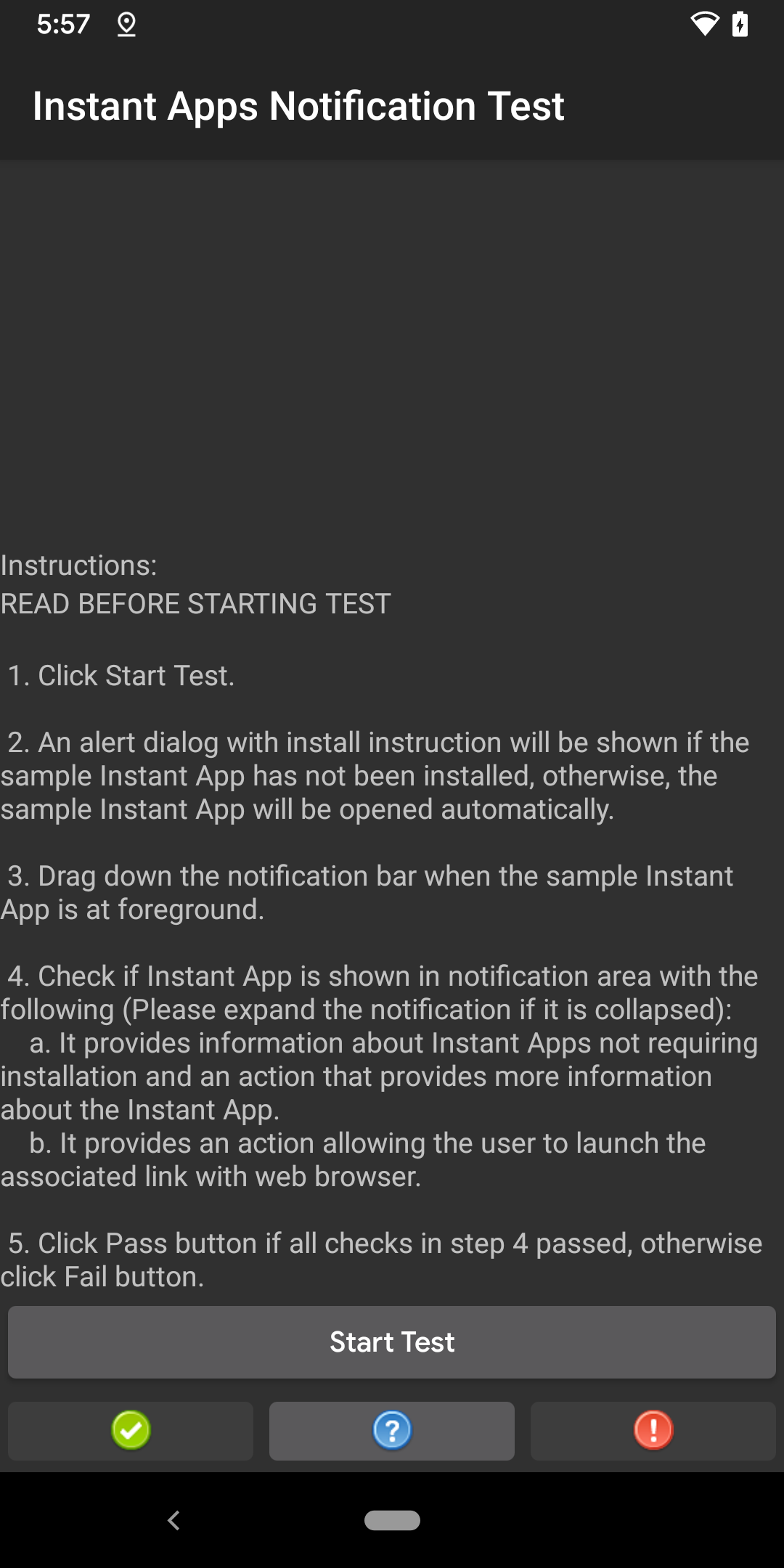
圖 3. 測試畫面
第一次輕觸「Start Test」時,系統會開啟警告對話方塊,提供安裝免安裝應用程式範例的操作說明 (圖 4)。如果已安裝免安裝應用程式範例,系統就不會針對其他免安裝應用程式測試顯示這個對話方塊。
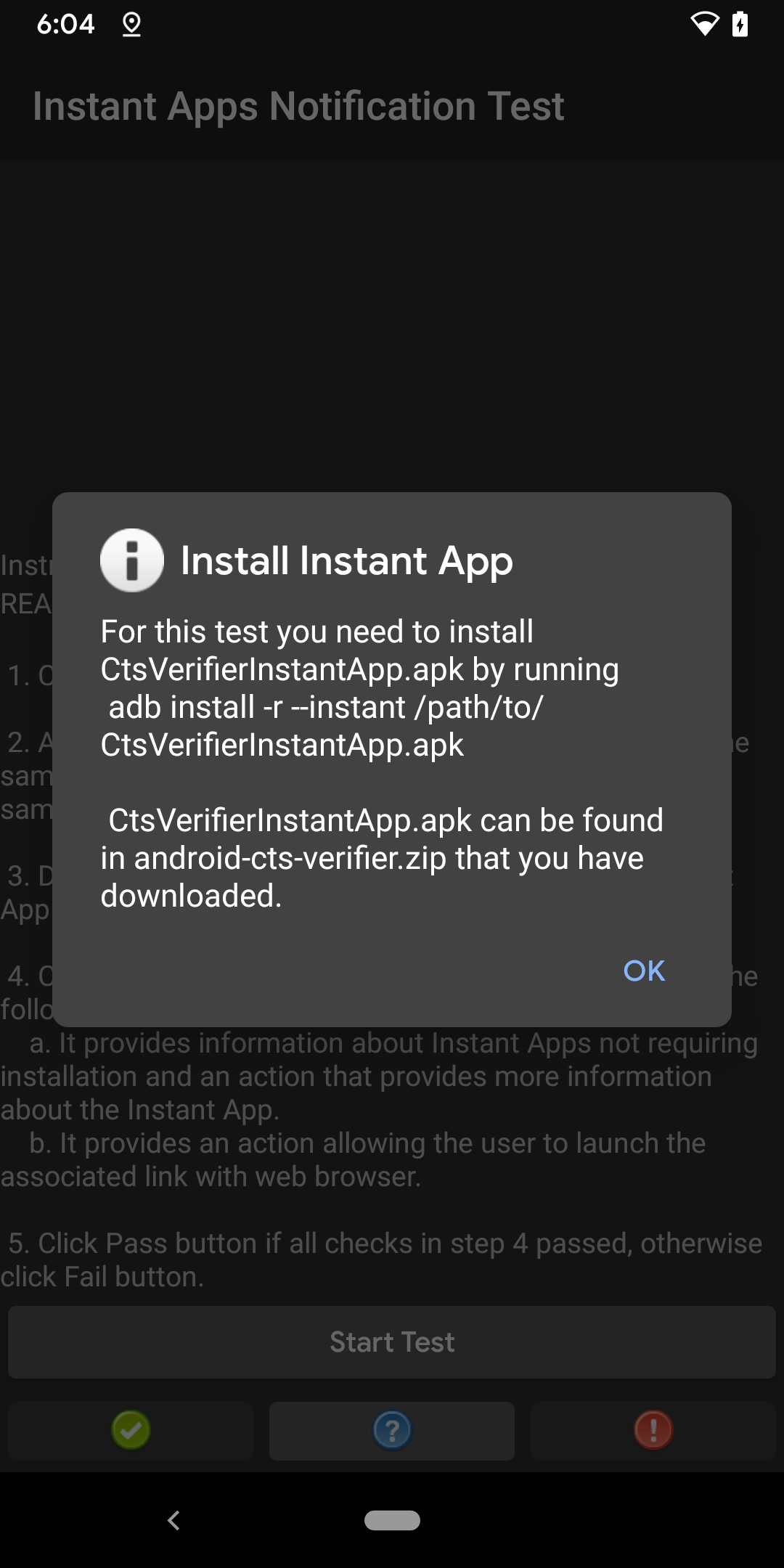
圖 4. 安裝操作說明對話方塊
輕觸「Help」按鈕,即可開啟彈出式對話方塊,並查看測試說明。
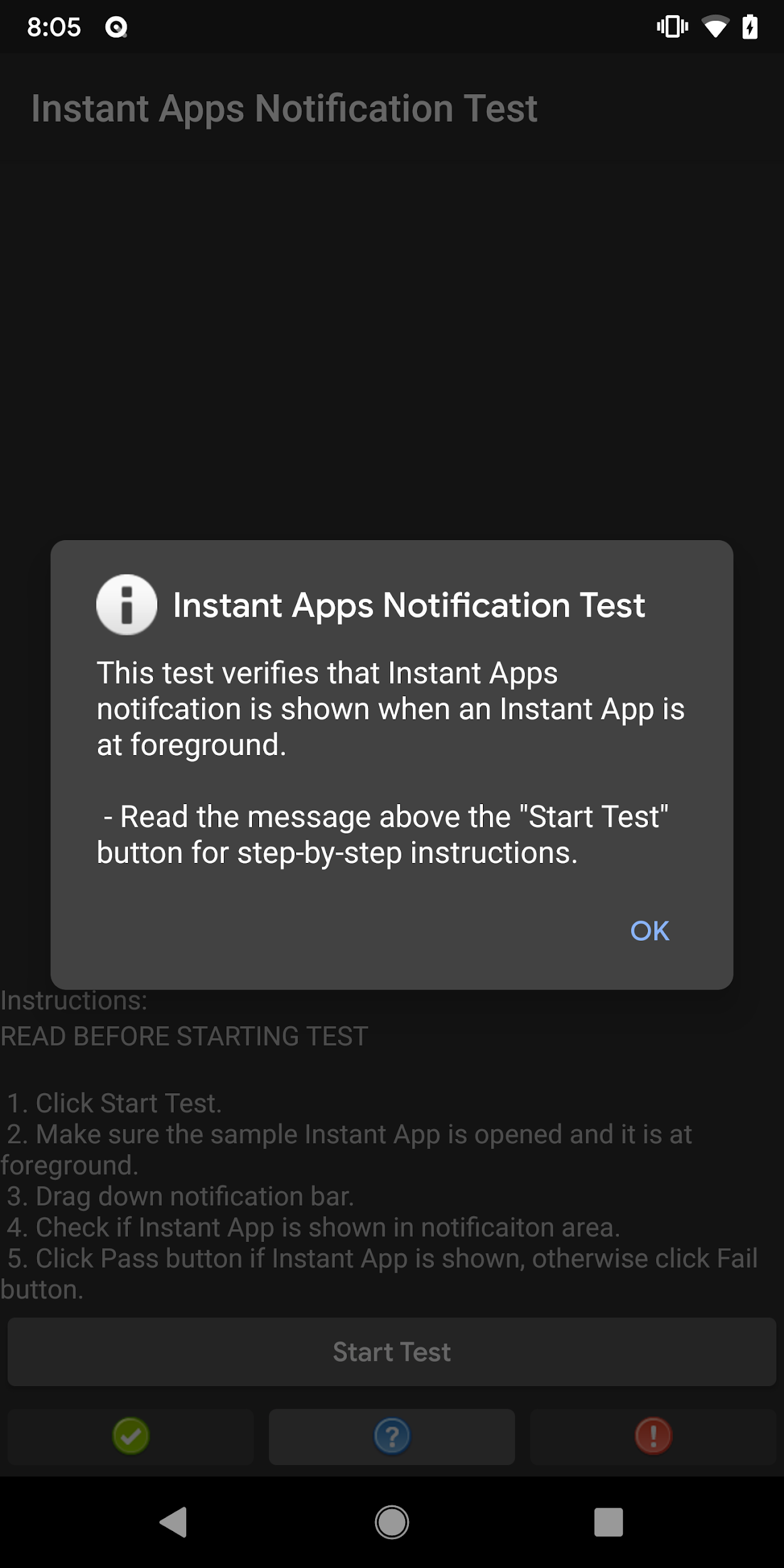
圖 5. 說明彈出式對話方塊

