适用于免安装应用的 CTS 验证程序,可使用 CTS 验证程序测试因 OEM 特定界面(例如系统界面)而无法完全实现自动化测试的功能,从而提高了 Android 兼容性测试对于免安装应用的覆盖率。
要求
在运行适用于免安装应用的 CTS 验证程序之前,请确保您已准备以下设备:
- 一台已验证 Android API 兼容性(即已成功通过 CTS 测试)的 Android 设备。该设备将作为被测设备 (DUT)。
- 一台具有 USB 2.0 兼容端口的 Linux 计算机。对 DUT 的所有连接都将通过此端口。
在 DUT 上安装免安装应用
CtsVerifierInstantApp.apk 和 CTS 验证程序包含在 android-cts-verifier.zip 中,只需登录 Q-EAP 信息中心即可找到该文件。
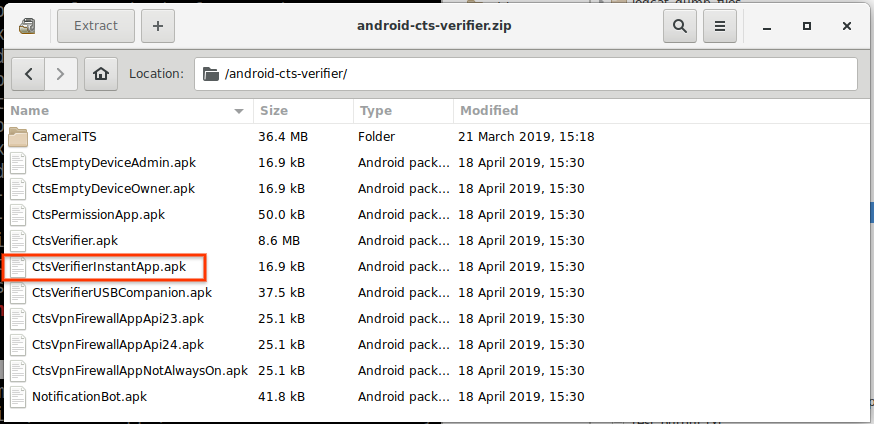
图 1. 在 DUT 上安装免安装应用
合作伙伴可以手动构建 CTS 验证程序,构建 CTS 来合并或测试新的修复。如需手动构建 CtsVerifierInstantApp.apk,请在主机上发出以下命令:
make CtsVerifierInstantApp
如需安装 CtsVerifierInstantApp.apk,请在主机上发出以下命令:
adb install -r --instant CtsVerifierInstantApp.apk
adb install -r --instant /path/to/CtsVerifierInstantApp.apk
运行测试
三个系统界面测试显示在主屏幕中的免安装应用测试类别下。
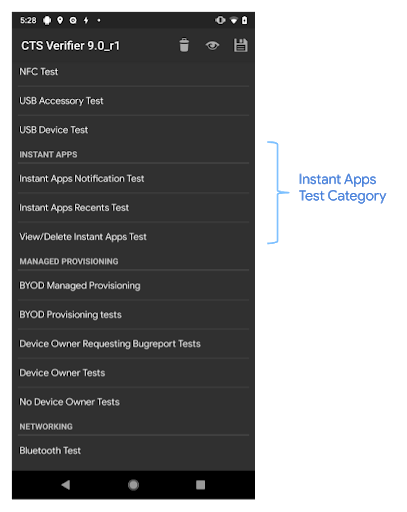
图 2. 主屏幕
当您点按免安装应用测试类别下的某个测试时,即会打开该测试的测试屏幕。测试屏幕中包含以下内容:
- 说明
- Start Test 按钮
- 三个标准 CTS 验证程序按钮
- Pass
- Help
- Fail
点按 Start Test 按钮会启动示例免安装应用。
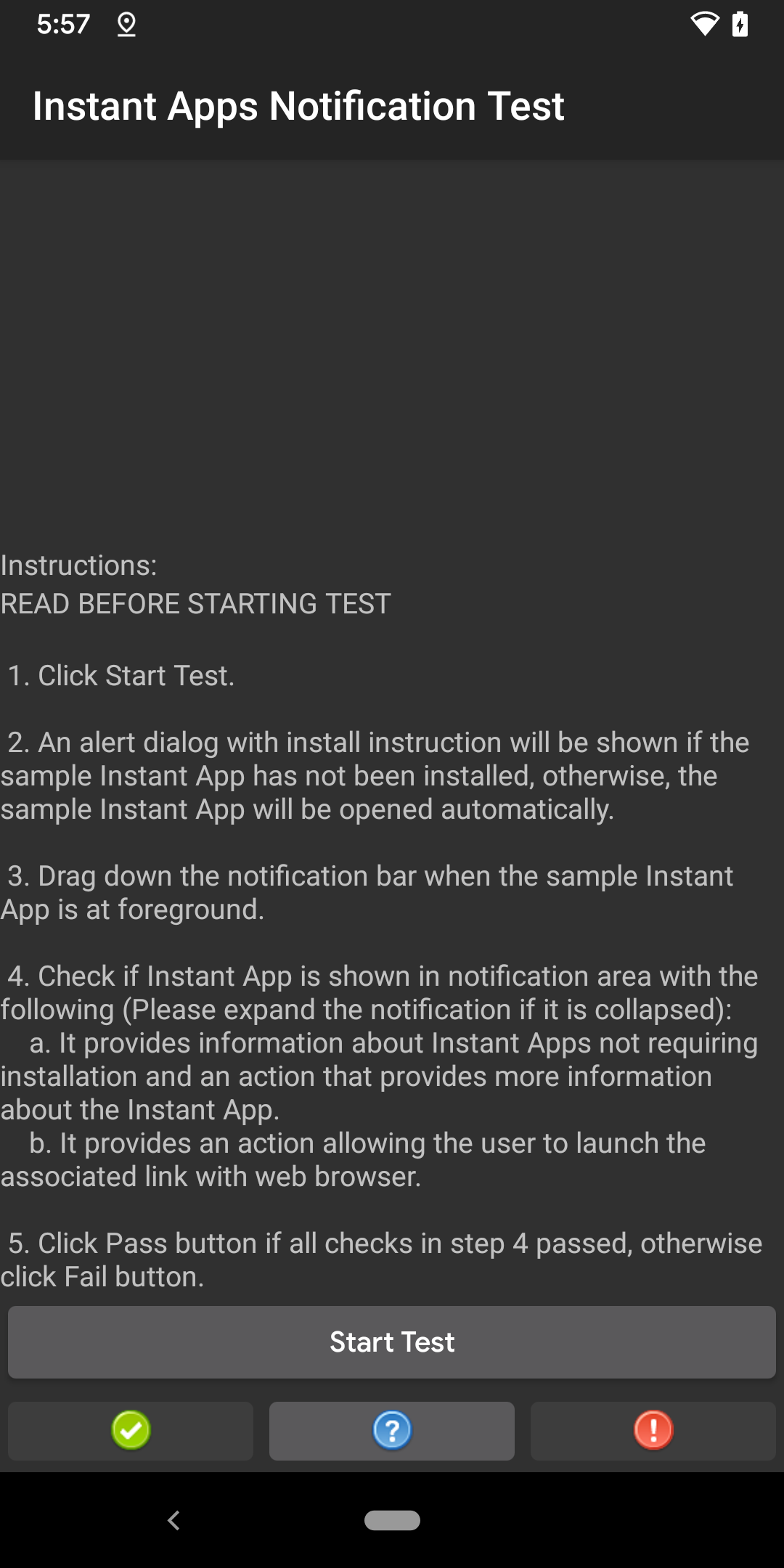
图 3. 测试屏幕
当您第一次点按 Start Test 时,系统会打开一个提醒对话框,其中会显示有关安装示例免安装应用的说明(图 4)。如果已经安装了示例免安装应用,系统将不会针对其他免安装应用测试显示此对话框。
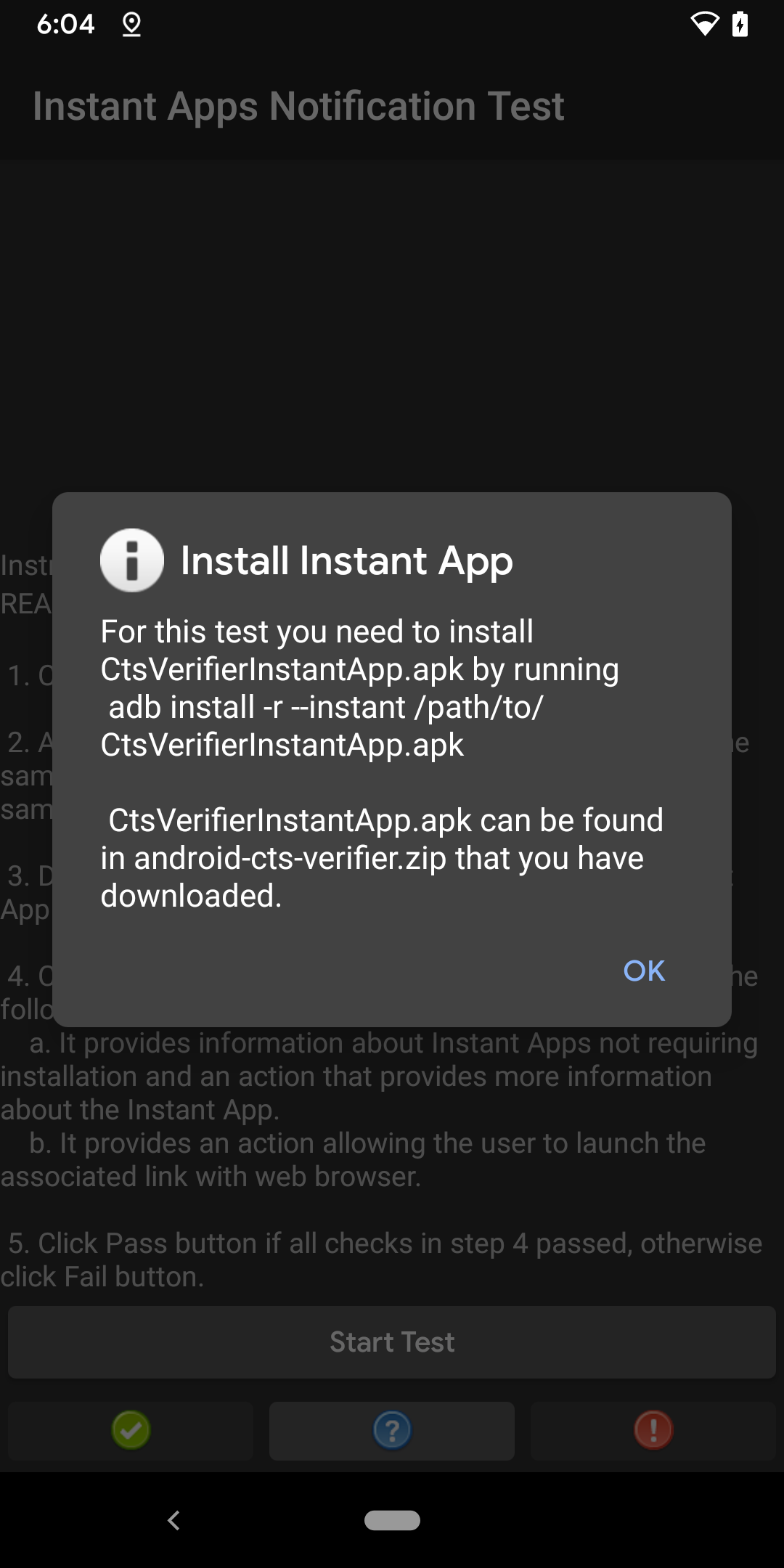
图 4. 安装说明对话框
点按 Help 按钮会打开一个弹出式对话框,其中会显示测试说明。

图 5. “Help”弹出式对话框
