인스턴트 앱용 CTS 인증 도구는 시스템 UI와 같은 OEM별 UI로 인해 완전히 자동화할 수 없는 기능을 CTS 인증 도구를 사용하여 테스트할 수 있도록 인스턴트 앱의 Android 호환성 테스트 적용 범위를 넓힙니다.
요구사항
인스턴트 앱용 CTS 인증 도구를 실행하기 전에 다음과 같은 장비가 있는지 확인합니다.
- CTS를 성공적으로 통과하여 Android API 호환성이 확인된 Android 기기 이 기기가 테스트 대상 기기(DUT)입니다.
- USB 2.0 호환 포트가 있는 Linux 컴퓨터 DUT로의 모든 연결은 이 포트를 통해 이루어집니다.
DUT에 인스턴트 앱 설치
CtsVerifierInstantApp.apk 및 CTS 검증 도구는 android-cts-verifier.zip에 포함되어 있으며, Q-EAP 대시보드에 로그인하여 확인할 수 있습니다.
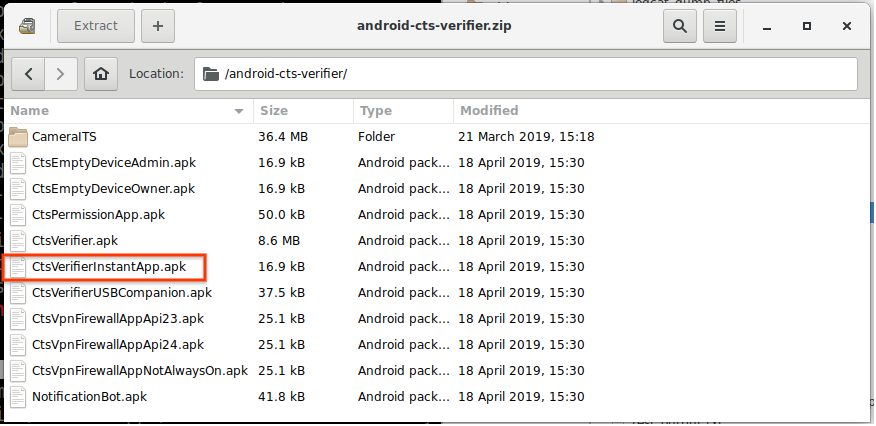
그림 1. DUT에 인스턴트 앱 설치
파트너는 CTS 인증 도구를 수동으로 빌드하여 CTS를 빌드하고 새로운 수정 사항을 통합하거나 테스트할 수 있습니다. CtsVerifierInstantApp.apk의 수동 빌드 방법 호스트에서 다음 명령을 실행합니다.
make CtsVerifierInstantApp
CtsVerifierInstantApp.apk 설치를 위해 호스트에서 다음 명령어를 실행합니다.
adb install -r --instant CtsVerifierInstantApp.apk
adb install -r --instant /path/to/CtsVerifierInstantApp.apk
테스트 실행
인스턴트 앱 테스트 카테고리의 홈 화면에 3가지 시스템 UI 테스트가 표시됩니다.
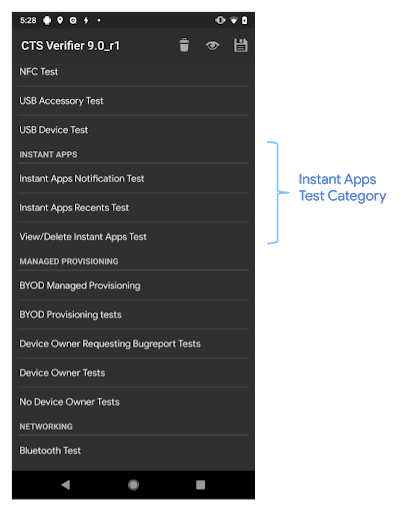
그림 2. 홈 화면
인스턴트 앱 테스트 카테고리에서 테스트를 탭하면 테스트 화면이 열립니다. 테스트 화면에는 다음이 포함됩니다.
- 안내
- 테스트 시작 버튼
- 3개의 표준 CTS 인증 도구 버튼
- 합격
- 도움말
- 불합격
테스트 시작 버튼을 탭하면 샘플 인스턴트 앱이 실행됩니다.
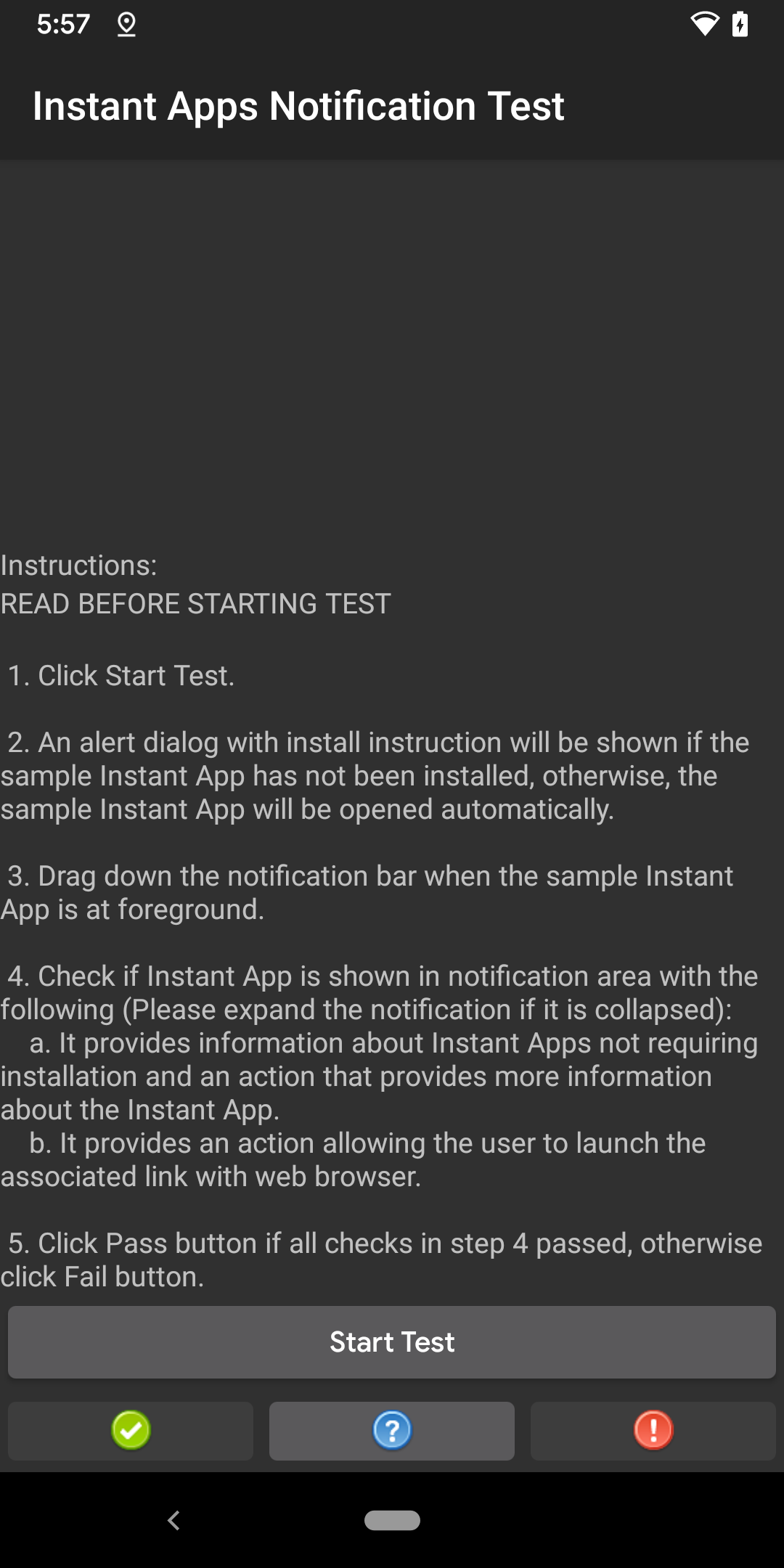
그림 3. 테스트 화면
Start Test를 처음 탭하면 샘플 인스턴트 앱 설치 안내가 표시된 알림 대화상자가 열립니다(그림 4). 샘플 인스턴트 앱이 이미 설치된 경우 이 대화상자는 다른 인스턴트 앱 테스트에 표시되지 않습니다.
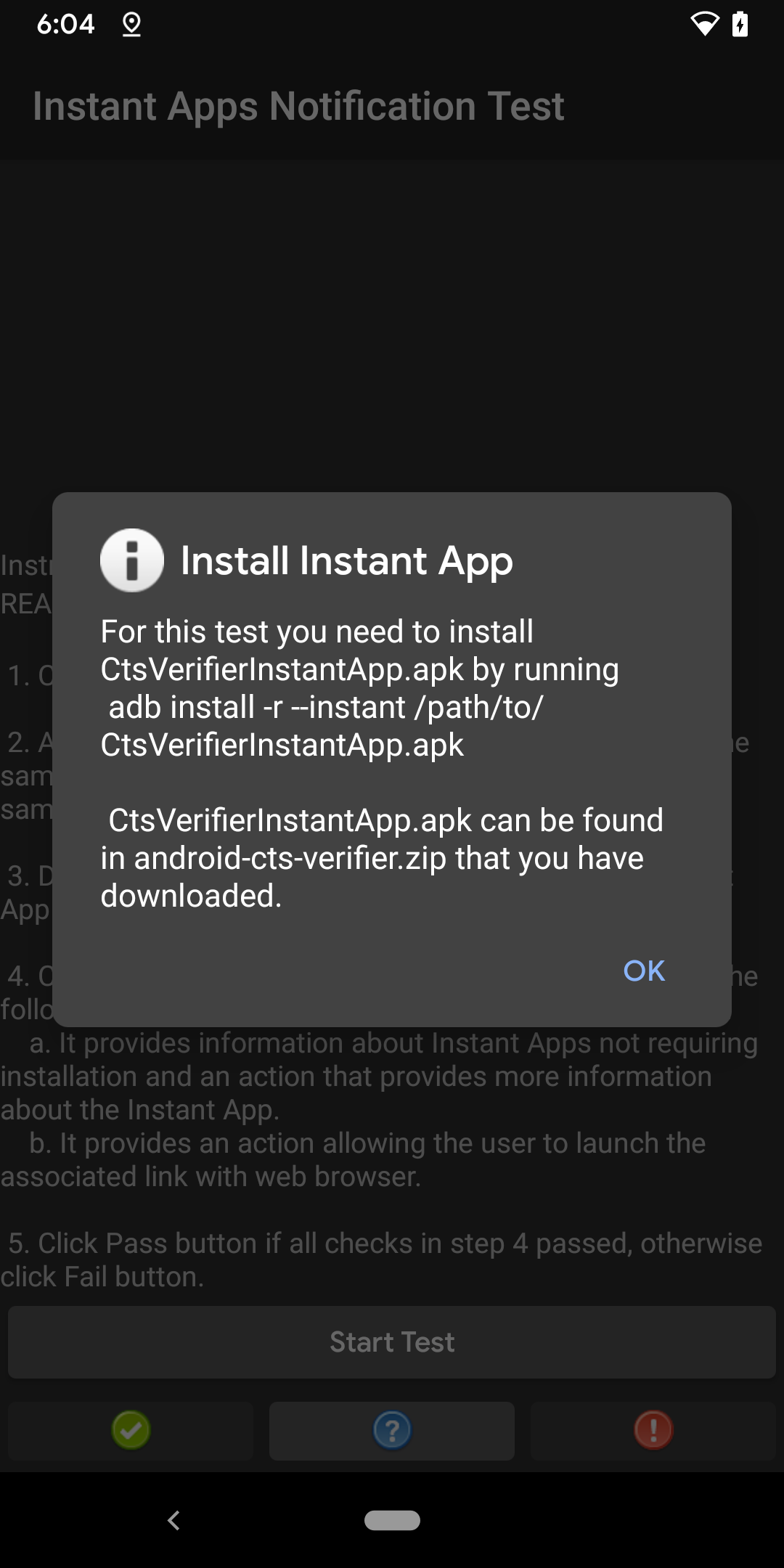
그림 4. 설치 안내 대화상자
도움말 버튼을 탭하면 테스트 설명이 포함된 팝업 대화상자가 열립니다.
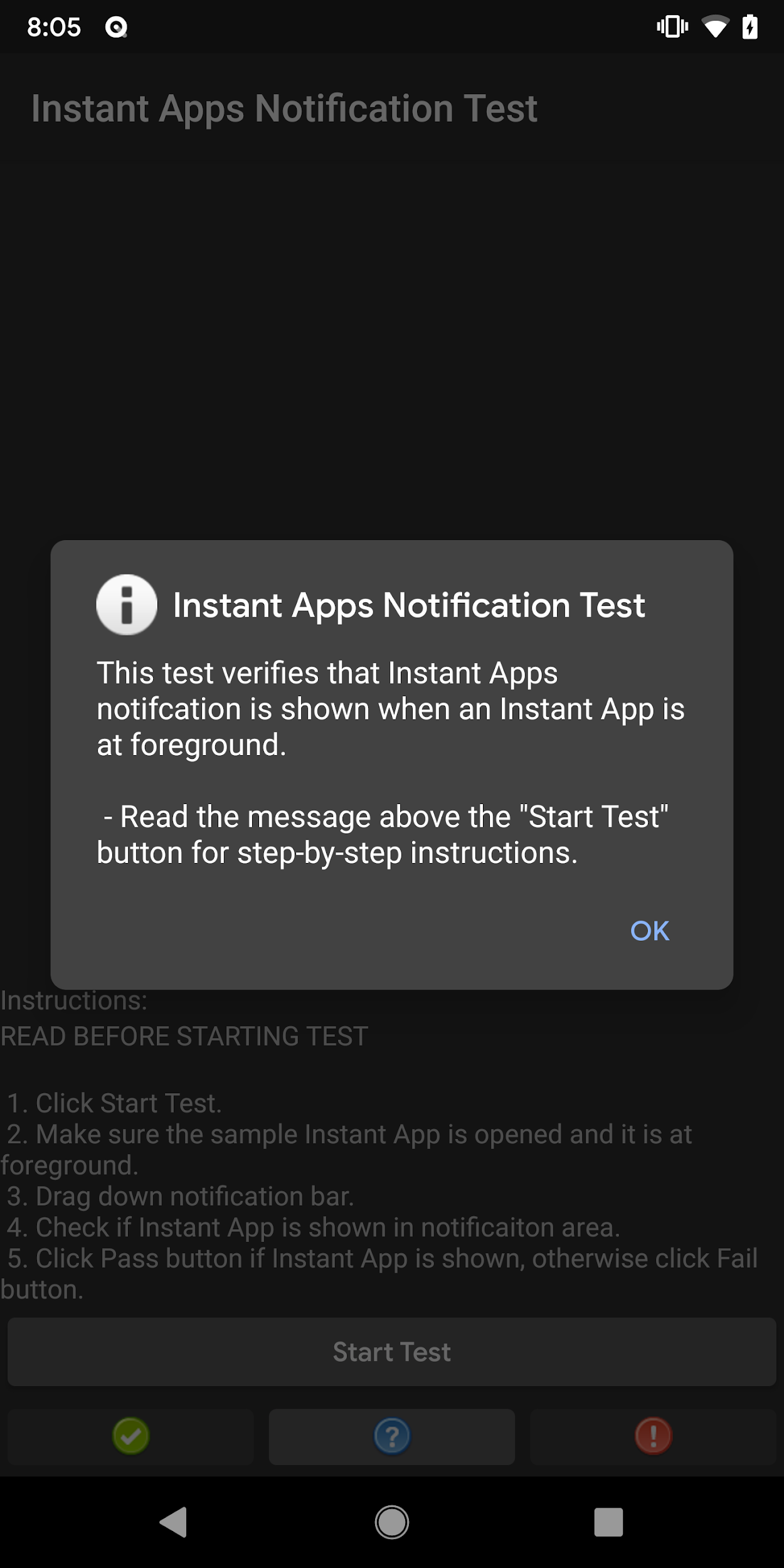
그림 5. 도움말 팝업 대화상자
