オーディオ ループバック レイテンシ テストでは、信号の再生開始からキャプチャしたオーディオの受信まで、「往復」のレイテンシが測定されます。このテストでは、システムの再生のレイテンシとキャプチャのレイテンシの測定を分離することはできませんが、複数のデバイスペアにおけるシステムの全体的なレイテンシ パフォーマンスを示す有用な指標が得られます。
ループバック レイテンシは、出力デバイス上で信号を生成し、その信号をペア設定された入力デバイス上でキャプチャすることで測定されます。生成される信号は、テスト時に認識可能なノイズバーストの集合であり、それを利用して信号の起点を正確に判別します。
レイテンシのパス
オーディオ ループバック レイテンシ テストでは、図 1 のように 3 つのルートのレイテンシが測定されます。
Speaker/Mic: 内蔵マイクによって内蔵スピーカーの信号がキャプチャされます。このパスのテストは、スマートフォンやタブレットなどのハンドヘルド デバイスの場合は必須ですが、スマートウォッチやテレビ、自動車、冷蔵庫などの非ハンドヘルド デバイスの場合は不要です。
Headset Jack: 信号はループバック プラグを使用して、3.5 mm アナログ ヘッドセット イヤホン差込口の出力から入力にルーティングされます。
- USB: 信号は、ループバック プラグを使用して USB - アナログ ヘッドセット アダプター経由でルーティングされるか、出力イヤホン差込口を入力イヤホン差込口に接続して USB オーディオ インターフェース経由でルーティングされます。いずれかの USB ルートで渡す値を取得できれば合格となります。このルートは、テレビや自動車などの一部の Android デバイスでは利用できません。
テストパネル
[Audio Loopback Latency Test] パネルは、図 1 のように、次のセクションで構成されます。
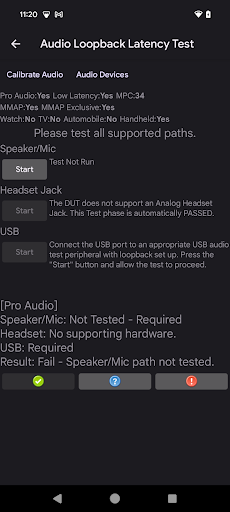
図 1. オーディオ ループバック レイテンシ テストのパネル
ユーティリティのサポート
ユーザーはテストを実行する前に次のユーティリティを実行する必要があります。
Calibrate Audio: キャプチャしたオーディオを効果的に分析するためには、十分なレベルの出力信号を生成することが大事です。[Calibrate Audio] からオーディオ ループバックのキャリブレーション パネルを開き、ここから適切な信号レベルに調整できます。
Calibrate Audio: DUT に対応し、DUT に接続されているすべてのオーディオ デバイスをリストアップしたダイアログが表示されます。詳しくは、オーディオ デバイスのパネルをご覧ください。

図 2. オーディオ ループバック レイテンシ テストでのユーティリティのサポート
DUT 構成セクション
このセクションには、図 1 のように DUT の構成に関する情報が表示されます。次の構成属性が、合格条件を決める一因になります。
Pro Audio: DUT が Pro Audio フラグを宣言し、プロレベルのオーディオ パフォーマンスや機能(MIDI 対応など)に対応することを明示します。
Low Latency: DUT が低レイテンシ フラグを宣言し、オーディオの再生やキャプチャの際に最大レイテンシを低く抑えることを明示します。
MPC: DUT がメディア パフォーマンス クラスを宣言します。
MMAP: DUT が MMAP モードのオーディオ再生に対応します。
MMAP Exclusive: DUT が MMAP Exclusive モードの再生に対応します。
Watch: DUT がスマートウォッチであることを確認します。
TV: DUT がテレビであることを確認します。
Automobile: DUT が自動車であることを確認します。
Handheld: DUT がハンドヘルド デバイス(スマートフォンまたはタブレット)であることを確認します。
テスト セクション
各ルートのテスト セクションは、2 つの要素で構成されます。
- [Start]: テスト セクションを実行します。このボタンは、DUT が利用可能な特定のルートに対応していることが確認された場合に有効になります。
- [Instruction] / [process] / [status] のテキスト: テスト セクションを有効にする手順、実行中のテスト セクションのステータス、テスト セクション完了後の結果が表示されます。
| セクション | 説明 |
|---|---|
| スピーカーとマイクのテスト | テレビや自動車のデバイスなど、DUT が内蔵スピーカーや内蔵マイクに対応していない場合を除き、[Start] が有効になります。 |
| ヘッドセット イヤホン差込口のテスト | DUT がアナログ ヘッドセット イヤホン差込口に対応しており、かつオーディオ ループバック プラグが DUT の 3.5 mm アナログ ヘッドセット イヤホン差込口に接続されている場合は、[Start] が有効になります。 |
| USB テスト | DUT が USB オーディオ接続に対応しており、かつ USB オーディオ機器が接続されている場合は、[Start] が有効になります。 |
| 結果 | テスト全体の結果を表示します。 |
テストプロセス
利用可能な各ルートで、次の手順を完了します。
- アナログ ヘッドセットと USB のテスト用に、適切なループバック周辺機器を接続します。スピーカーとマイクのテストの場合は、DUT を静かな部屋の平らな面に置きます。必要な周辺機器の一覧は、CTS 検証ツールのオーディオ周辺機器で確認できます。
- ユーティリティのサポートを実行します。
- [Start] をタップしてテスト セクションを実行します。
各テスト セクションのテストが完了すると、[Results] セクションが更新され、テスト全体のステータスが表示されます。
必要なルートをすべてテストし、各テストでそうしたルートのレイテンシ基準(詳細は CDD を参照)をクリアできた場合は、[PASS] が有効になります。
