이 문서에는 근초음파(이전의 HiFi 초음파) 마이크 및 스피커 테스트 실행 단계가 포함되어 있습니다. 일반적인 오디오 구현 방법은 오디오 섹션을 참고하세요.
근초음파 마이크 테스트
기본 요건: 두 대의 기기, 즉 테스트 기기와 참조 기기를 준비합니다. 근초음파 사운드를 만들 수 있다고 알려진 모든 기기를 참조 기기로 사용할 수 있습니다.
| 1단계: 두 기기에서 근초음파 마이크 테스트를 엽니다. | |
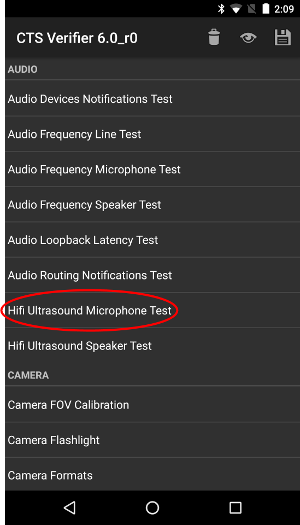 테스트 기기 |
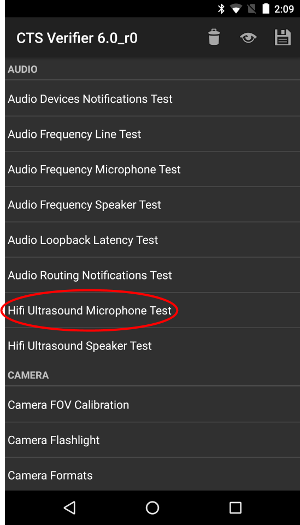 참조 기기 |
| 2단계: 테스트를 연 후, 테스트 기기에서 RECORD를 누른 다음 참조 기기에서 신속하게 PLAY를 누릅니다. | |
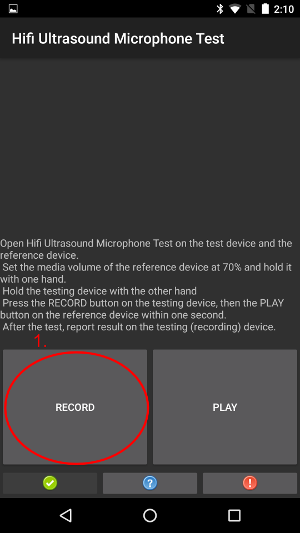 테스트 기기 |
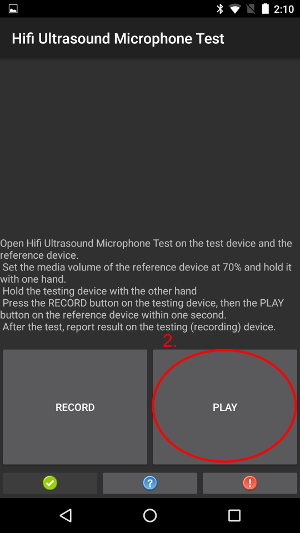 참조 기기 |
| 3단계: 테스트가 완료될 때까지 기다립니다. 이때 기기는 아래 스크린샷과 같이 표시됩니다. 4단계와 같은 화면이 표시될 때까지 아무 작업도 실행하지 마세요. | |
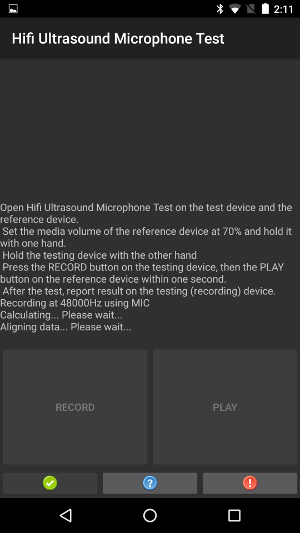 테스트 기기 |
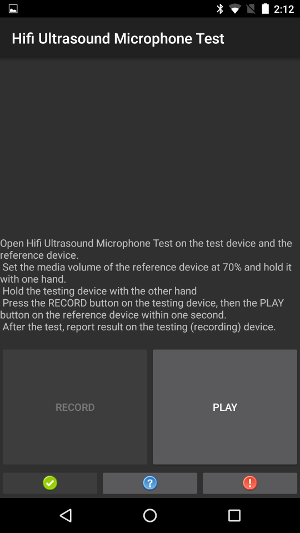 참조 기기 |
| 4a 단계: 테스트 기기에 PASS 텍스트가 표시되면 녹색 버튼을 눌러 통과를 보고합니다. | |
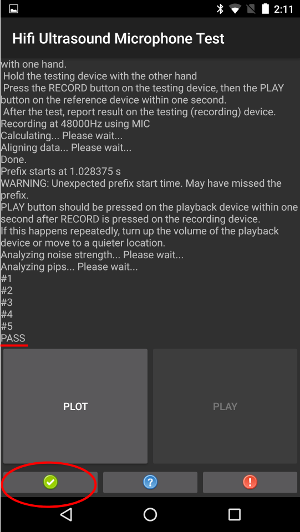 테스트 기기 |
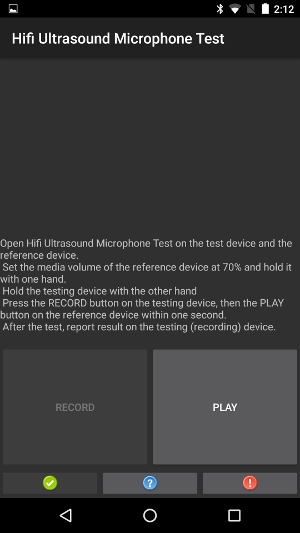 참조 기기 |
| 4b 단계: 테스트 기기에 FAIL 텍스트가 표시되면 빨간색 버튼을 눌러 실패를 보고합니다. 원할 경우 나중에 1단계부터 반복하여 테스트를 반복할 수 있습니다. | |
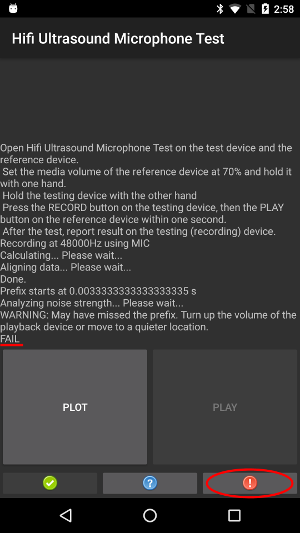 테스트 기기 |
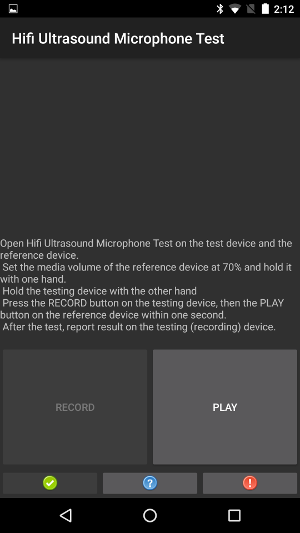 참조 기기 |
| 추가 단계: 이 단계는 필수가 아닙니다. 테스트 기기에서 PLOT 버튼을 사용하여 계산된 응답을 표시할 수 있습니다. | |
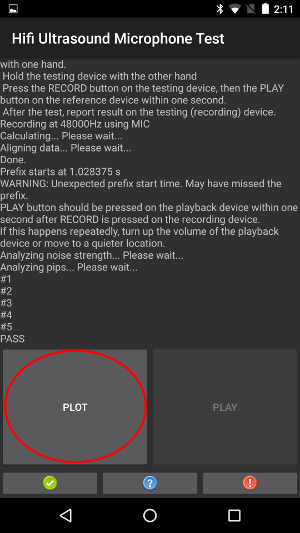 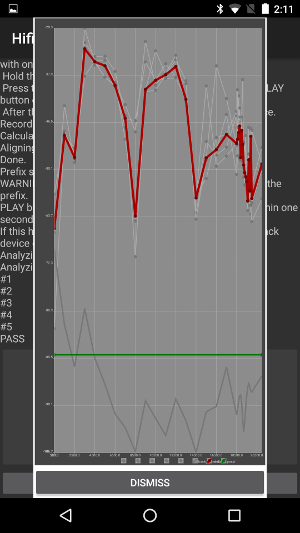 테스트 기기 |
참조 기기 해당 없음 |
근초음파 스피커 테스트
기본 요건: 두 대의 기기, 즉 테스트 기기와 참조 기기를 준비합니다. 근초음파 사운드를 녹음하는 것으로 알려진 모든 기기를 참조 기기로 사용할 수 있습니다.
| 1단계: 두 기기에서 근초음파 스피커 테스트를 엽니다. | |
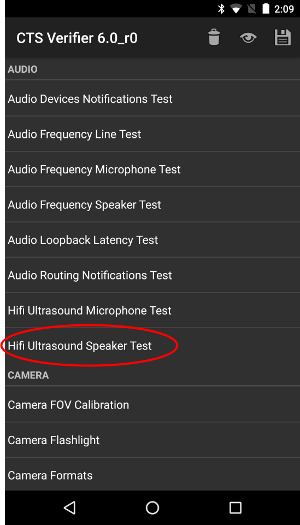 테스트 기기 |
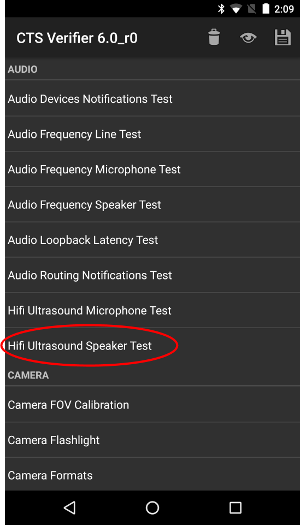 참조 기기 |
| 2단계: 테스트를 연 후, 참조 기기에서 RECORD를 누른 다음 테스트 기기에서 신속하게 PLAY를 누릅니다. | |
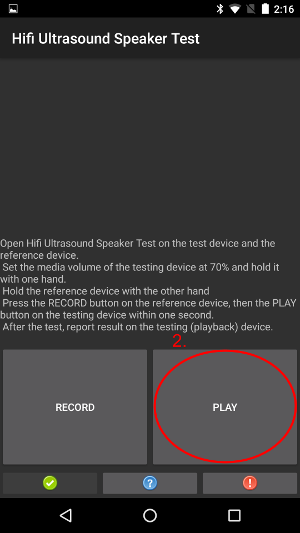 테스트 기기 |
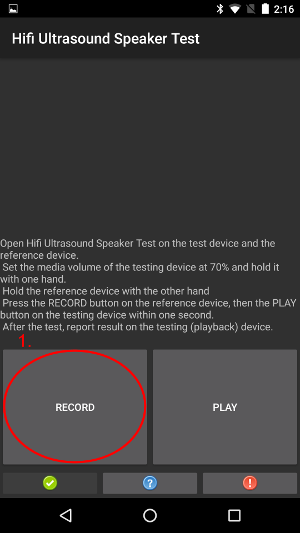 참조 기기 |
| 3단계: 테스트가 완료될 때까지 기다립니다. 이때 기기는 아래 스크린샷과 같이 표시됩니다. 4단계와 같은 화면이 표시될 때까지 아무 작업도 실행하지 마세요. | |
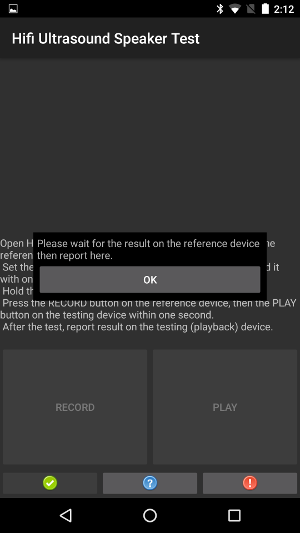 테스트 기기 |
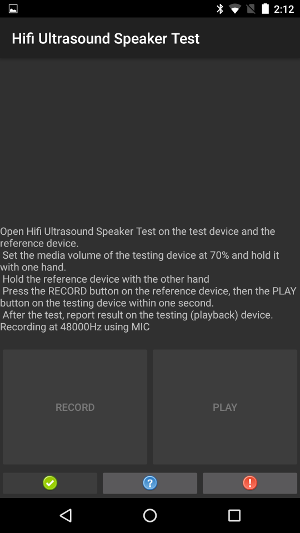 참조 기기 |
| 4단계: 참조 기기에 팝업이 표시되면 테스트 기기에서 OK를 누릅니다. | |
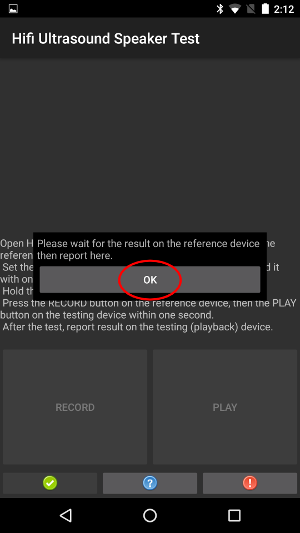 테스트 기기 |
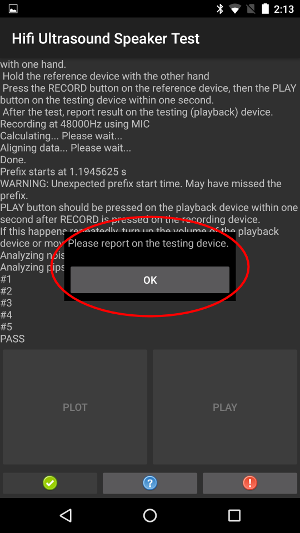 참조 기기 |
| 5a 단계: 참조 기기에 PASS 텍스트가 표시되면 테스트 기기에서 녹색 버튼을 눌러 통과를 보고합니다. | |
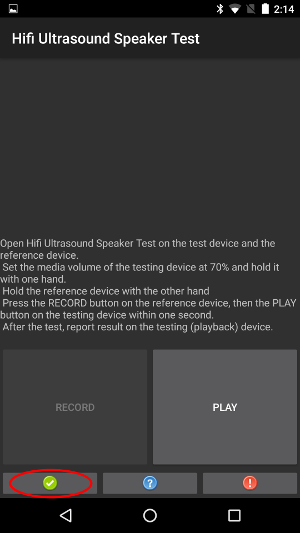 테스트 기기 |
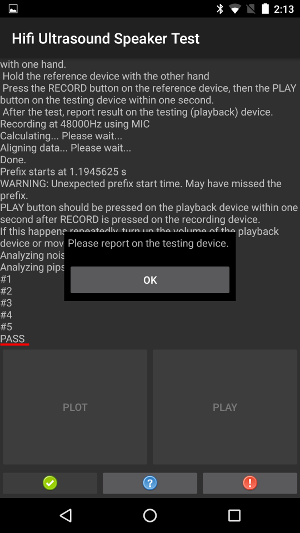 참조 기기 |
| 5b 단계: 참조 기기에 FAIL 텍스트가 표시되면 테스트 기기에서 빨간색 버튼을 눌러 실패를 보고합니다. 원하는 경우 나중에 1단계부터 반복하여 테스트를 반복할 수 있습니다. | |
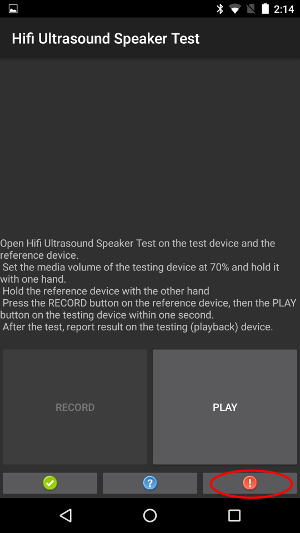 테스트 기기 |
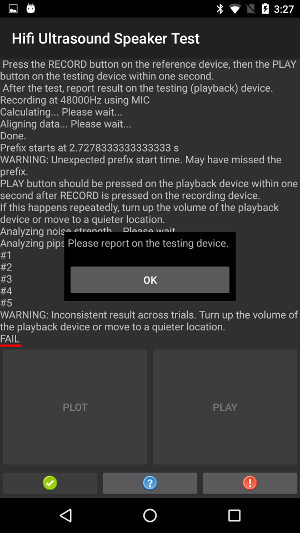 참조 기기 |
| 추가 단계: 이 단계는 필수가 아닙니다. 참조 기기에서 PLOT 버튼을 사용하여 계산된 응답을 표시할 수 있습니다. 근초음파 마이크 테스트의 안내를 참고하세요. |
