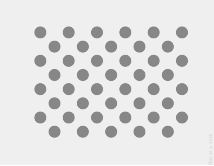
الشكل 1: صورة مصغّرة لنمط الاختبار نزِّل الصورة العالية الدقة المرتبطة أعلاه.
تقدّم هذه الصفحة خطوات اختبار التوافق بشكلٍ سليم لتطبيق مستشعر اتجاه الدوران. يجب إجراء هذا الاختبار عندما يعلن الجهاز عن ميزة أداة الاستشعار المركبة TYPE_ROTATION_VECTOR.
الاختبار
- ثبِّت OpenCV Manager على جهاز Android الذي يتم اختباره.
- نزِّل حزمة
OpenCV-3.0.0-android-sdk.zipمن SourceForge.net. - ابحث عن حزمة APK من مجلد
apkداخل الأرشيف الذي تم تنزيله. حمِّل حزمة APK على الجهاز من جهاز كمبيوتر باستخدام الأمرadb installمع الخيار--bypass-low-target-sdk-block. بالنسبة إلى الأجهزة التي تعمل بالإصدار 13 من نظام التشغيل Android أو الإصدارات الأقدم، ليس من الضروري تحديد هذا الخيار--bypass-low-target-sdk-block. لمزيد من المعلومات، يُرجى الاطّلاع على تثبيت تطبيق. إذا كان هناك حساب نشط تم تسجيل الدخول إليه على Google Play، ابحث عن OpenCV Manager في Google Play وأوقِف ميزة التحديث التلقائي في قائمة السياق (القائمة المنبثقة من الزر "...").
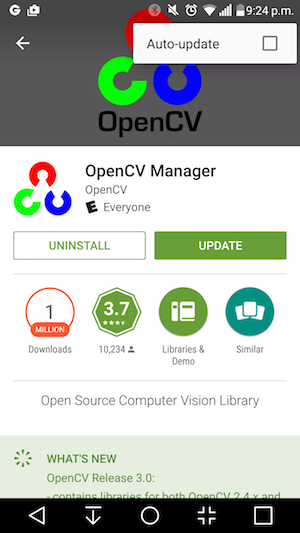
الشكل 2: إيقاف ميزة "التحديث التلقائي" في Google Play
- اطبع نمط الاختبار المرتبط،
وأوقِف أي خيارات لتغيير الحجم عند الطباعة. يجب أن يكون النمط مناسبًا لورق مراسلات US
بوضع أفقي أو أي حجم أكبر.
ملاحظة: الصورة المضمّنة أعلاه منخفضة درجة الدقة وهي معروضة لأغراض توضيحية فقط. يُرجى عدم طباعته مباشرةً كأحد أنماطك.
- ضَع النمط على سطح أفقي.
- ابدأ التحقّق من صحة ترميز الفيديو باستخدام تقنية تحليل التعرّف على الوجه (CV) لقياس سرعة دوران الجسم في تطبيق CTS Verifier. اتّبِع الدليل لتفعيل وضع الطيران وإيقاف ميزة التدوير التلقائي وتعديل السطوع التكيُّفي والموقع الجغرافي إذا لم يتم إجراء هذه التغييرات.
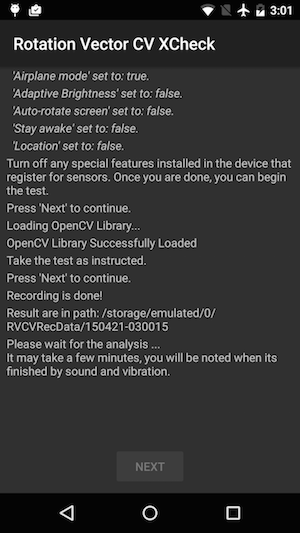
الشكل 3: جارٍ بدء الاختبار.
- عندما تظهر معاينة الفيديو، ضَع الهاتف على بعد متر واحد (أو ثلاثة أقدام) فوق
النمط بحيث تكون الكاميرا الرئيسية مواجهة للنمط مع وضع العلامة الصفراء على
الشاشة والعلامة الصفراء على النمط في الزاوية نفسها.

الشكل 4: وضع النمط التجريبي
- مع إبقاء النمط بالكامل في نطاق رؤية الكاميرا، يُرجى تدوير جهاز Android
قيد الاختبار (DUT) حول النمط في ثلاثة اتجاهات مختلفة، واحدًا يلي الآخر (1 و2 ثم 3 كما هو موضّح في الصورة أدناه) وفقًا للتوجيهات التي يعرضها مؤشر
نطاق الدوران. يجب أن تكون الحركات سلسة وثابتة للحصول على أفضل النتائج.
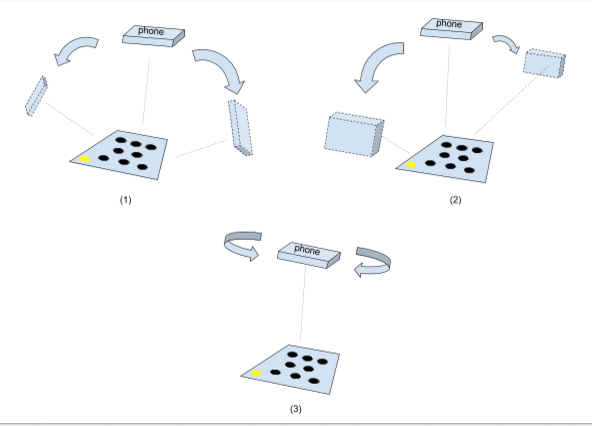
الشكل 5: التلاعب بالجهاز الذي يتم اختباره
- بعد التقاط الصورة، ستختفي معاينة الكاميرا وستبدأ عملية التحليل. انتظِر بصبر حتى تكتمل عملية التحليل، والتي تستغرق عادةً من دقيقة إلى خمس دقائق، وذلك استنادًا إلى أداء الهاتف. سيصدر الهاتف صوتًا ويهتزه عند اكتمال التحليل. ستظهر نتيجة رقمية على الشاشة إذا كان التحليل ناجحاً.
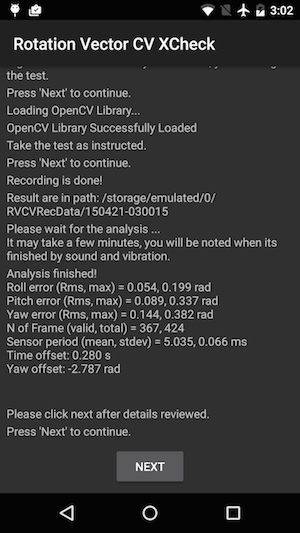
الشكل 6: جارٍ إنهاء الاختبار.
- انقر على التالي للانتقال إلى شاشة "اجتياز/تعذُّر الإجراء" ومراجعة النتيجة.
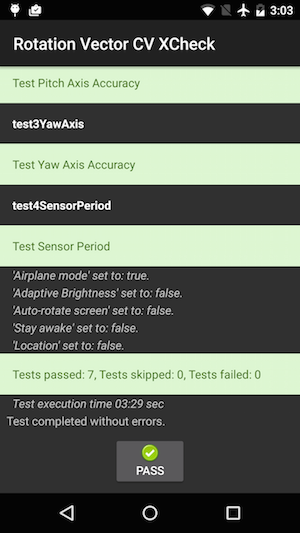
الشكل 7: اجتياز الاختبار
- اتّبِع النصائح التالية للحصول على أفضل النتائج:
- بما أنّ هذا الاختبار يدوي ومعقد، ننصحك بتجربته عدة مرات للحصول على أفضل النتائج.
- يجب معايرة مقياس التسارع والجيروسكوب والمقياس المغناطيسي قبل الاختبار للحصول على نتائج جيدة.
تحديد المشاكل وحلّها
- العرض: تعطّل الاختبار عند بدء حالة الاختبار أو بعد الانتهاء من تسجيل الفيديو مباشرةً.
السبب: من المحتمل أن تكون هناك مشكلة في توافق OpenCV Manager. ضَع علامة في المربّع بجانبlogcatللتأكيد. في حال تأكيد ذلك، تحقَّق من إصدار وبنية أداة OpenCV Manager المثبَّتة. - العرض: يتعذّر إكمال الاختبار بشكل متكرّر بسبب أخطاء "عدد كبير جدًا من اللقطات غير الصالحة".
السبب: يرجع ذلك على الأرجح إلى جودة الفيديو. تأكَّد من استيفاء الشروط التالية:- تتوفر إضاءة محيطة كافية لإجراء الاختبار. تؤدي الإضاءة الطبيعية عادةً إلى تحقيق أفضل نتيجة. وفي حال عدم توفّر ضوء الشمس، يمكنك استخدام ضوء كثيف من زوايا متعدّدة لا يشكّل ظلالًا واضحة. تجنَّب الإضاءة منخفضة الزاوية لتقليل الوهج.
- تكون الحركة أثناء تصوير الفيديو سلسة. تؤدي الحركة المتقطعة إلى تشويش الصورة وزيادة صعوبة معالجة برنامج الرؤية الحاسوبية لها.
- يجب أن يظهر النمط دائمًا بالكامل في إطار معاينة الفيديو ويمثّل الجزء الأوسط منه. يجب أن يكون حجم النمط بين ربع ونصف حجم نافذة معاينة الفيديو. إذا كان النمط صغيرًا جدًا، تقل الدقة. إذا كان النمط كبيرًا جدًا، سيكون تشويه العدسة أكثر وضوحًا، وسيكون من الصعوبة الحفاظ على النمط دائمًا داخل إطار تسجيل الفيديو.
- يمكن للكاميرا التركيز بشكل جيد. تواجه بعض الأجهزة صعوبة في التركيز أثناء تسجيل الفيديو. ويعود ذلك عادةً إلى قلّة التفاوتات في المشهد، مثل سطح أرضية أملس بلون واحد. يساعد عادةً نقل نمط الاختبار إلى مكان يضم سطحًا مزخرفًا أو إدخال عناصر حول نمط الاختبار.
- ميزة "تثبيت الصورة" غير مفعَّلة.
- العرض: يعمل اختبار الانحراف والانحناء بشكل جيد، ولكن يتعذّر إجراء اختبار الانحراف بشكل منتظم.
السبب: تأكَّد أولاً من معايرة أداة استشعار الحقل المغناطيسي بشكلٍ جيد. لا يعمل متجه الدوران بشكل جيد في حال عدم معايرة أداة استشعار الحقل المغناطيسي.
من الممكن أيضًا أن يتعذّر ضبط محور الانحراف بسبب التقاط الفيديو. احمل الجهاز بثبات وتحرَّك حول نمط الاختبار الخاص بقسم الانحراف في الاختبار. من الصعب الحفاظ على جودة الفيديو أثناء تدوير الجهاز في اليد.
إعداد تقرير بالتعليقات
إذا لم تساعدك الخطوات أعلاه، يُرجى التأكّد من اتّباع خطوات الملاحظات أدناه للإبلاغ عن مشكلتك.
يُرجى جمع المعلومات التالية عند الإبلاغ عن خطأ:
- تقرير أخطاء Android
- لقطة شاشة إذا كانت هناك أي رسالة خطأ على الشاشة
- محتوى
/sdcard/RVCVRecData/يحتوي هذا المجلد على ملفات فيديو، وبالتالي يمكن أن يكون كبيرًا جدًا إذا سبق أن تم إجراء الاختبار عدة مرات. سيؤدي محو المجلد وإجراء الاختبار مرة أخرى إلى تقليل الحجم. راجِع ملفات الفيديو للعثور على مشاكل واضحة في التسجيل. - لقطة شاشة لتطبيق OpenCV Manager

