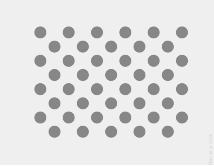
איור 1. תמונה ממוזערת של דפוס הבדיקה. מורידים את התמונה ברזולוציה מלאה שמופיעה בקישור שלמעלה.
בדף הזה מוסבר איך לבדוק בצורה נכונה את התאימות של הטמעת חיישן וקטור הסיבוב. צריך להריץ את הבדיקה הזו כשהמכשיר מצהיר על התכונה של חיישן מורכב מסוג TYPE_ROTATION_VECTOR.
בדיקה
- מתקינים את OpenCV Manager במכשיר Android שנבדק.
- מורידים את החבילה
OpenCV-3.0.0-android-sdk.zipמ- SourceForge.net. - מאתרים את קובץ ה-APK בתיקייה
apkשבתוך הארכיון שהורדתם. מעבירים את קובץ ה-APK למכשיר מהמחשב באמצעות הפקודהadb installעם האפשרות--bypass-low-target-sdk-block. במכשירים עם Android מגרסה 13 ומטה, אפשרות--bypass-low-target-sdk-blockלא נדרשת. מידע נוסף זמין במאמר התקנת אפליקציה. אם יש חשבון פעיל שמחובר ל-Google Play, מחפשים את OpenCV Manager ב-Google Play ומשביטים את האפשרות עדכון אוטומטי בתפריט ההקשר (תפריט הקופץ שמופיע מהלחצן '...').
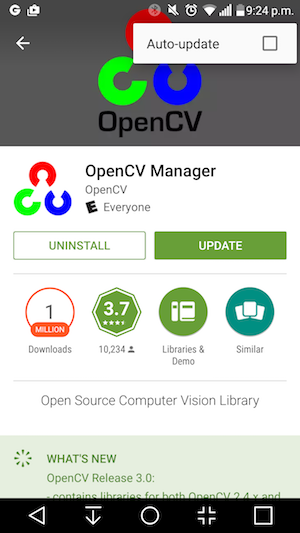
איור 2. השבתת העדכון האוטומטי ב-Google Play.
- מדפיסים את תבנית הבדיקה המקושרת, בלי להפעיל אפשרויות שינוי קנה מידה במהלך ההדפסה. התבנית צריכה להתאים לדף בגודל Letter בארה"ב בפריסה לרוחב או לדף בגודל גדול יותר.
הערה: התמונה שבהמשך היא ברזולוציה נמוכה ומשמשת רק להמחשה. אין להדפיס אותו ישירות בתור התבנית.
- מניחים את התבנית על משטח אופקי.
- מפעילים את הבדיקה Rotation Vector CV Crosscheck באפליקציית CTS Verifier. פועלים לפי ההוראות כדי להפעיל את מצב הטיסה, להשבית את הסיבוב האוטומטי ולשנות את הבהירות והמיקום ההתאמה, אם השינויים האלה לא בוצעו.
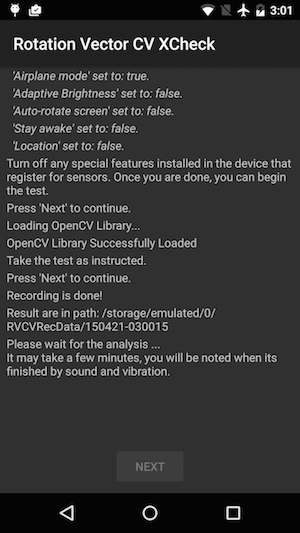
איור 3. התחלת הבדיקה.
- כשתצוגת הווידאו המקדימה מופיעה, מניחים את הטלפון במרחק של מטר אחד מעל התבנית כך שהמצלמה הראשית תהיה מול התבנית, והסמן הצהוב במסך והסמן הצהוב בתבנית יהיו באותו כיוון.
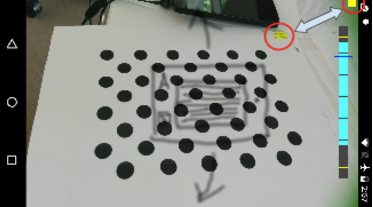
איור 4. מיקום דפוס הבדיקה.
- תוך שמירה על התבנית במלואה בשדה הראייה של המצלמה, מסובבים את מכשיר Android שנבדק (DUT) סביב התבנית בשלושה כיוונים שונים, אחד אחרי השני (1, 2 ואז 3 כפי שמוצג בתמונה למטה) לפי ההנחיה של אינדיקטור טווח הסיבוב. כדי לקבל את התוצאה הטובה ביותר, חשוב שהתנועה תהיה חלקה ויציבה.
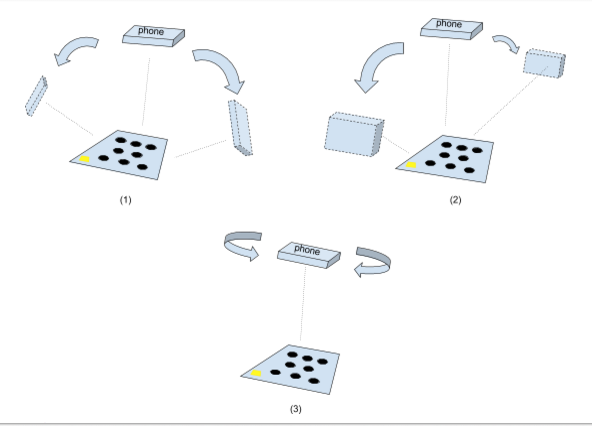
איור 5. מניפולציה במכשיר שנבדק.
- אחרי הצילום, התצוגה המקדימה של המצלמה תיעלם ותהליך הניתוח יתחיל. ממתינים בסבלנות עד שהניתוח יסתיים. בדרך כלל התהליך נמשך דקה עד חמש דקות, בהתאם לביצועים של הטלפון. הטלפון ישמיע צליל וירטוט בסיום הניתוח. אם הניתוח יסתיים בהצלחה, תופיע תוצאה מספרית במסך.
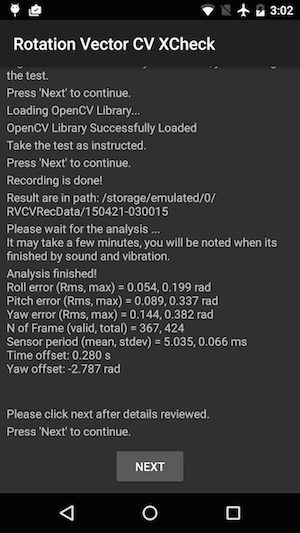
איור 6. סיום הבדיקה.
- לוחצים על הבא כדי לעבור למסך של 'הצלחה' או 'כישלון' ולבדוק את התוצאה.

איור 7. עברתם את הבדיקה.
- כדי לקבל את התוצאות הטובות ביותר, כדאי לפעול לפי הטיפים הבאים:
- זוהי בדיקה ידנית מורכבת, לכן מומלץ לנסות אותה כמה פעמים כדי לקבל את התוצאות הטובות ביותר.
- כדי לקבל תוצאות טובות, צריך לבצע כיול של ה-accelerometer, ה-gyroscope וה-magnetometer לפני הבדיקה.
פתרון בעיות
- סימפטום: הבדיקה קרסה כשהתחלתם את בדיקת המקרה או מיד אחרי שסיימתם את הקלטת הסרטון.
הסיבה: סביר להניח שמדובר בבעיית תאימות של OpenCV Manager. מסמנים את התיבהlogcatכדי לאשר. אם זה נכון, בודקים את הגרסה והארכיטקטורה של OpenCV Manager שמותקן. - סימפטום: הבדיקה נכשלת לעיתים קרובות בגלל שגיאות מסוג 'Too many invalid frame'.
הסיבה: סביר להניח שהסיבה לכך היא איכות הסרטון. מוודאים שהתנאים הבאים מתקיימים:- יש מספיק תאורה סביבתית לצורך הבדיקה. התוצאות הטובות ביותר בדרך כלל מתקבלות בתאורה טבעית. עם זאת, אם אין לכם תאורה טבעית, גם תאורה רבה מכמה זוויות שלא יוצרת צללים בולטים תעשה את העבודה. הימנעו מתאורה בזווית נמוכה כדי להפחית את הבהירות.
- התנועה במהלך צילום הסרטון חלקה. תנועה קופצנית גורמת לתנודות ולבלבול בתוכנת הראייה הממוחשבת.
- הדפוס צריך להופיע תמיד במלואו בפריים של קטע הווידאו המקדים, ולהיות ממוקם בסביבת המרכז. התבנית צריכה להיות בגודל של 1/4 עד 1/2 מחלון התצוגה המקדימה של הסרטון. אם התבנית קטנה מדי, רמת הדיוק יורדת. אם התבנית גדולה מדי, העיוות בעדשה בולט יותר וקשה יותר לשמור על התבנית תמיד בתוך מסגרת הצילום של הסרטון.
- המצלמה מצליחה להתמקד היטב. בחלק מהמכשירים יש בעיות באיכות המיקוד במהלך צילום הווידאו. בדרך כלל הסיבה לכך היא שיש מעט מדי תנודות בסצנה, למשל, משטח רצפה חלק בצבע אחיד. בדרך כלל עוזר להעביר את דפוס הבדיקה למיקום עם משטח בעל טקסטורה או להוסיף אובייקטים מסביב לדפוס הבדיקה.
- ייצוב התמונה מושבת.
- סימפטום: הבדיקה של הטיה קדימה ואחורה ופיתול פועלת כמו שצריך, אבל הבדיקה של נטייה לצדדים נכשלת באופן קבוע.
הסיבה: קודם כול, צריך לוודא שהחיישן של השדה המגנטי מכוונן היטב. וקטור הסיבוב לא פועל טוב אם חיישן השדה המגנטי לא מכויל.
יכול להיות גם שצילום הסרטון גורם לבעיות בציר ההטיה. מחזיקים את המכשיר יציב ועוברים מסביב לתבנית הבדיקה בחלק של הטיה (yaw) בבדיקה. קשה לשמור על איכות הווידאו בזמן סיבוב המכשיר ביד.
שליחת משוב
אם השלבים שלמעלה לא עוזרים, חשוב לפעול לפי השלבים הבאים לשליחת משוב כדי לדווח על הבעיה.
כשמדווחים על באג, צריך להכין את הפרטים הבאים:
- Android bugreport
- צילום מסך אם מופיעה הודעת שגיאה כלשהי במסך.
- התוכן של
/sdcard/RVCVRecData/. התיקייה הזו מכילה קובצי וידאו, ולכן היא עשויה להיות גדולה למדי אם כבר ניגשת לבחינה כמה פעמים. כדי להקטין את הגודל, אפשר לנקות את התיקייה ולבצע את הבדיקה שוב. בודקים את קובצי הווידאו כדי למצוא בעיות בולטות בהקלטה. - צילום מסך של אפליקציית OpenCV Manager.
