Android 오디오 시스템은 재생을 위해 다양한 오디오 채널 형식을 지원할 수 있습니다. 채널 수가 많은 오디오 형식을 위해 만들어진 오디오(예: 5.1 서라운드 사운드)는 스테레오 2채널 기기에서 적절히 재생되어야 합니다.
CTS 인증 도구 멀티채널 믹스다운 테스트는 채널 수가 많은 다양한 오디오 소스와 2채널 재생을 위해 구성된 오디오 경로에서 적절한 재생이 발생하는지 확인합니다.
멀티채널 믹스다운 테스트 UI
멀티채널 믹스다운 테스트 UI(그림 1 참고)는 다음 섹션에 설명된 요소로 구성됩니다.
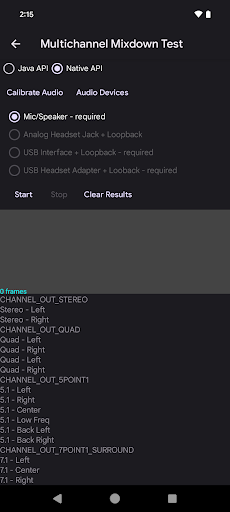
그림 1. 실행할 준비가 된 멀티채널 믹스다운 테스트
오디오 API 선택
사용자는 재생 및 캡처에 사용할 오디오 API를 Java API나 Native API 중에서 선택할 수 있습니다. 테스트를 통과하려면 하나의 API만 테스트하면 됩니다.

그림 2. 오디오 API 선택
지원 유틸리티
자세한 내용은 지원 유틸리티를 참고하세요.
경로 선택
이 인터페이스를 통해 사용자는 테스트할 오디오 경로를 선택할 수 있습니다. 경로 이름에는 경로가 기기에 있는 경우(해당 경로와 연결된 오디오 주변기기가 연결되어 있지 않아도) required라는 텍스트가 추가됩니다. 해당 경로의 테스트 시퀀스가 실행되면 이름에 done이라는 텍스트가 추가됩니다.
경로 버튼은 특정 경로와 연결된 기기가 사용 가능해지면, 즉 오디오 주변기기가 DUT에 연결되면 사용 설정됩니다. 다음과 같이 지원되는 경로를 테스트합니다.
Mic/Speaker: DUT의 내장 마이크와 스피커를 테스트합니다.
Analog Headset Jack + Loopback: 3.5mm 아날로그 헤드셋 잭(일부 Android 기기에는 없음)을 오디오 루프백 플러그에 연결해야 합니다.
USB Interface + Loopback: USB 오디오 인터페이스 기기가 루프백을 위해 적절히 구성되어 있는지 테스트합니다. 이 버튼은 USB 오디오 인터페이스 기기가 연결될 때만 사용 설정됩니다.
USB Headset Adapter + Loopback: 오디오 루프백 플러그에 연결된 USB-아날로그 헤드셋 어댑터를 테스트합니다. 이 버튼은 오디오 루프백 플러그가 있는 USB-아날로그 헤드셋 어댑터가 연결될 때만 사용 설정됩니다.
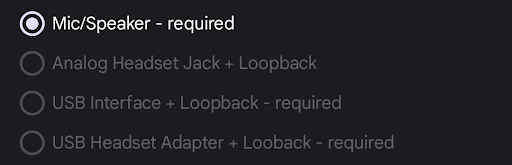
그림 3. 경로 선택
테스트 프로세스 버튼, 데이터 표시, 형식 사양
Start: 테스트를 시작합니다. 테스트는 지정된 각 형식에서 신호를 생성합니다.
Stop: 실행 중인 테스트를 중지합니다.
Clear Results: 결과 패널을 삭제합니다.

그림 4. Start 버튼과 Clear 버튼
캡처된 신호는 테스트가 실행될 때 표시됩니다. 모든 형식이 테스트되면 결과 패널이 표시됩니다.
다음 그림은 USB 헤드셋에서 실행된 후의 성공적인 테스트 결과를 보여줍니다.
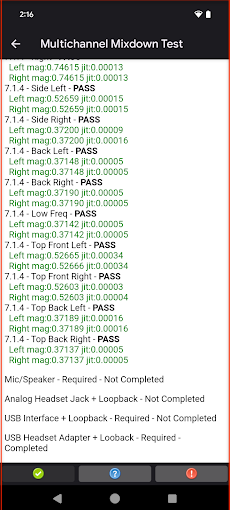
그림 5. 멀티채널 믹스다운 테스트 결과
테스트 프로토콜
테스트 프로토콜은 다음과 같습니다.
- 조용한 장소에 DUT를 둡니다.
- 테스트할 API를 선택합니다. 통과하려면 하나의 API만 있으면 됩니다.
- Mic/Speaker 경로를 선택합니다.
- Calibrate Audio를 탭하고 적절한 신호가 생성되는지 확인합니다.
- Start를 탭하고 다양한 채널 형식에 대해 테스트가 실행되도록 합니다.
- 완료되면 각 채널 형식의 결과를 나타내는 보고서가 표시됩니다. 예를 들어 Mic/Speaker 경로 버튼에는 해당 경로의 테스트가 완료되었음을 나타내는 Done이 표시됩니다.
- 나머지 필수 경로에 대해 4~6단계를 실행합니다.
- 모든 필수 경로의 테스트가 완료된 경우 Pass가 사용 설정되어 테스트가 통과되었음을 나타냅니다.
결과 해석
특정 채널 위치는 강도가 낮아서 서라운드 사운드 스트림의 높은 채널이 제거되고 있음을 알 수 있습니다. 높은 채널은 믹스다운되어야 콘텐츠의 모든 채널을 스테레오 출력을 통해 들을 수 있습니다.
