The following diagram illustrates the system components that interact with Dialer:
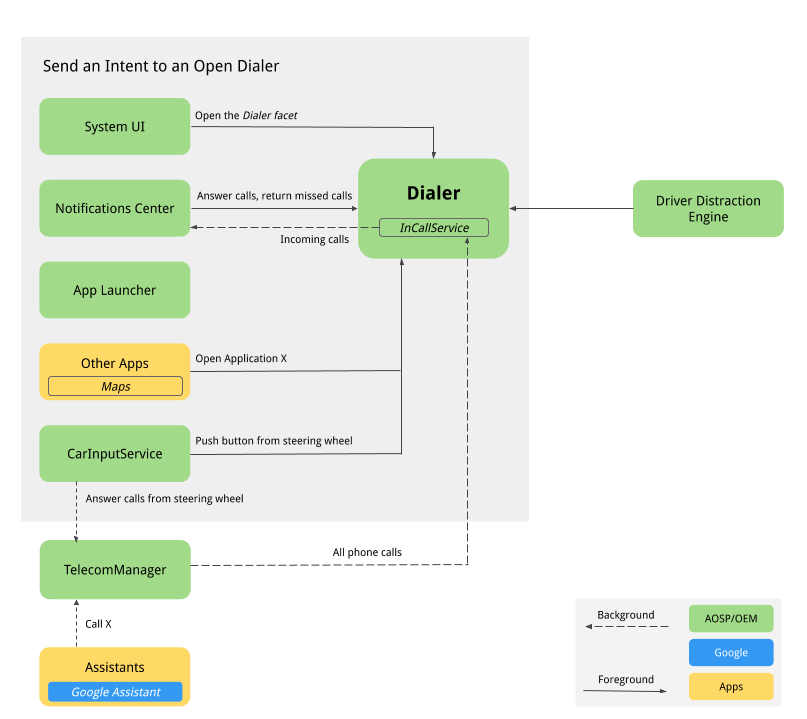
Figure 1. Components that interact with Dialer
-
System UI. Lower navigation facet to host the Phone button, which registers the
intent:#Intent;action=android.intent.action.MAIN;category=android.intent.category.LAUNCHER;package=com.android.car.dialer;launchFlags=0x10000000;endintent. This starts the user's main activity,TelecomActivity. -
App Launcher. Manages the entire app list. Dialer declares TelecomActivity with
android.intent.category.LAUNCHER. Selecting the phone app from the launcher's app list displays TelecomActivity. -
Home widget. In AOSP reference, there is no Home widget. OEMs might want to consider adding a Home widget for Dialer to display the state of the current connected phone (as well as other information).
-
Notification Center
-
Heads Up Notification (HUN) is displayed for incoming calls. When the Dialer
InCallServiceImplreceives an incoming call, Dialer posts a HUN to the Notification center, which shows the call details, such as phone number or contact info. Dialer also displays two action buttons, Answer and Decline. By tapping Answer button, the call is answered andInCallServiceImplhandles the active call to show Dialer's in call UI and dismisses the HUN. Clicking on the HUN displays the fullscreen InCall page with the Answer and Reject buttons. -
Notification appears for unread missed calls. Clicking on the notification displays the Call History page and marks missed calls as read. Tapping the Call Back button places a call and displays the Dialer's InCall user interface.
-
-
Assistant. Users can ask an assistant to make a call that may display the Dialer InCall user interface.
-
Google Maps. Calling a merchant from Google Maps sends the DIAL intent with extras of phone numbers which will start Dialpad page for quick dialing.
-
CarInputService. Monitors the physical key of the Call and End Call buttons on the steering wheel. Pressing the:
-
Call button from the steering wheel when there is no incoming call sends the DIAL intent and displays the Dialpad page of Dialer.
-
Call button from the steering wheel when there is an incoming call causes the TelecomManager to answer the call.
-
End Call button from the steering wheel when there is an incoming call, the TelecomManager ends the call.
-
-
Bluetooth
-
PBAPClient. Downloads contacts from a phone and writes to the contacts provider. For each phone connected, an account is created with the device's Bluetooth MAC address as the account name and
com.android.bluetooth.pbapsink(@string/pbap_account_typedefined inpackages/apps/Bluetooth) as the account type. Contacts written to the contacts provider are written with the account information and are cleared when the phone is disconnected.PBAPClientdoesn't interact directly with Dialer but instead writes contacts to the Contacts Provider. Dialer reads the contacts from the Contacts Provider. -
HfpClientConnectionService. Manages the Bluetooth call through HFP and reports the call to the Telecom services.
-
-
Telecom. The Android Telecom framework manages audio and video calls on an Android device. Since Dialer is the default phone app, it implements the
InCallServiceAPIs andInCallControllerwill bind the Dialer's InCallService implementation to handle calls. For more details, see Create a replacement phone app and Becoming the Default Phone App. -
System Settings. Dialer monitors the HFP-connected device list and displays an error message when no phones are connected to dialer through Bluetooth. In the AOSP reference, the Connect to Bluetooth button links users to the system Bluetooth Settings page to pair a new device or to connect to a paired device.
-
Driver Distraction Engine. This Android system service imposes UX restrictions based on the driving state of the car. Dialer must execute all UX driving distraction restrictions.To do so, Dialer must listen to the CarUXRestrictionManager and implement all policies. Dialer must:
-
Connect to the Car library and obtain an instance of CarUXRestrictionManager.
-
Subscribe to updates in the list of CarUxRestrictions and implement them as documented.
-
Of particular importance to Dialer:
-
Settings page is vehicle-optimized. User could not access the Dialer Settings page when driving. By tapping on the Settings menu from the action bar, a blocking screen is displayed to prevent the user from accessing Settings while driving. If the Settings page is already displayed, the blocking screen will pop up to stop the user interaction.
-
System settings cannot be accessed while driving. On the Error page, when no Bluetooth devices are connected, a Connect to Bluetooth button displays the system Bluetooth settings page. The UXR of this button is fully restricted. While driving, clicking on this button displays an error message to inform the user to park the car first and then perform the action.
-
User cannot start the add-to-favorite flow while driving. The Add a Favorite button is disabled.
-
-
User flows
Dialer Main
The different pages for Dialer are provided below.
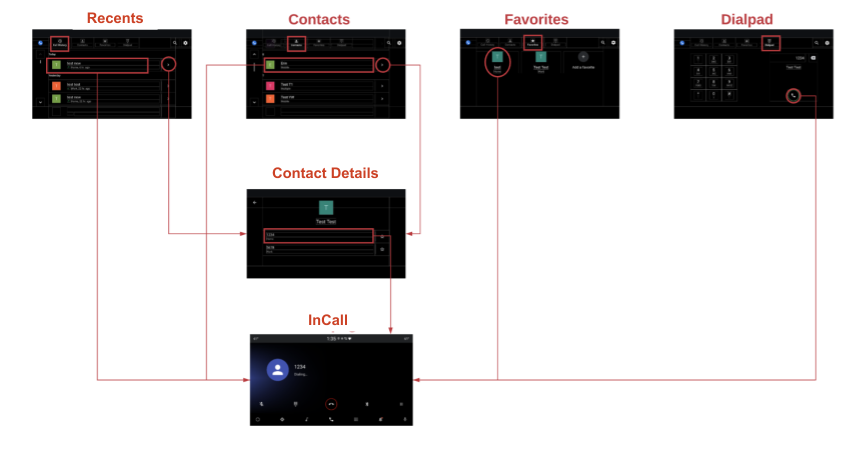
Figure 2. Main Dialer page
Call handling
The call handing process flow is presented below:
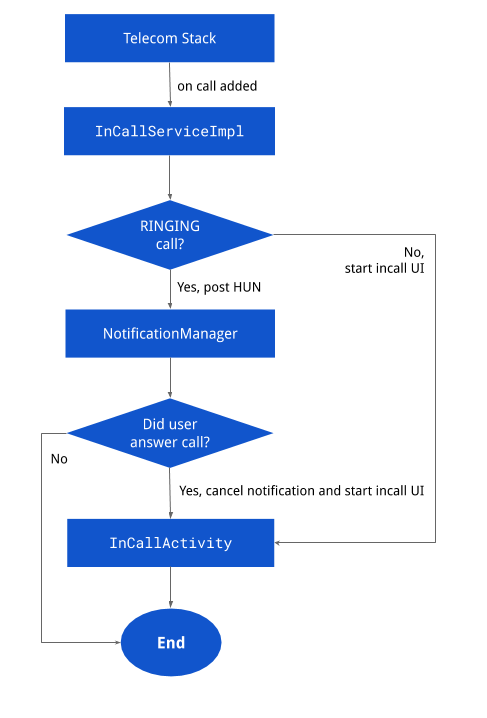
Figure 3. Call handling
Notifications
The different notifications pages are displayed below:
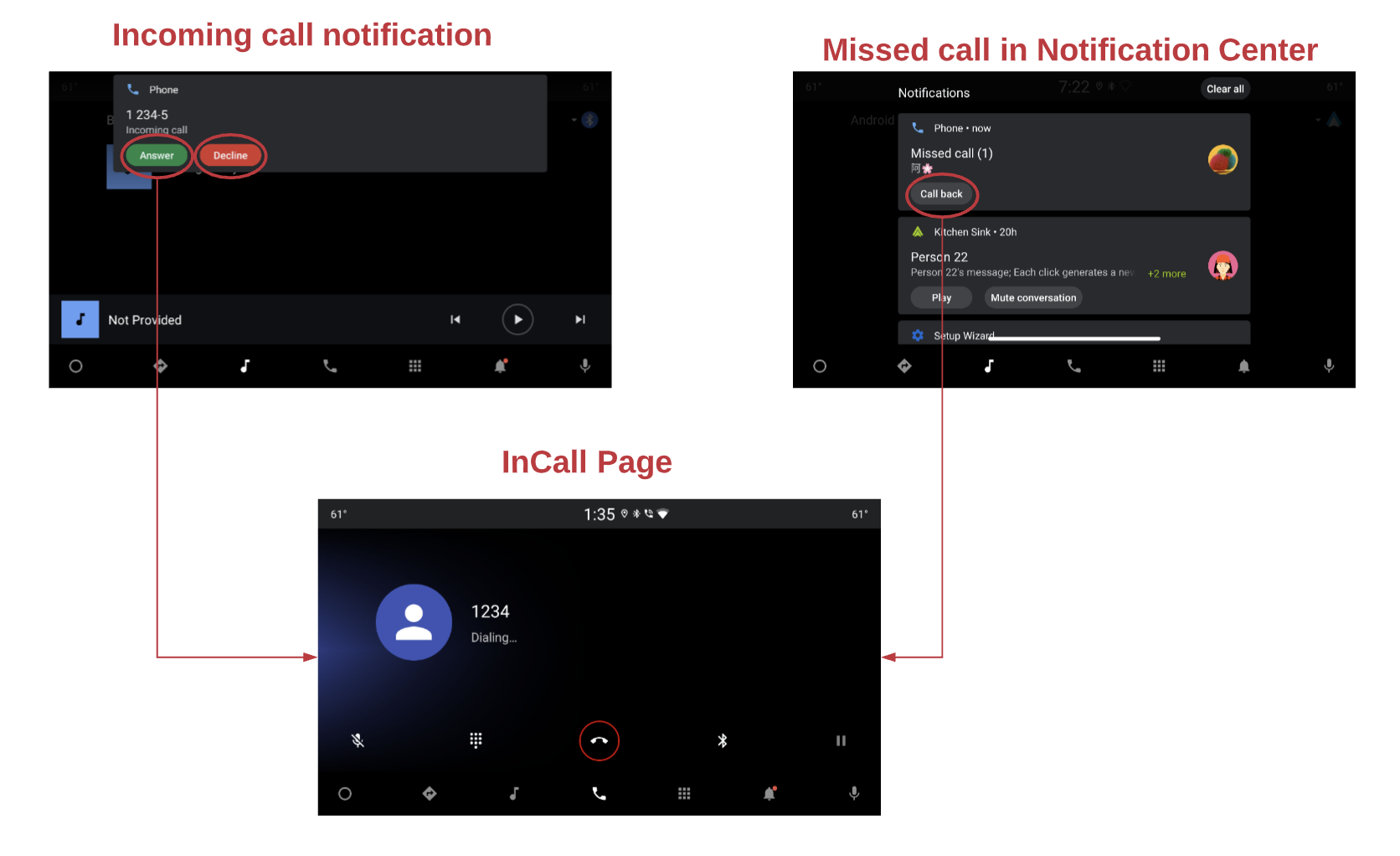
Figure 4. Notifications
InCall status
The InCall page flow is shown below:
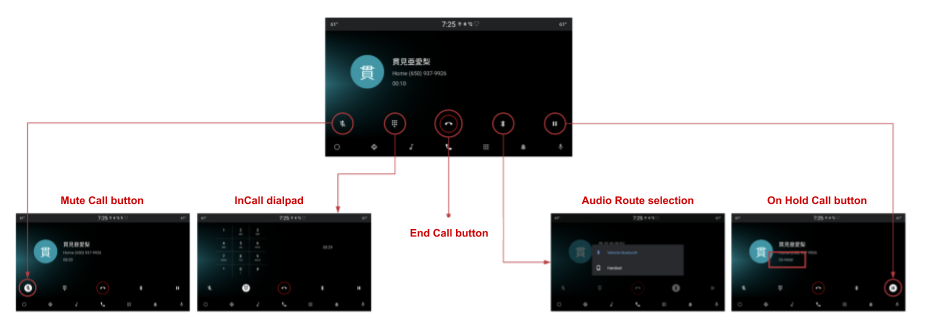
Figure 5. InCall page
Search
The Search displays are:

Figure 6. Search
Settings
The Settings options are:
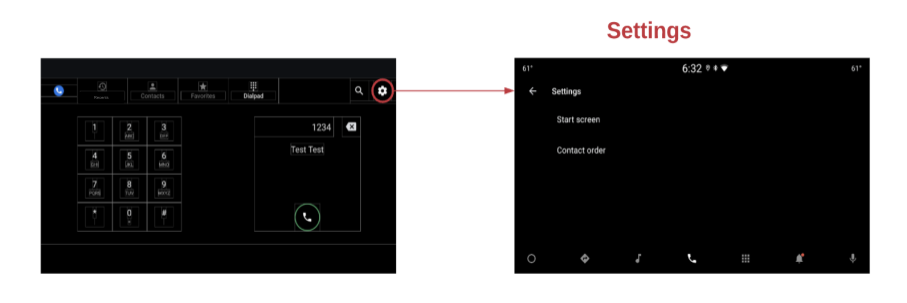
Figure 7. Settings
