يقدّم نظام التشغيل Android 12 تصميم لوحة مزدوجة، مع قائمة L0 ثابتة على اليسار ولوحة محتوى على اليمين. توفّر هذه الميزة العديد من خيارات التخصيص الجديدة. توضّح هذه الصفحة بالتفصيل هذه الميزات وتشرح كيفية تخصيص إعداداتك المفضّلة.
الرجوع إلى اللوحة الواحدة
يعرض تطبيق CarSettings الآن تلقائيًا طريقة العرض المكوّنة من لوحتَين عندما يكون عرض نافذة التطبيق أكبر من 1400dp أو يساويه، ويعرض طريقة العرض المكوّنة من لوحة واحدة في الحالات الأخرى. لتخصيص هذا لجهاز معيّن، استخدِم تراكب موارد وقت التشغيل (RRO) لاستهداف قيم الإعدادات اللازمة:
| القيمة | الوصف |
|---|---|
config_global_force_single_pane |
اضبط القيمة على true إذا كان سيتم تشغيل التطبيق بأكمله في وضع
اللوحة الواحدة. |
config_homepage_fragment_class |
تُحدِّد المقتطف الأوّلي للصفحة الرئيسية. في وضع "الشريحة المزدوجة"، يتم استخدام هذا الخيار لتحديد المقتطف الأولي في لوحة المحتوى. في اللوحة الواحدة، يجب أن يكون هذا المقتطف هو مقتطف الصفحة الرئيسية. |
مفاتيح العناوين
بما أنّ أنشطة CarSettings المختلفة يمكن أن تتضمّن واجهة مستخدم مخصّصة، يتم توفير تعيين مفتاح العنوان
لتبسيط عمليات التخصيص. في AndroidManifest.xml، يحتوي كل نشاط
يتوافق مع وضع "لوحةَان" على TOP_LEVEL_HEADER_KEY محدّد في البيانات الوصفية.
تشير هذه القيمة إلى مفتاح محدّد في res/values/header_keys.xml، والذي يتم
ربطه بمفتاح الإعدادات المفضّلة لعنصر القائمة من المستوى الأعلى الذي يندرج تحته الجزء الافتتاحي.
لذلك، في حال تغيير المقتطف الأوّلي لنشاط معيّن أو إعادة ترتيب ملف IA بحيث يقع مقتطف معيّن ضمن إعدادات مفضّلة مختلفة من المستوى الأعلى، يمكن تعديل عمليات الربط ذات الصلة في ملف header_keys.xml لتحديد القيمة الصحيحة.
تخصيص تنسيق النشاط
يمكن العثور على تنسيق BaseCarSettingsActivity في
res/layout/car_setting_activity وفي الأقسام التالية:
| القيمة | الوصف |
|---|---|
top_level_menu |
جزء من القائمة ذات المستوى الأعلى يظهر في الإعدادات المزوّدة بشقّين يتم تحديد عرض هذا القسم
بواسطة top_level_menu_width. يتم عرض تنسيق قاعدة الشاسيه (مع شريط الأدوات)
حول هذا العرض. |
top_level_divider |
خط عمودي يقسم النافذتَين ويمكن تخصيص عرضه باستخدام
top_level_divider_width. |
fragment_container_wrapper |
تنسيق الغلاف للوحة المحتوى (أو اللوحة الرئيسية في الإعداد المكوّن من لوحة واحدة) يتم لفّ تنسيق أساسي للهيكل (مع شريط الأدوات) حول هذا العرض. |
settings_focus_parking_view |
التنفيذ المخصّص لـ FocusParkingView للحفاظ على التركيز الدوّار
عند الحاجة |
fragment_container |
حاوية المحتوى الرئيسي وتستخدم أجزاء المحتوى هذا كتنسيق مستهدَف. |
restricted_message |
عرض الحظر المحدود لتجربة المستخدم ليتم عرضه على نُسخ BaseFragment |
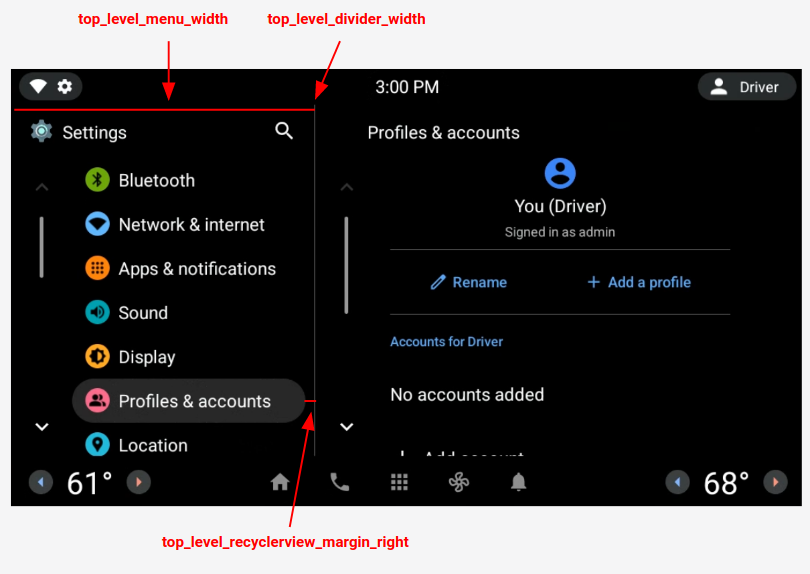
الشكل 1: تنسيق اللوحة المزدوجة
الإعدادات المفضّلة على مستوى أعلى
الإعدادات المفضّلة ذات المستوى الأعلى هي CarUiPreferences مخصّصة بتنسيق معدَّل قليلاً لتغيير ارتفاع الإعدادات المفضّلة وشكل الخلفية. هناك العديد من الطرق المختلفة لتخصيص مظهر هذه الخيارات المفضّلة:
| القيمة | الوصف |
|---|---|
res/layout/top_level_preference.xml |
التراكب على تنسيق الإعدادات المفضّلة الكاملة |
top_level_preference_min_height |
الحد الأدنى لارتفاع الإعدادات المفضّلة ذات المستوى الأعلى استنادًا إلى المحتوى (على سبيل المثال، إذا كان هناك ترجمة ملفوظة )، قد تكون الإعدادات المفضّلة أطول من هذه القيمة. |
top_level_preference_corner_radius |
نصف قطر التقريب في الزاوية. |
top_level_preference_background |
خلفية الإعدادات المفضّلة على المستوى الأعلى عندما لا تكون مميّزة حاليًا |
top_level_preference_highlight |
خلفية الإعدادات المفضّلة ذات المستوى الأعلى عند تمييزها |
الرموز ذات المستوى الأعلى
يوضّح الشكل 2 كيف تتكوّن الرموز من المستوى الأعلى الآن من رمز متّجه داخل شكل خلفية ملون. تم ضبط هذا الشكل حاليًا ليتوافق مع شكل بيضاوي أو مستطيل. يتم ضبط الشكل تلقائيًا على بيضاوي.
لتغيير القيمة التلقائية، عدِّل القيمة في config_top_level_icon_shape
(حيث يكون 0 مستطيلاً و1 بيضاويًا). يتم إنشاء الرموز من خلال إدراج رمز المقدّمة باستخدام الرمز
top_level_foreground_icon_inset من شكل الخلفية. يحتوي كل رمز من رموز المستوى الأعلى على
لون واجهة محدّد في res/values/colors.xml ولون خلفية
محدّد في مجلد res/color.
لإنشاء مظهر مخصّص، يمكنك إلغاء جميع قيم الألوان.
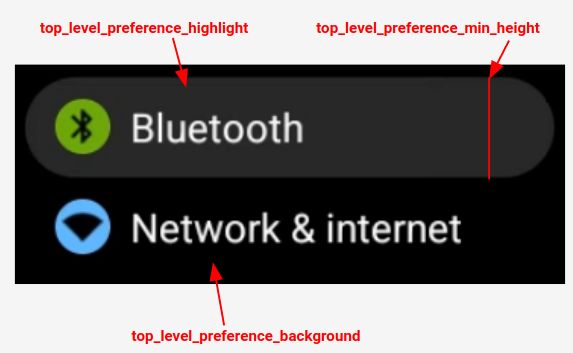
الشكل 2: مكوّنات الإعدادات المفضّلة ذات المستوى الأعلى
تُعامل أيضًا رموز الإعدادات المفضّلة المُدرَجة ضمن الفئات المحدّدة باستخدام
config_top_level_injection_categories كرموز من المستوى الأعلى.
يتمّ إدراج الأيقونات المقدّمة بالقيمة نفسها وبالشكل نفسه المحدّد
لجميع الأيقونات الأخرى ذات المستوى الأعلى (راجِع أعلاه). ومع ذلك، يتم تحديد الخلفية من خلال النظر
في السمات التالية بهذا الترتيب:
com.android.settings.bg.argbالبيانات الوصفية من التطبيق الذي يتمّ من خلاله حقن البياناتcom.android.settings.bg.hintالبيانات الوصفية من التطبيق الذي يتمّ من خلاله حقن البياناتtop_level_injected_default_backgroundتم تحديده فيres/values/colors.xml.
لتجاهل بيانات التطبيق التي يتم حقنها واستخدام الخلفية التلقائية دائمًا، اضبط
config_top_level_injection_background_always_use_default على true.
