Questo documento spiega come eseguire test NFC su più dispositivi.
Soddisfare i prerequisiti
Prima di eseguire i test NFC su più dispositivi, procedi nel seguente modo:
- Prepara un dispositivo con l'implementazione di Android 15.
- Segui i requisiti del CTS-V.
- Segui la configurazione di CTS-V.
Prepara un DUT e un lettore NFC PN532 per il test
Dopo aver completato i passaggi precedenti, segui questi passaggi per eseguire prepara un DUT e un lettore NFC PN532 per il test:
- Collega il DUT a una macchina host tramite USB.
- Concedi le autorizzazioni all'host per accedere al DUT tramite ADB.
Installa l'app CTS Verifier (
CtsVerifier.apk) sul DUT:extract root/out/host/linux-x86/cts-verifier/android-cts-verifier.zip cd android-cts-verifier adb install -r -g CtsVerifier.apkInstalla gli APK richiesti per il test NFC:
cd MultiDevice adb install -r -g NfcEmulatorTestApp.apk
Configura NFC per il DUT
Segui questi passaggi per configurare NFC per il DUT:
- Sul DUT, vai al menu Impostazioni.
- Cerca la sezione NFC o Dispositivi connessi.
- Assicurati che l'opzione NFC sia attiva.
Posiziona un chip NFC sul lettore NFC dello smartphone:
- Acquisisci un chip NFC PN532. Ti consigliamo l'opzione All-In-One PN532, non BLE.
- Collega il chip NFC PN532 all'host Linux utilizzando un cavo USB.
- Posiziona il chip NFC PN532 sopra il lettore NFC dello smartphone come mostrato nell'immagine seguente:
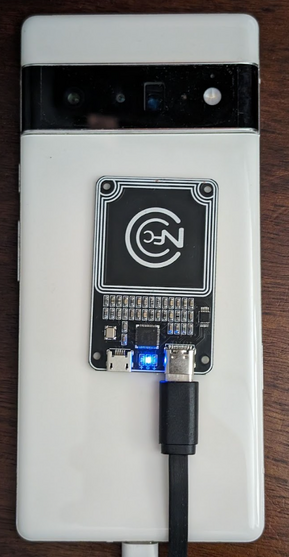
Figura 1. Posizionamento del chip NFC.
Configura l'ambiente di test
Segui questi passaggi per configurare l'ambiente di test:
Esegui questi comandi per configurare l'ambiente di test:
cd MultiDevice source build/envsetup.shQuesto comando controlla Python e configura la variabile di ambiente
PYTHONPATH. Se non vengono stampati errori nel terminale, l'ambiente è pronto per eseguire i test su più dispositivi.Se viene visualizzato il messaggio di errore
libtinfo.so.6: no version information available (required by /bin/sh)in fase di runtime, esegui il seguente comando per rinominare il filelibtinfo.so.6:mv $ENV_DIRECTORY/lib/libtinfo.so.6 $ENV_DIRECTORY/lib/libtinfo.so.6.bakConfigura il banco di prova impostando gli ID seriali del dispositivo in test e del lettore NFC PN532 in
MultiDevice/config.yml:TestBeds: - Name: CtsNfcHceMultiDeviceTestCases-py-ctsv Controllers: AndroidDevice: - serial: "<device-id>" TestParams: pn532_serial_path: "<pn532-serial-path>"
Esegui i test NFC
Per eseguire i test NFC:
Apri l'app CTS-V e tocca Test NFC:
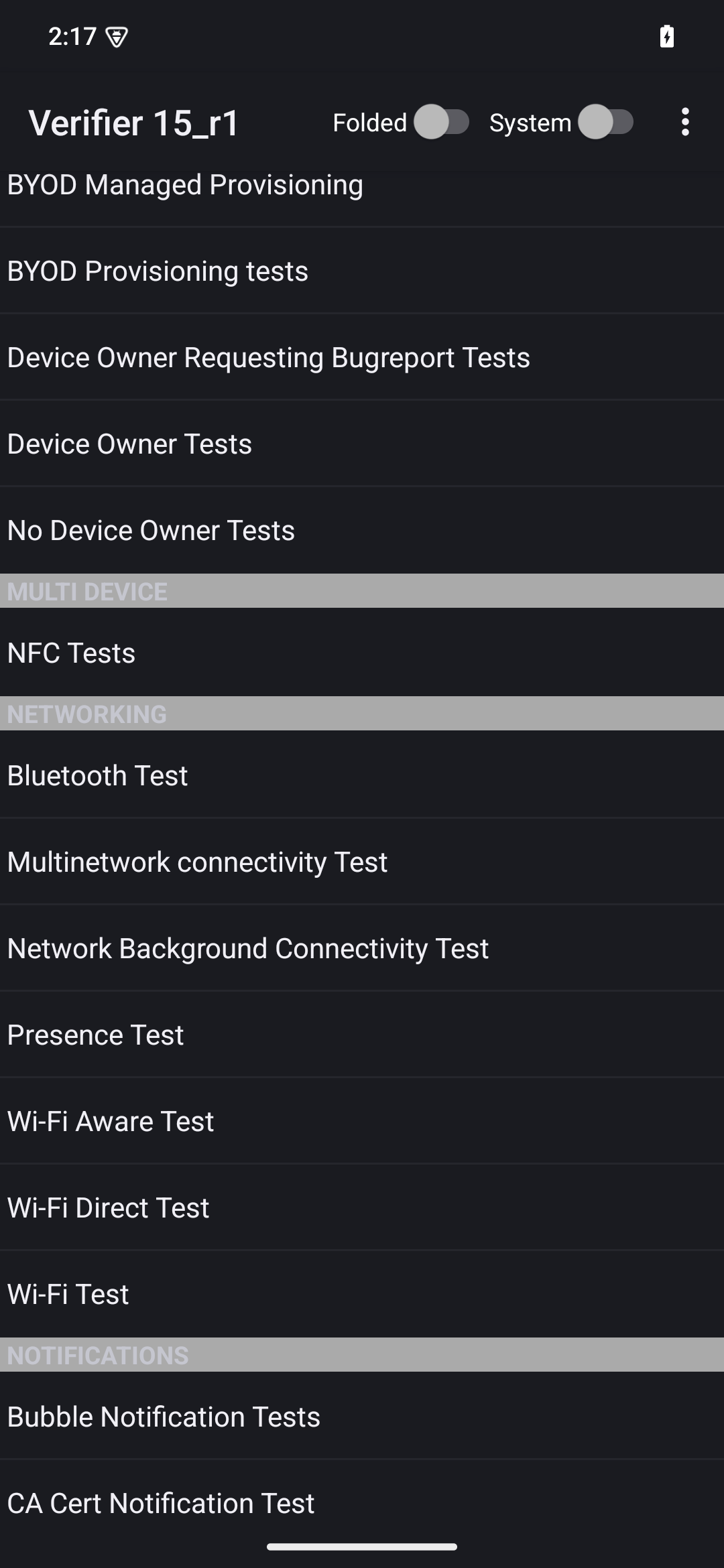
Figura 2. L'app CTS-V.
Viene visualizzata la finestra informativa con l'elenco degli scenari di test:
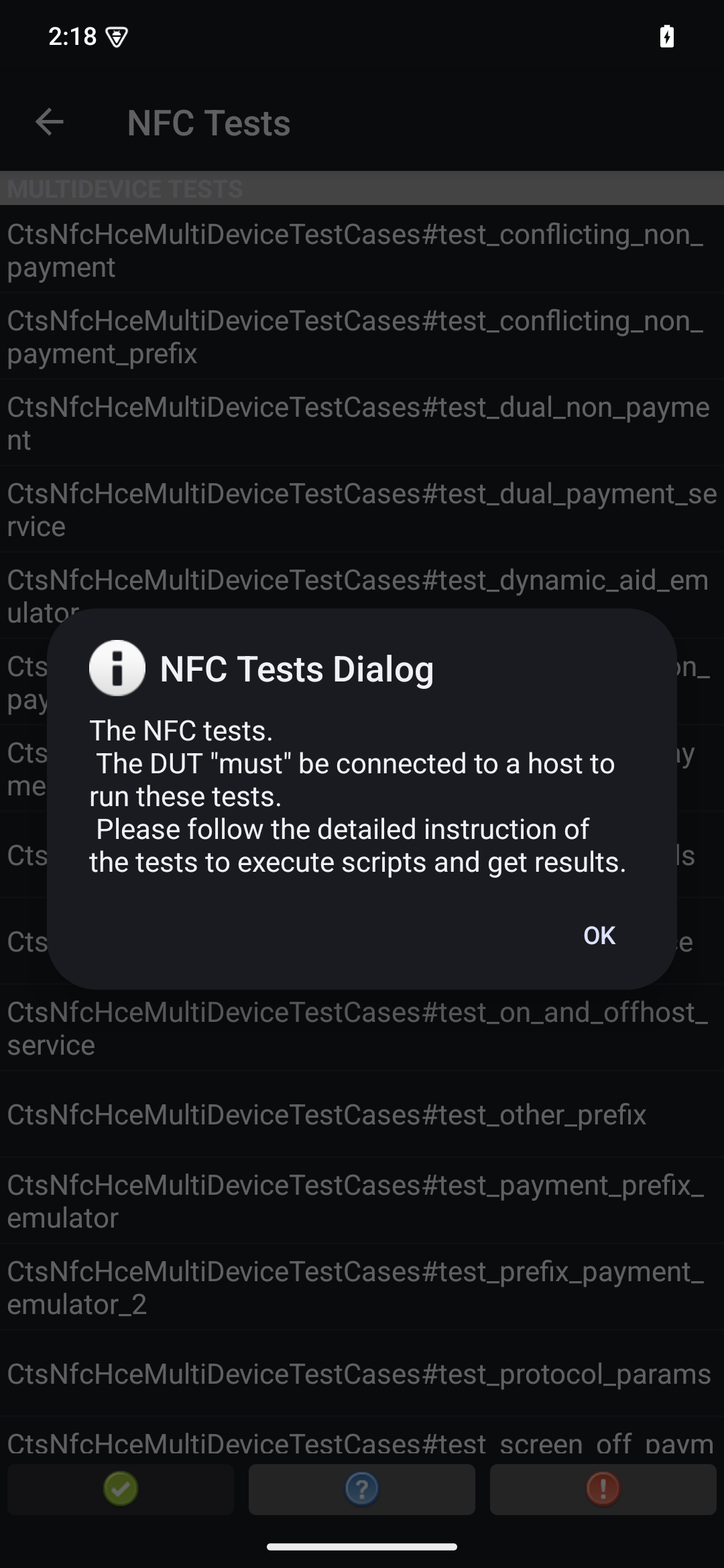
Figura 3. CTS-V app test cases.
Esegui i test sull'host:
MultiDevice$ python3 tools/run_all_tests.pyAl termine dei test, i risultati vengono aggiornati nell'app CTS-V. I test riusciti sono verdi:
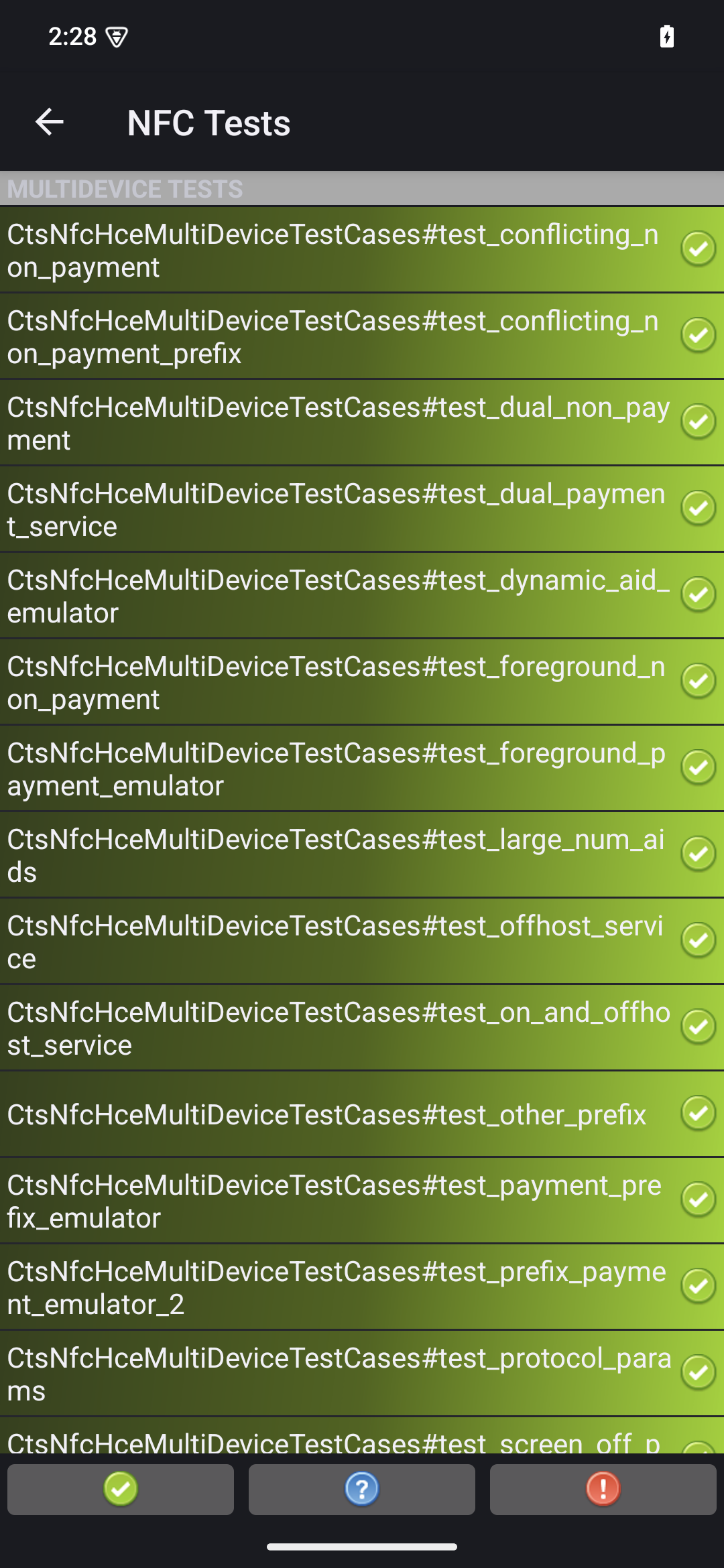
Figura 4. Risultati del test CTS-V.
Se vedi errori contrassegnati in rosso, utilizza il seguente comando per eseguire nuovamente i test non riusciti:
python3 tools/run_all_tests.py --test_cases "`TestCaseA`" "`TestCaseB`" --test_files "`TestFileA`"Dove:
TestCaseAeTestCaseBsono i nomi degli scenari di test visualizzati in CTS-V.TestFileAè il file di test contenente gli scenari di test.
Ad esempio:
python3 tools/run_all_tests.py --test_cases "test_conflicting_non_payment" "test_conflicting_non_payment_prefix" --test_files "CtsNfcHceMultiDeviceTestCases-py-ctsv"

