Android 12 เปิดตัวการออกแบบแบบ 2 แผง โดยมีเมนู L0 แบบคงที่ทางด้านซ้ายและแผงเนื้อหาทางด้านขวา ฟีเจอร์นี้จะมีตัวเลือกการปรับแต่งใหม่ๆ มากมาย หน้านี้จะอธิบายฟีเจอร์เหล่านั้นโดยละเอียดและอธิบายวิธีปรับแต่งค่ากําหนดของคุณเอง
เปลี่ยนกลับไปเป็นแผงเดียว
โดยค่าเริ่มต้น ตอนนี้ CarSettings จะแสดงมุมมองแบบ 2 แผงเมื่อหน้าต่างแอปมีความกว้างมากกว่าหรือเท่ากับ 1400dp และแสดงมุมมองแบบแผงเดียวหากไม่ใช่ หากต้องการปรับแต่งสิ่งนี้สำหรับอุปกรณ์ที่เฉพาะเจาะจง ให้ใช้การวางซ้อนทรัพยากรรันไทม์ (RRO) เพื่อกำหนดเป้าหมายค่าการกำหนดค่าที่จำเป็น ดังนี้
| ค่า | คำอธิบาย |
|---|---|
config_global_force_single_pane |
ตั้งค่าเป็น true หากต้องการให้แอปทั้งแอปทำงานในการกําหนดค่าแบบหน้าจอเดียว |
config_homepage_fragment_class |
ระบุข้อมูลโค้ดเริ่มต้นสําหรับหน้าแรก ในแผงคู่ ค่านี้จะใช้กับข้อมูลโค้ดเริ่มต้นในแผงเนื้อหา ในแผงเดียว ข้อมูลนี้ควรเป็นข้อมูลโค้ดหน้าแรก |
คีย์ส่วนหัว
เนื่องจากกิจกรรม CarSettings แต่ละรายการอาจมี IA ที่กําหนดเอง ระบบจึงมีการจัดเตรียมการแมปคีย์ส่วนหัวเพื่อให้การปรับแต่งง่ายขึ้น ใน AndroidManifest.xml กิจกรรมทุกรายการที่รองรับการแสดงผลแบบ 2 หน้าจอจะมี TOP_LEVEL_HEADER_KEY ที่ระบุไว้ในข้อมูลเมตา
ค่านี้จะชี้ไปยังคีย์ที่ระบุใน res/values/header_keys.xml ซึ่งแมปกับคีย์ค่ากําหนดของรายการเมนูระดับบนสุดที่ข้อมูลโค้ดเริ่มต้นอยู่
ดังนั้น หากมีการเปลี่ยนแปลงข้อมูลโค้ดเริ่มต้นของกิจกรรมหรือมีการจัดเรียง IA ใหม่เพื่อให้ข้อมูลโค้ดหนึ่งๆ อยู่ภายใต้ค่ากําหนดระดับบนสุดอื่น คุณสามารถอัปเดตการแมปที่เกี่ยวข้องในไฟล์ header_keys.xml เพื่อระบุค่าที่ถูกต้องได้
ปรับแต่งเลย์เอาต์กิจกรรม
เลย์เอาต์สำหรับ BaseCarSettingsActivity อยู่ใน
res/layout/car_setting_activity และในส่วนต่อไปนี้
| ค่า | คำอธิบาย |
|---|---|
top_level_menu |
รายการเมนูระดับบนสุดที่แสดงในการกําหนดค่าแบบ 2 แผง ความกว้างของส่วนนี้ระบุโดย top_level_menu_width เลย์เอาต์ฐานของแชสซี (ที่มีแถบเครื่องมือ) จะล้อมรอบมุมมองนี้ |
top_level_divider |
เส้นแนวตั้งที่แบ่งแผง 2 แผงออกและปรับความกว้างได้โดยใช้ top_level_divider_width |
fragment_container_wrapper |
เลย์เอาต์ของ Wrapper สำหรับแผงเนื้อหา (หรือแผงหลักในการกําหนดค่าแบบแผงเดียว) เลย์เอาต์ฐานของแชสซี (ที่มีแถบเครื่องมือ) จะรวมอยู่ในมุมมองนี้ |
settings_focus_parking_view |
การใช้งาน FocusParkingView ที่กําหนดเองเพื่อโฟกัสแบบหมุนเมื่อจําเป็น |
fragment_container |
คอนเทนเนอร์เนื้อหาหลัก เนื้อหาที่แสดงเป็นตัวอย่างจะใช้รูปแบบนี้เป็นเลย์เอาต์เป้าหมาย |
restricted_message |
มุมมองการบล็อกที่จำกัด UX เพื่อแสดงในอินสแตนซ์ของ BaseFragment |
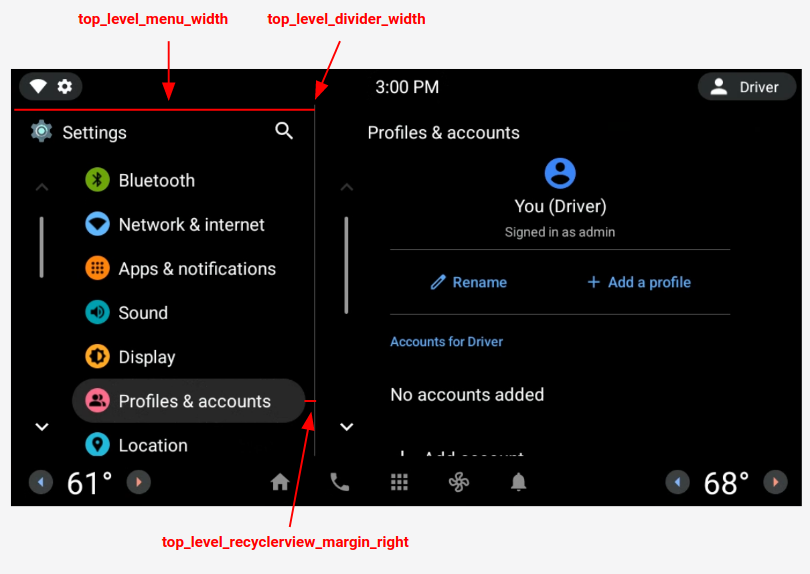
รูปที่ 1 เลย์เอาต์แบบแยกหน้าจอ
ค่ากําหนดระดับบนสุด
ค่ากําหนดระดับบนสุดคือ CarUiPreferences ที่กําหนดเองซึ่งมีเลย์เอาต์ที่แก้ไขเล็กน้อยเพื่อเปลี่ยนความสูงของค่ากําหนดและรูปร่างพื้นหลัง คุณปรับแต่งลักษณะที่ปรากฏของค่ากําหนดเหล่านี้ได้หลายวิธี ดังนี้
| ค่า | คำอธิบาย |
|---|---|
res/layout/top_level_preference.xml |
วางซ้อนเลย์เอาต์ค่ากําหนดทั้งหมด |
top_level_preference_min_height |
ความสูงขั้นต่ำของค่ากําหนดระดับบนสุด ค่ากำหนดอาจสูงกว่าค่านี้ ทั้งนี้ขึ้นอยู่กับเนื้อหา (เช่น มีคำบรรยาย) |
top_level_preference_corner_radius |
รัศมีของมุมมน |
top_level_preference_background |
พื้นหลังของค่ากําหนดระดับบนสุดเมื่อไม่ได้ไฮไลต์ |
top_level_preference_highlight |
พื้นหลังของค่ากําหนดระดับบนสุดเมื่อไฮไลต์ |
ไอคอนระดับบนสุด
รูปที่ 2 แสดงว่าตอนนี้ไอคอนระดับบนสุดประกอบด้วยไอคอนเวกเตอร์ภายในรูปร่างพื้นหลังสี ปัจจุบันรูปร่างนี้ได้รับการกําหนดค่าให้รองรับรูปร่างรีหรือสี่เหลี่ยมผืนผ้า โดยค่าเริ่มต้น ระบบจะตั้งค่ารูปร่างเป็นวงรี
หากต้องการเปลี่ยนค่าเริ่มต้น ให้แก้ไขค่าใน config_top_level_icon_shape
(โดยที่ 0 คือสี่เหลี่ยมผืนผ้าและ 1 คือรูปไข่) ไอคอนสร้างขึ้นโดยการแทรกไอคอนพื้นหน้าโดย top_level_foreground_icon_inset จากรูปร่างพื้นหลัง ไอคอนระดับบนสุดแต่ละรายการมีสีพื้นหน้าซึ่งระบุไว้ใน res/values/colors.xml และสีพื้นหลังซึ่งระบุไว้ในโฟลเดอร์ res/color
หากต้องการสร้างลักษณะที่ปรากฏที่กําหนดเอง คุณสามารถลบล้างค่าสีทั้งหมดได้
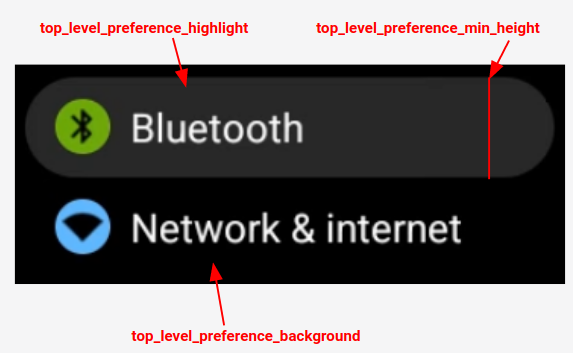
รูปที่ 2 คอมโพเนนต์ค่ากําหนดระดับบนสุด
ไอคอนสำหรับค่ากําหนดซึ่งแทรกเข้ามาซึ่งอยู่ในหมวดหมู่ที่ระบุโดย config_top_level_injection_categories จะถือว่าเป็นไอคอนระดับบนสุดด้วย
ไอคอนที่ระบุจะฝังด้วยค่าเดียวกันและอยู่ในรูปทรงเดียวกับที่ระบุไว้สำหรับไอคอนระดับบนสุดอื่นๆ ทั้งหมด (ดูด้านบน) อย่างไรก็ตาม ระบบจะกำหนดพื้นหลังโดยดูที่แอตทริบิวต์ต่อไปนี้ตามลำดับ
com.android.settings.bg.argbข้อมูลเมตาจากแอปที่แทรกcom.android.settings.bg.hintข้อมูลเมตาจากแอปที่แทรกtop_level_injected_default_backgroundที่ระบุไว้ในres/values/colors.xml
หากต้องการละเว้นการแทรกข้อมูลแอปและใช้พื้นหลังเริ่มต้นเสมอ ให้ตั้งค่า config_top_level_injection_background_always_use_default เป็น true

