Tài liệu này giải thích cách chạy các kiểm thử NFC trên nhiều thiết bị.
Đáp ứng các điều kiện tiên quyết
Trước khi chạy các kiểm thử NFC trên nhiều thiết bị, hãy làm như sau:
- Chuẩn bị một thiết bị có chế độ triển khai Android 15.
- Tuân thủ các yêu cầu của CTS-V.
- Làm theo chế độ thiết lập CTS-V.
Chuẩn bị một DUT và một đầu đọc NFC PN532 cho bài kiểm thử
Sau khi hoàn tất các bước trước đó, hãy làm theo các bước sau để chuẩn bị DUT và đầu đọc NFC PN532 cho kiểm thử:
- Kết nối DUT với một máy chủ qua USB.
- Cấp quyền cho máy chủ truy cập vào DUT qua ADB.
Cài đặt ứng dụng Trình xác minh CTS (
CtsVerifier.apk) trên DUT:extract root/out/host/linux-x86/cts-verifier/android-cts-verifier.zip cd android-cts-verifier adb install -r -g CtsVerifier.apkCài đặt các APK cần thiết để kiểm thử NFC:
cd MultiDevice adb install -r -g NfcEmulatorTestApp.apk
Thiết lập NFC cho DUT
Làm theo các bước sau để thiết lập NFC cho DUT:
- Trên DUT, hãy chuyển đến trình đơn Cài đặt.
- Tìm phần NFC hoặc Thiết bị đã kết nối.
- Đảm bảo bạn đã bật công tắc NFC.
Đặt chip NFC lên đầu đọc NFC của điện thoại:
- Mua một chip NFC PN532. Bạn nên dùng All-In-One PN532, không phải BLE.
- Gắn chip NFC PN532 vào máy chủ Linux bằng cáp USB.
- Đặt chip NFC PN532 lên đầu đọc NFC của điện thoại như trong hình sau:
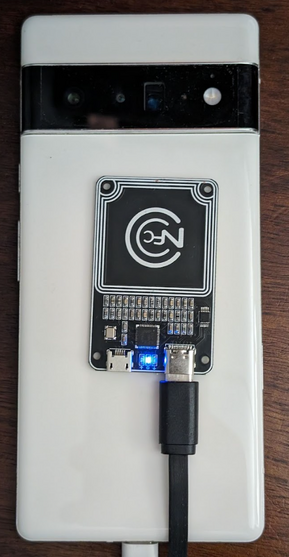
Hình 1. Vị trí đặt chip NFC.
Thiết lập môi trường kiểm thử
Hãy làm theo các bước sau để thiết lập môi trường kiểm thử:
Chạy các lệnh sau để thiết lập môi trường kiểm thử:
cd MultiDevice source build/envsetup.shLệnh này kiểm tra Python và thiết lập biến môi trường
PYTHONPATH. Nếu không có lỗi nào được in ra thiết bị đầu cuối, thì môi trường đã sẵn sàng chạy các kiểm thử trên nhiều thiết bị.Nếu bạn thấy thông báo lỗi
libtinfo.so.6: no version information available (required by /bin/sh)trong thời gian chạy, hãy chạy lệnh sau để đổi tên tệplibtinfo.so.6:mv $ENV_DIRECTORY/lib/libtinfo.so.6 $ENV_DIRECTORY/lib/libtinfo.so.6.bakThiết lập băng thử nghiệm bằng cách đặt mã nhận dạng nối tiếp của thiết bị đang thử nghiệm và đầu đọc NFC PN532 trong
MultiDevice/config.yml:TestBeds: - Name: CtsNfcHceMultiDeviceTestCases-py-ctsv Controllers: AndroidDevice: - serial: "<device-id>" TestParams: pn532_serial_path: "<pn532-serial-path>"
Chạy các quy trình kiểm thử NFC
Cách chạy các bài kiểm thử NFC:
Mở ứng dụng CTS-V rồi nhấn vào NFC Tests (Kiểm thử NFC):
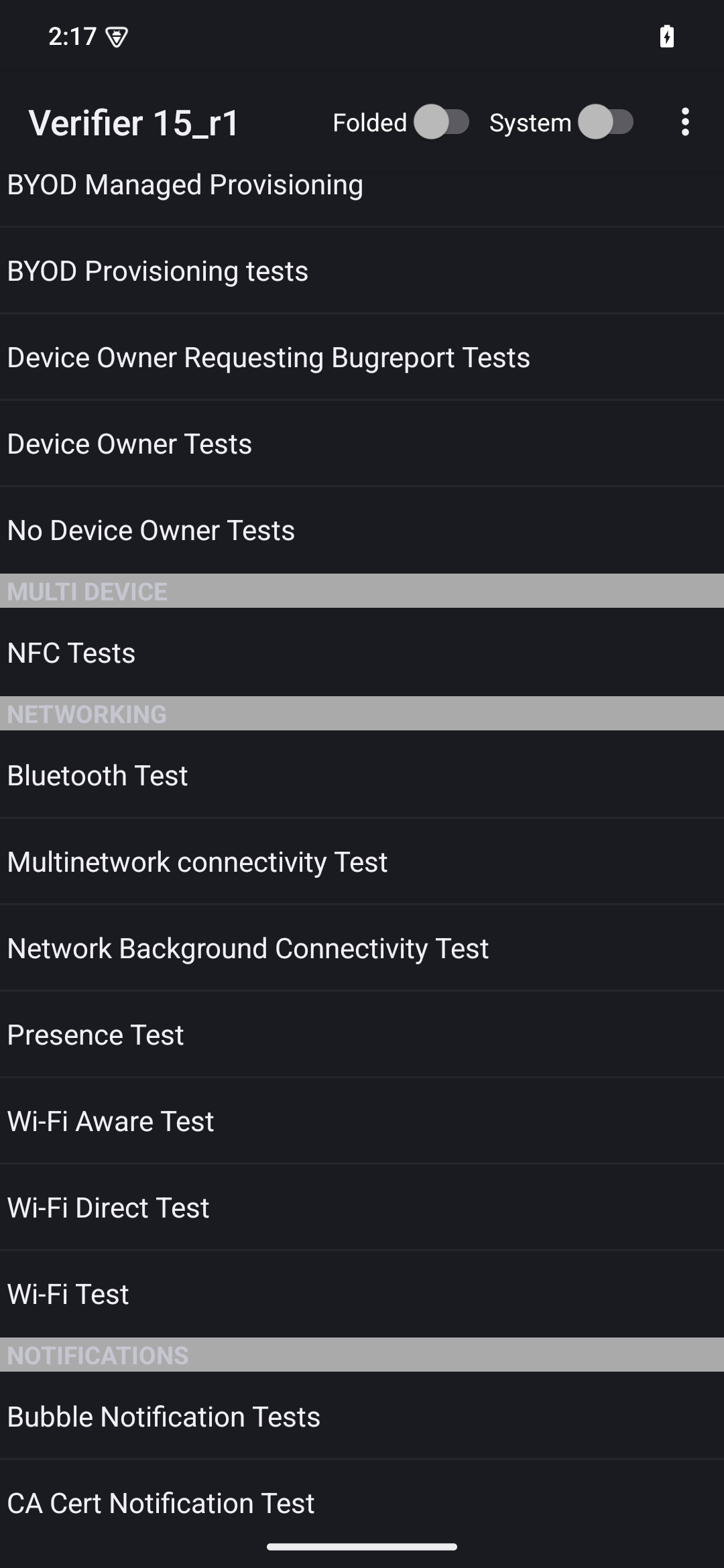
Hình 2. Ứng dụng CTS-V.
Cửa sổ thông tin có danh sách các trường hợp kiểm thử sẽ xuất hiện:
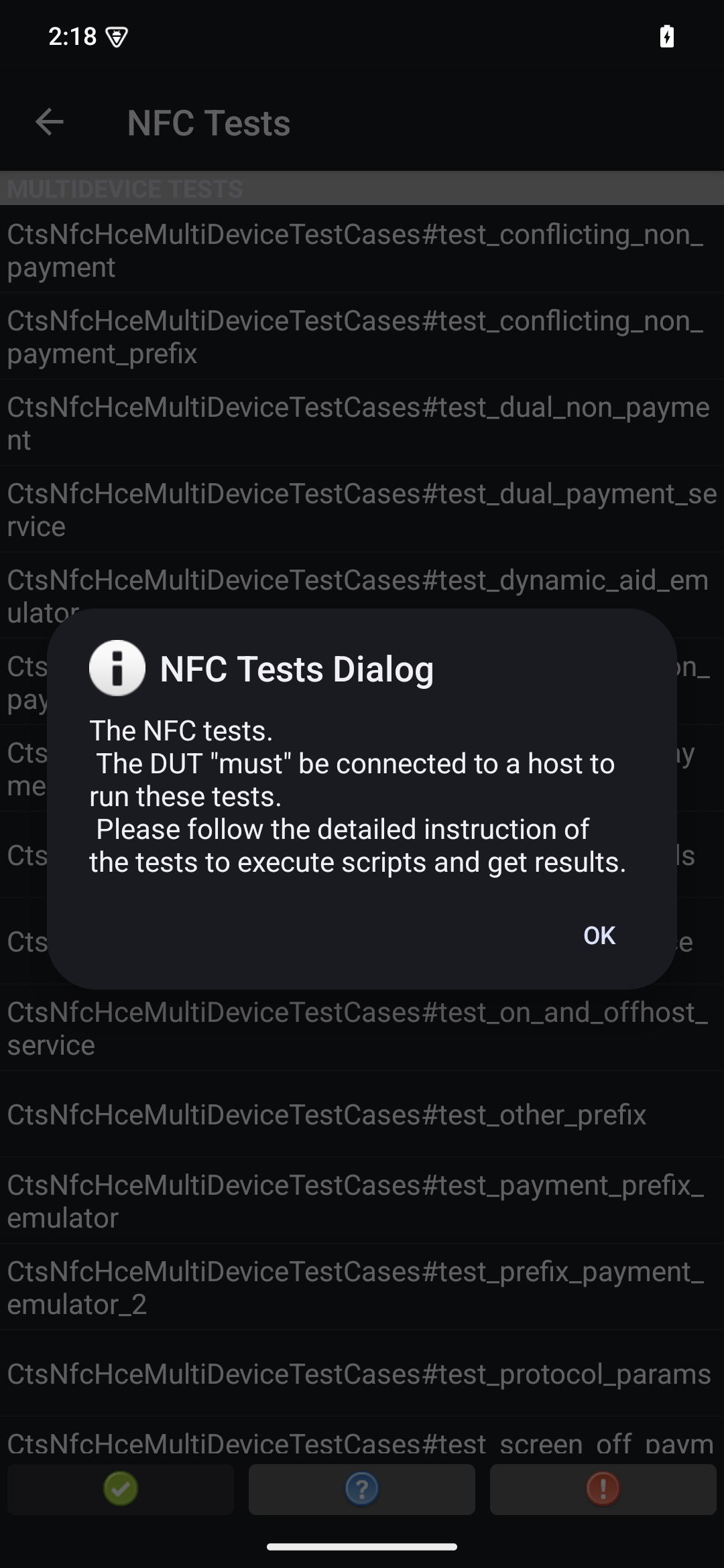
Hình 3. Các trường hợp kiểm thử ứng dụng CTS-V.
Chạy kiểm thử trên máy chủ của bạn:
MultiDevice$ python3 tools/run_all_tests.pyKhi các kiểm thử hoàn tất, kết quả kiểm thử sẽ được cập nhật trong ứng dụng CTS-V. Các kiểm thử thành công có màu xanh lục:
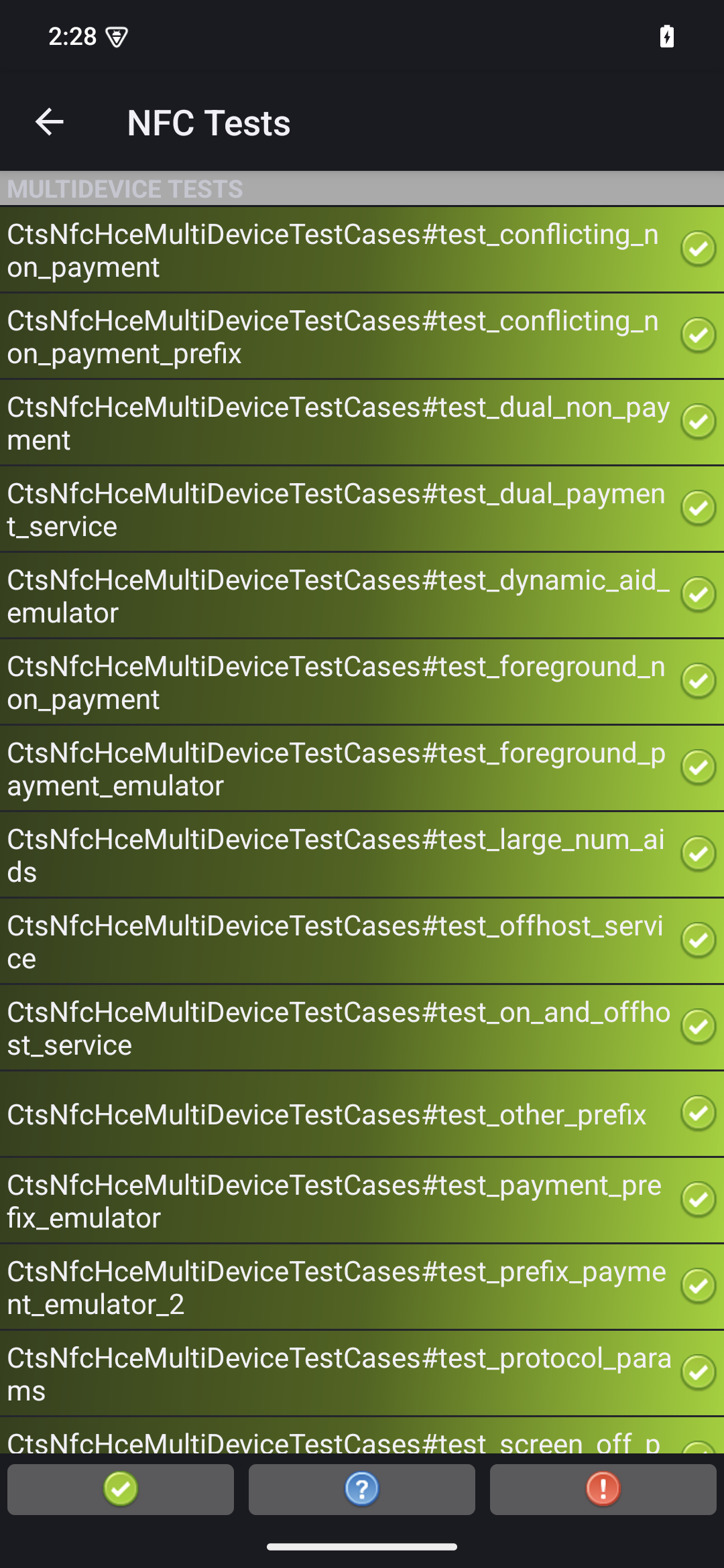
Hình 4. Kết quả kiểm thử CTS-V.
Nếu bạn thấy bất kỳ lỗi nào được đánh dấu màu đỏ, hãy dùng lệnh sau để chạy lại các kiểm thử không thành công:
python3 tools/run_all_tests.py --test_cases "`TestCaseA`" "`TestCaseB`" --test_files "`TestFileA`"Trong trường hợp:
TestCaseAvàTestCaseBlà tên của các trường hợp kiểm thử xuất hiện trong CTS-V.TestFileAlà tệp kiểm thử chứa các trường hợp kiểm thử.
Ví dụ:
python3 tools/run_all_tests.py --test_cases "test_conflicting_non_payment" "test_conflicting_non_payment_prefix" --test_files "CtsNfcHceMultiDeviceTestCases-py-ctsv"

