הערכת החומרה מתבצעת באמצעות התוכנה הבאה:
- Audacity (מותקן במחשב)
- MATLAB (מותקן במחשב)
- אפליקציית בדיקה של מגע (מותקנת במכשיר הנבדק)
מידע נוסף על דרישות המערכת זמין במאמרים בנושא Audacity for Windows, Audacity for Mac ו-MATLAB.
הגדרת Audacity
צריך להגדיר את Audacity כך שיקבל קלט מכרטיס הקול Sound Blaster בתדירות דגימה מסוימת. אחרי שמחברים את Sound Blaster ליציאת ה-USB במחשב, פותחים את Audacity ופועלים לפי ההוראות הבאות.
בוחרים באפשרות Line (USB Sound Blaster HD) כמקור המיקרופון לקלט על ידי חיבור פיזי של פלט ה-CCLD ליציאת הקלט Line In של Sound Blaster.

איור 1. בחירת קלט המיקרופון
מגדירים את תדירות הדגימה ל-48 kHz על ידי בחירה באפשרות 48000 בתפריט Project Rate.

איור 2. הגדרת תדירות הדגימה
הורדת MATLAB
מורידים את קובץ MATLAB.
מחפשים את הקובץ
Effect1NEffect2_V1p0_2020PM.m(עבור אפקט 1 ואפקט 2) ואת הקובץEffect3_V1p0_2020PM.m(עבור אפקט 3).
הגדרת אפליקציית הבדיקה בטלפון
בקטע הזה נסביר איך מגדירים את אפליקציית הבדיקה בטלפון.
הכנה לאפליקציית הבדיקה
- מעתיקים את קוד המקור מבלוקי הקוד של Java ו-Kotlin שבהמשך. בוחרים את האפשרות שהכי מתאימה לכם.
- כותבים קוד משלכם לפי פרמטרים של ממשק המשתמש הגרפי שמוצגים באיור 3. אם צריך, משנים את הפרטים של קוד המקור של הפריסה כך שיתאימו לטלפון.
חשוב לוודא שממשק המשתמש הגרפי כולל שלושה לחצנים שאפשר ללחוץ עליהם ואינדיקטור חזותי להגדרת האזור שבו נמצא מד התאוצה.
- האזור שבו נמצא מד התאוצה מייצג את השטח של מסך המכשיר שבדרך כלל נוגעים בו ביד.
- במהלך המדידה, אפשר להזיז את מד התאוצה בתוך האזור התכול כדי למצוא את האזור במסך שבו האות הכי חזק.
מתקינים את הקוד במכשיר Android.
מומלץ מאוד להגדיר את מצב הניווט במערכת למצב תנועות, אם מצב ברירת המחדל מוגדר כלחצנים.
- אם מגדירים את מצב התנועות, אפשר להניח את הטלפון כך שהחלק התחתון שלו עם מד התאוצה יהיה כמה שיותר קרוב למשטח, בלי שהממשקי משתמש של מערכת הניווט בטלפון יפריעו.
קוד מקור של Java
package com.example.hapticeffectassessment;
import static android.os.VibrationEffect.EFFECT_CLICK;
import android.graphics.Color;
import android.os.Bundle;
import android.os.VibrationEffect;
import android.os.Vibrator;
import android.widget.Button;
import androidx.appcompat.app.AppCompatActivity;
public class MainActivity extends AppCompatActivity {
private static final long oneShotTiming = 20;
private static final int oneShotAmplitude = 255;
private static final long[] waveformTimings = {500, 500};
private static final int[] waveformAmplitudes = {128, 255};
@Override
protected void onCreate(Bundle savedInstanceState) {
super.onCreate(savedInstanceState);
setContentView(R.layout.activity_main);
Vibrator vibrator = getSystemService(Vibrator.class);
// Click R.id.button1 button to generate Effect 1
findViewById(R.id.button1).setOnClickListener(
view -> vibrator.vibrate(VibrationEffect.createPredefined(EFFECT_CLICK)));
// Click R.id.button2 button to generate Effect 2
findViewById(R.id.button2).setOnClickListener(
view -> vibrator.vibrate(VibrationEffect.createOneShot(oneShotTiming, oneShotAmplitude)));
// Click R.id.button3 button to generate Effect 3
findViewById(R.id.button3).setOnClickListener(view -> {
vibrator.vibrate(VibrationEffect.createWaveform(waveformTimings, waveformAmplitudes, -1));
// See quick results of Effect 3
Button button = (Button) view;
if (vibrator.hasAmplitudeControl()) {
button.setText("Effect 3: PASS");
button.setBackgroundColor(Color.GREEN);
button.setTextColor(Color.BLACK);
} else {
button.setText("Effect 3: FAIL");
button.setBackgroundColor(Color.RED);
button.setTextColor(Color.WHITE);
}
});
}
}
קוד מקור של Kotlin
package com.example.hapticeffectassessment
import android.graphics.Color
import android.os.Bundle
import android.os.VibrationEffect
import android.os.VibrationEffect.EFFECT_CLICK
import android.os.Vibrator
import android.widget.Button
import androidx.appcompat.app.AppCompatActivity
import kotlinx.android.synthetic.main.activity_main.*
class MainActivityKt : AppCompatActivity() {
private val oneShotTiming: Long = 20
private val oneShotAmplitude = 255
private val waveformTimings = longArrayOf(500, 500)
private val waveformAmplitudes = intArrayOf(128, 255)
override fun onCreate(savedInstanceState: Bundle?) {
super.onCreate(savedInstanceState)
setContentView(R.layout.activity_main)
val vibrator = getSystemService(Vibrator::class.java)
// Click button1 to generate Effect 1
button1.setOnClickListener {
vibrator.vibrate(VibrationEffect.createPredefined(EFFECT_CLICK))
}
// Click button2 to generate Effect 2
button2.setOnClickListener {
vibrator.vibrate(VibrationEffect.createOneShot(oneShotTiming, oneShotAmplitude))
}
// Click button3 to generate Effect 3
button3.setOnClickListener {
vibrator.vibrate(
VibrationEffect.createWaveform(waveformTimings, waveformAmplitudes, -1))
// See quick results of Effect 3
if (vibrator.hasAmplitudeControl()) {
button3.text = "Effect 3: PASS"
button3.setBackgroundColor(Color.GREEN)
button3.setTextColor(Color.BLACK)
} else {
button3.text = "Effect 3: FAIL"
button3.setBackgroundColor(Color.RED)
button3.setTextColor(Color.WHITE)
}
}
}
}
קוד המקור של הפריסה (activity_main.xml)
<?xml version="1.0" encoding="utf-8"?>
<androidx.constraintlayout.widget.ConstraintLayout xmlns:android="http://schemas.android.com/apk/res/android"
xmlns:app="http://schemas.android.com/apk/res-auto"
xmlns:tools="http://schemas.android.com/tools"
android:layout_width="match_parent"
android:layout_height="match_parent"
tools:context=".MainActivity">
<Button
android:id="@+id/button1"
android:layout_width="350dp"
android:layout_height="60dp"
android:layout_marginStart="32dp"
android:layout_marginTop="5dp"
android:layout_marginEnd="32dp"
android:text="Effect 1"
android:textSize="18sp"
app:layout_constraintEnd_toEndOf="parent"
app:layout_constraintStart_toStartOf="parent"
app:layout_constraintTop_toTopOf="parent" />
<Button
android:id="@+id/button2"
android:layout_width="350dp"
android:layout_height="60dp"
android:layout_marginStart="32dp"
android:layout_marginTop="5dp"
android:layout_marginEnd="32dp"
android:text="Effect 2"
android:textSize="18sp"
app:layout_constraintEnd_toEndOf="parent"
app:layout_constraintStart_toStartOf="parent"
app:layout_constraintTop_toBottomOf="@+id/button1" />
<Button
android:id="@+id/button3"
android:layout_width="350dp"
android:layout_height="60dp"
android:layout_marginStart="32dp"
android:layout_marginTop="5dp"
android:layout_marginEnd="32dp"
android:text="Effect 3"
android:textSize="18sp"
app:layout_constraintEnd_toEndOf="parent"
app:layout_constraintStart_toStartOf="parent"
app:layout_constraintTop_toBottomOf="@+id/button2" />
<View
android:id="@+id/divider"
android:layout_width="363dp"
android:layout_height="1dp"
android:layout_marginStart="32dp"
android:layout_marginTop="10dp"
android:layout_marginEnd="32dp"
android:background="?android:attr/listDivider"
app:layout_constraintEnd_toEndOf="parent"
app:layout_constraintHorizontal_bias="0.5"
app:layout_constraintStart_toStartOf="parent"
app:layout_constraintTop_toBottomOf="@+id/button3" />
<androidx.constraintlayout.widget.ConstraintLayout
android:layout_width="363dp"
android:layout_height="0dp"
app:layout_constraintBottom_toBottomOf="parent"
app:layout_constraintEnd_toEndOf="parent"
app:layout_constraintHorizontal_bias="0.5"
app:layout_constraintStart_toStartOf="parent"
app:layout_constraintTop_toBottomOf="@+id/divider">
<ImageView
android:id="@+id/imageView"
android:layout_width="wrap_content"
android:layout_height="wrap_content"
android:adjustViewBounds="true"
android:scaleType="fitXY"
app:layout_constraintBottom_toBottomOf="parent"
app:layout_constraintEnd_toEndOf="parent"
app:layout_constraintHorizontal_bias="0.5"
app:layout_constraintStart_toStartOf="parent"
app:layout_constraintTop_toTopOf="parent"
app:srcCompat="@drawable/bluebar" />
</androidx.constraintlayout.widget.ConstraintLayout>
</androidx.constraintlayout.widget.ConstraintLayout>
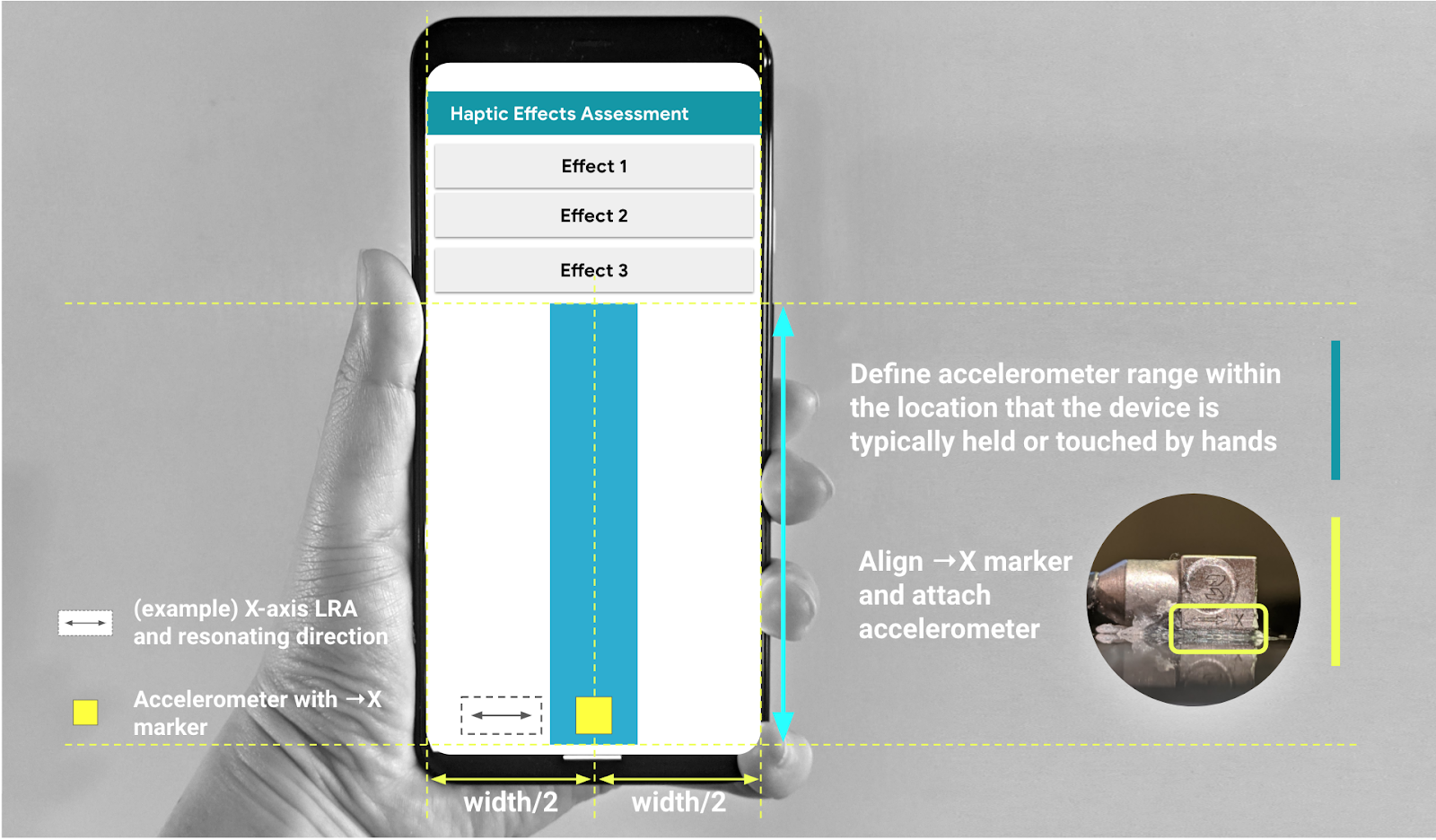
איור 3. מצמידים את מד התאוצה לאורך האזור המומלץ בממשק המשתמש הגרפי
