Output streams
The camera subsystem operates solely on the ANativeWindow-based pipeline for all resolutions and output formats. Multiple streams can be configured at one time to send a single frame to many targets such as the GPU, the video encoder, RenderScript, or app-visible buffers (RAW Bayer, processed YUV buffers, or JPEG-encoded buffers).
As an optimization, these output streams must be configured ahead of time, and only a limited number may exist at once. This allows for pre-allocation of memory buffers and configuration of the camera hardware, so that when requests are submitted with multiple or varying output pipelines listed, there won't be delays or latency in fulfilling the request.
For further information about the guaranteed stream output combinations
that depend on the supported hardware level, see
createCaptureSession().
Cropping
Cropping of the full pixel array (for digital zoom and other use cases where a smaller FOV is desirable) is communicated through the ANDROID_SCALER_CROP_REGION setting. This is a per-request setting, and can change on a per-request basis, which is critical for implementing smooth digital zoom.
The region is defined as a rectangle (x, y, width, height), with (x, y) describing the top-left corner of the rectangle. The rectangle is defined on the coordinate system of the sensor active pixel array, with (0,0) being the top-left pixel of the active pixel array. Therefore, the width and height cannot be larger than the dimensions reported in the ANDROID_SENSOR_ACTIVE_PIXEL_ARRAY static info field. The minimum allowed width and height are reported by the HAL through the ANDROID_SCALER_MAX_DIGITAL_ZOOM static info field, which describes the maximum supported zoom factor. Therefore, the minimum crop region width and height are:
{width, height} =
{ floor(ANDROID_SENSOR_ACTIVE_PIXEL_ARRAY[0] /
ANDROID_SCALER_MAX_DIGITAL_ZOOM),
floor(ANDROID_SENSOR_ACTIVE_PIXEL_ARRAY[1] /
ANDROID_SCALER_MAX_DIGITAL_ZOOM) }
If the crop region needs to fulfill specific requirements (for example, it needs to start on even coordinates, and its width/height needs to be even), the HAL must do the necessary rounding and write out the final crop region used in the output result metadata. Similarly, if the HAL implements video stabilization, it must adjust the result crop region to describe the region actually included in the output after video stabilization is applied. In general, a camera-using app must be able to determine the field of view it is receiving based on the crop region, the dimensions of the image sensor, and the lens focal length.
Since the crop region applies to all streams, which may have different aspect ratios than the crop region, the exact sensor region used for each stream may be smaller than the crop region. Specifically, each stream should maintain square pixels and its aspect ratio by minimally further cropping the defined crop region. If the stream's aspect ratio is wider than the crop region, the stream should be further cropped vertically, and if the stream's aspect ratio is narrower than the crop region, the stream should be further cropped horizontally.
In all cases, the stream crop must be centered within the full crop region, and each stream is only either cropped horizontally or vertical relative to the full crop region, never both.
For example, if two streams are defined, a 640x480 stream (4:3 aspect), and a 1280x720 stream (16:9 aspect), below demonstrates the expected output regions for each stream for a few sample crop regions, on a hypothetical 3 MP (2000 x 1500 pixel array) sensor.
Crop region: (500, 375, 1000, 750) (4:3 aspect ratio)
640x480 stream crop: (500, 375, 1000, 750) (equal to crop region)
1280x720 stream crop: (500, 469, 1000, 562)
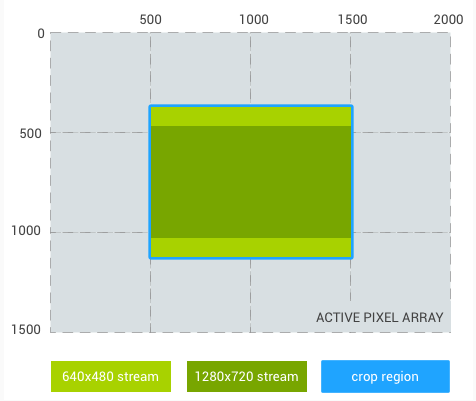
Figure 1. 4:3 aspect ratio
Crop region: (500, 375, 1333, 750) (16:9 aspect ratio)
640x480 stream crop: (666, 375, 1000, 750)
1280x720 stream crop: (500, 375, 1333, 750) (equal to crop region)
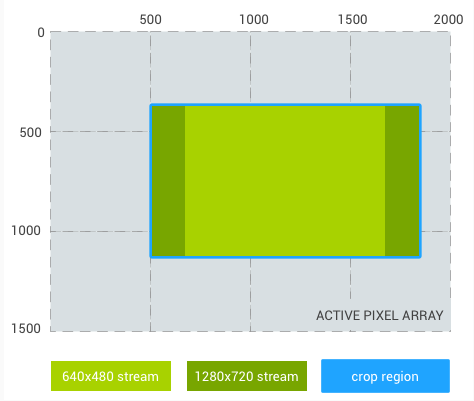
Figure 2. 16:9 aspect ratio
Crop region: (500, 375, 750, 750) (1:1 aspect ratio)
640x480 stream crop: (500, 469, 750, 562)
1280x720 stream crop: (500, 543, 750, 414)
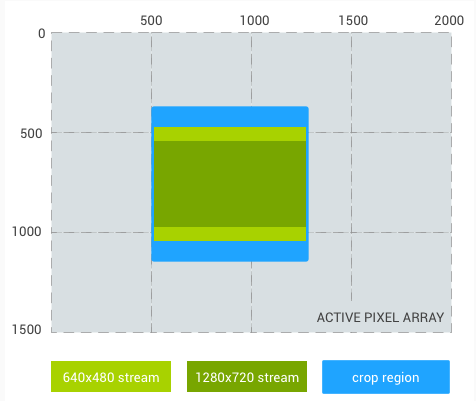
Figure 3. 1:1 aspect ratio
And a final example, a 1024x1024 square aspect ratio stream instead of the 480p
stream:
Crop region: (500, 375, 1000, 750) (4:3 aspect ratio)
1024x1024 stream crop: (625, 375, 750, 750)
1280x720 stream crop: (500, 469, 1000, 562)
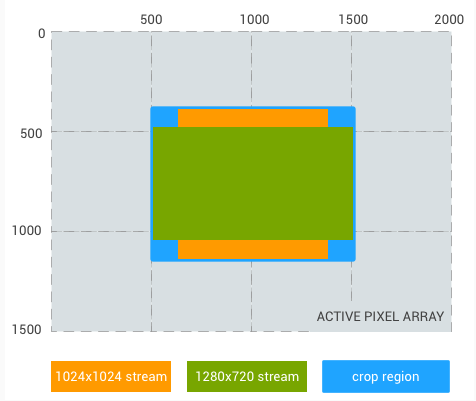
Figure 4. 4:3 aspect ratio, square
Reprocessing
Additional support for raw image files is provided by reprocessing support for RAW Bayer data. This support allows the camera pipeline to process a previously captured RAW buffer and metadata (an entire frame that was recorded previously), to produce a new rendered YUV or JPEG output.
Zoom
For devices running Android 11 or higher, an app can use a camera's zoom
(digital and optical) through the ANDROID_CONTROL_ZOOM_RATIO setting.
The zoom ratio is defined as a floating point factor. Instead of
using ANDROID_SCALER_CROP_REGION for crop and zoom, an app can use
ANDROID_CONTROL_ZOOM_RATIO to control the zoom level, and use
ANDROID_SCALER_CROP_REGION for horizontal and vertical cropping to
achieve aspect ratios different than the native camera sensor.
A multi-camera system may contain more than one lens with different
focal lengths, and the user can use optical zoom by switching between lenses.
Using ANDROID_CONTROL_ZOOM_RATIO has benefits in the scenarios below:
- Zooming in from a wide lens to a telephoto lens: A floating point ratio
provides better precision compared to integer values of
ANDROID_SCALER_CROP_REGION. - Zooming out from a wide lens to an ultrawide lens:
ANDROID_CONTROL_ZOOM_RATIOsupports zoom-out (<1.0f) whereasANDROID_SCALER_CROP_REGIONdoesn't.
Zoom ratio: 2.0; 1/4 of original field of view
Crop region: (0, 0, 2000, 1500) (4:3 aspect ratio)
640x480 stream crop: (0, 0, 2000, 1500) (equal to crop region)
1280x720 stream crop: (0, 187, 2000, 1125)
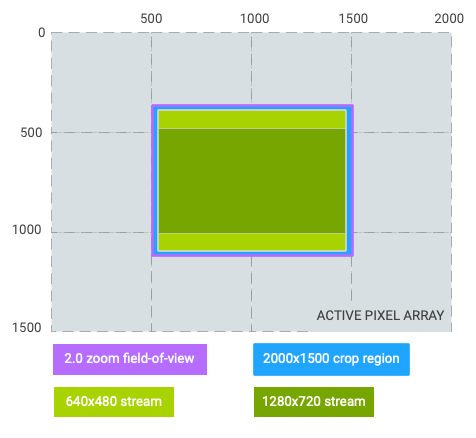
Figure 5. 2.0 zoom, 4:3 aspect ratio
Zoom ratio: 2.0; 1/4 of original field of view
Crop region: (0, 187, 2000, 1125) (16:9 aspect ratio)
640x480 stream crop: (250, 187, 1500, 1125) (pillarboxed)
1280x720 stream crop: (0, 187, 2000, 1125) (equal to crop region)
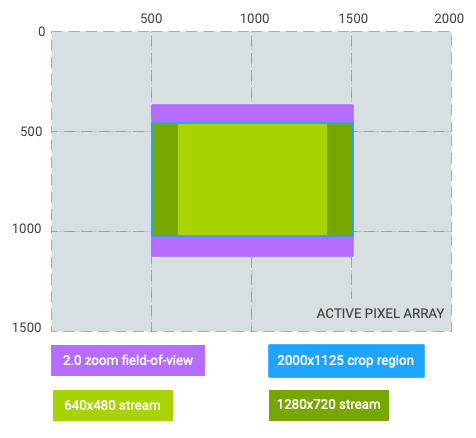
Figure 6. 2.0 zoom, 16:9 aspect ratio
Zoom ratio: 0.5; 4x of original field of view (switched from wide lens to ultrawide lens)
Crop region: (250, 0, 1500, 1500) (1:1 aspect ratio)
640x480 stream crop: (250, 187, 1500, 1125) (letterboxed)
1280x720 stream crop: (250, 328, 1500, 844) (letterboxed)
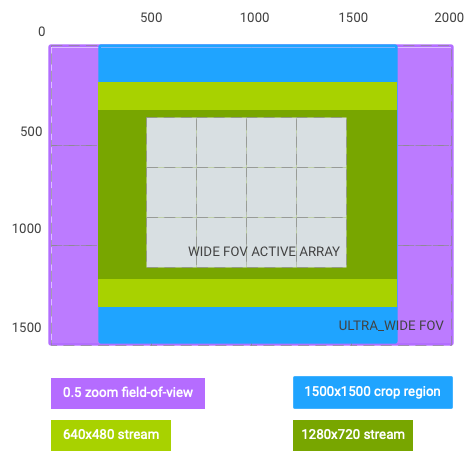
Figure 7. 0.5 zoom, 1:1 aspect ratio
As seen from the graphs above, the coordinate system of the crop region changes to the effective
after-zoom field of view, and is represented by the rectangle with the following dimensions:
(0, 0, activeArrayWith, activeArrayHeight).
The same applies to AE/AWB/AF regions and faces. This coordinate system change doesn't apply to
RAW capture and its related metadata such as intrinsicCalibration and
lensShadingMap.
Using the same hypothetical example above, and assuming output stream #1 (640x480) is the viewfinder stream, 2.0x zoom can be achieved in one of two ways:
zoomRatio = 2.0,scaler.cropRegion = (0, 0, 2000, 1500)zoomRatio = 1.0(default),scaler.cropRegion = (500, 375, 1000, 750)
For an app to set android.control.aeRegions to be the top-left
quarter of the viewfinder field of view, set
android.control.aeRegions to (0, 0, 1000, 750) with
android.control.zoomRatio set to 2.0. Alternatively,
the app can set android.control.aeRegions to the equivalent
region of (500, 375, 1000, 750) for
android.control.zoomRatio of 1.0.
