보조 디스플레이를 테스트하기 위한 가장 쉽고 빠른 방법은 시스템 소유의 시뮬레이션된 디스플레이를 사용하는 것입니다. 시뮬레이션된 디스플레이는 system_server UID를 공유합니다. 따라서 신뢰할 수 있고 모든 장식 창과 활동을 호스트할 수 있습니다.
하드웨어 연결을 지원하는 기기를 보유한 경우(예: HDMI 또는 USB-C를 통한 디스플레이 포트)에는 외부 하드웨어 디스플레이를 사용하여 테스트할 수 있습니다.
기본적으로 시스템 UID 소유가 아닌 가상 디스플레이는 신뢰할 수 없다고 간주되며, 사용자 데이터 유출 방지를 위해 여러 제한사항이 적용됩니다.
Android 10의 플랫폼에 추가된 새로운 창 지정 기능과 기타 기능을 테스트하려면 데스크톱 모드를 사용하세요. 이는 앱 개발자를 대상으로 하는 개발자 옵션이며, 개발자가 다중 디스플레이 및 자유 형식의 창 지정 모드 환경에서 앱을 테스트할 수 있게 해줍니다.

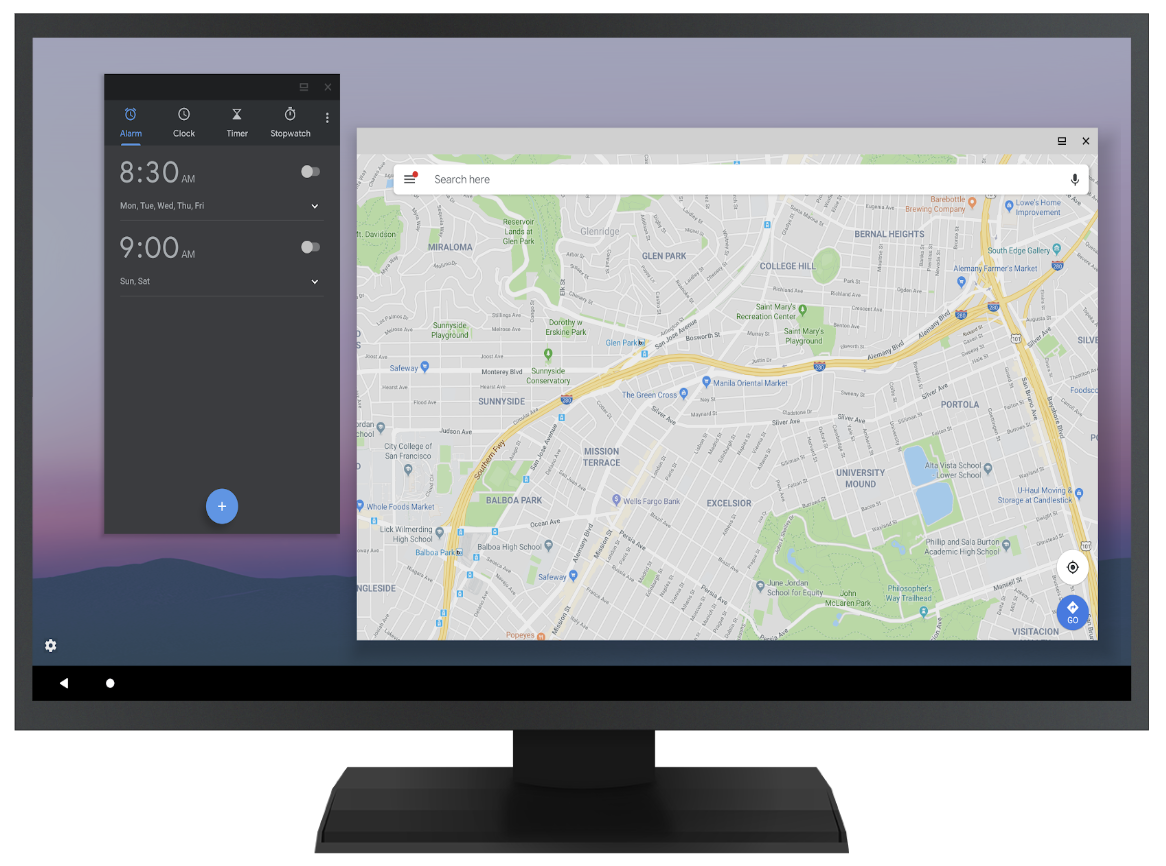
그림 1. 두 디스플레이의 데스크톱 모드, 시뮬레이션된 디스플레이(상단) 및 외부 디스플레이(하단)
기기 제조업체에서 데스크톱과 유사한 환경을 제공하고 싶어하는 경우 이 기능을 사용하여 일부 창 지정 기능 구현을 위한 권장 방식을 보여주세요.
- 개발자 옵션인 데스크톱 모드 강제 사용을 사용 설정합니다.
- 휴대전화를 재부팅합니다.
- USB 또는 블루투스를 통해 마우스를 연결합니다.
- 개발자 옵션에서 시뮬레이션된 디스플레이를 생성하거나 하드웨어 디스플레이를 사용합니다.
- 해당 디스플레이의 런처에서 활동을 실행하고 마우스를 사용하여 상호작용합니다.
MD 런처(platform/development/samples/MultiDisplay)는 타겟팅된 활동 실행을 테스트하고 새 인스턴스를 요청하는 경우에 유용합니다.
