將加速計連接至 DUT。
使用蜂蠟將加速度計固定在測試應用程式指定的位置。
加速度計連接處應穩固,但也要方便在跑步時取下。
根據致動器類型設定加速計的方向。
X 軸線性共振致動器 (LRA):請確保加速計上的 -> 與 LRA 的長度方向對齊。這個方向通常等同於共振方向。
Z 軸線性共振致動器 (LRA):使用上述 X 軸 LRA 指令中說明的加速計方向。
偏心旋轉質量致動器 (ERM):測量訊號和所有三個軸,然後選取訊號振幅最強的資料。
在 DUT 上開啟測試應用程式,並產生目標效果。
使用藍牙滑鼠點選應用程式中的目標按鈕。這樣一來,您就能點選應用程式按鈕,不必施加外部力量,例如手指的壓力。
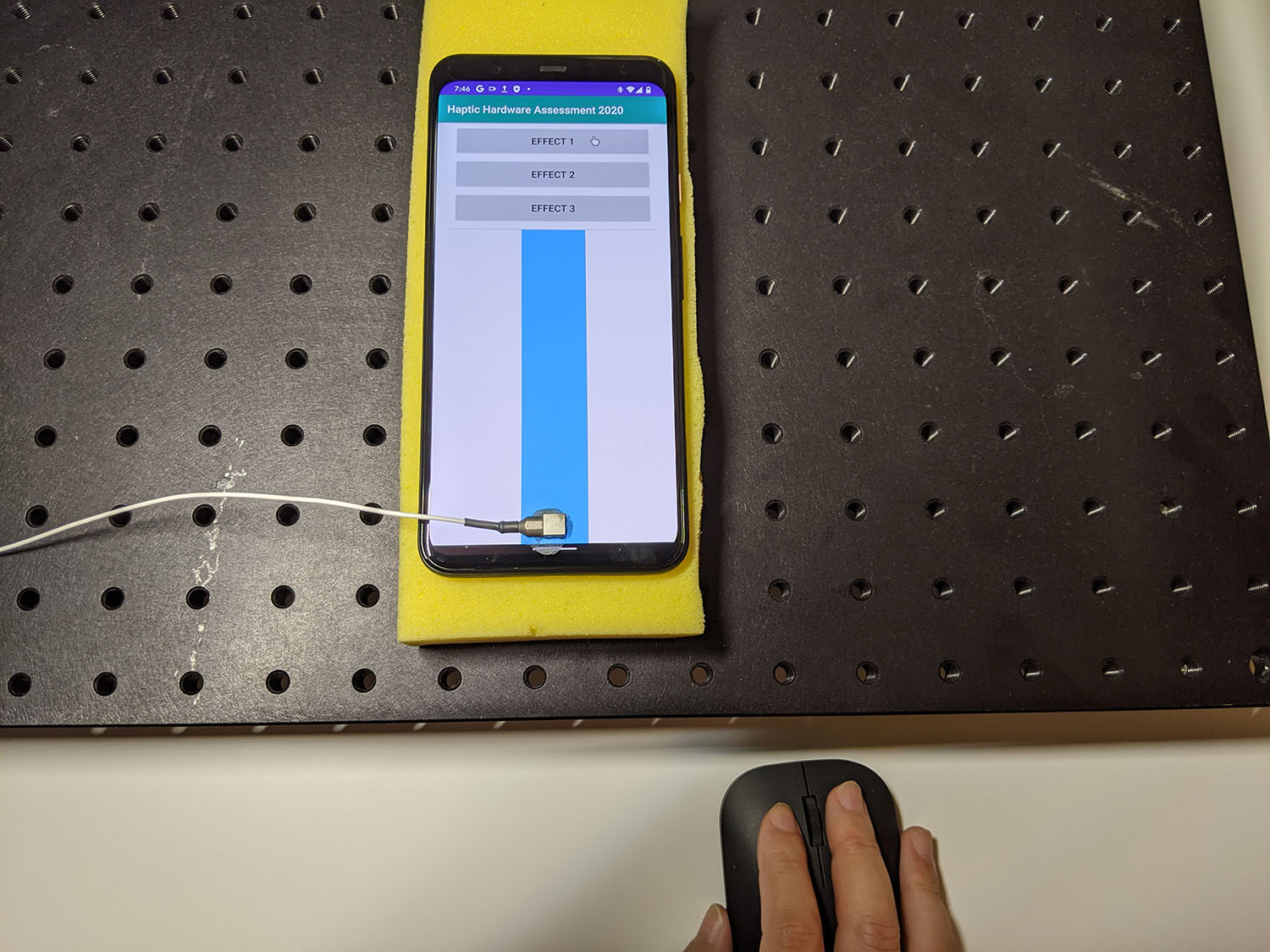
圖 1. DUT 生成目標效果
使用 Audacity 錄製測試應用程式的波形,然後匯出檔案:
- 在 Audacity 中按一下「錄製」。
- 按下測試應用程式中的每個目標按鈕。
將錄音內容匯出為 WAV 檔案。
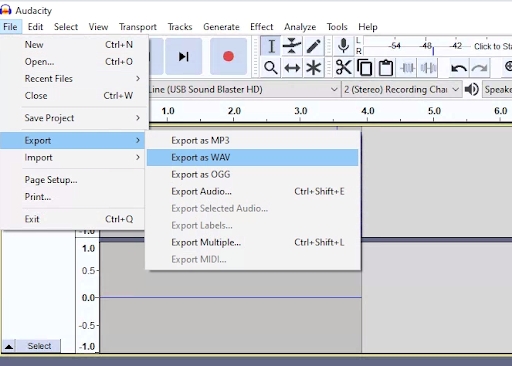
圖 2. 從 Audacity 匯出
評估及記錄目標成效
這個頁面中的內容和程式碼範例均受《內容授權》中的授權所規範。Java 與 OpenJDK 是 Oracle 和/或其關係企業的商標或註冊商標。
上次更新時間:2025-12-03 (世界標準時間)。
[[["容易理解","easyToUnderstand","thumb-up"],["確實解決了我的問題","solvedMyProblem","thumb-up"],["其他","otherUp","thumb-up"]],[["缺少我需要的資訊","missingTheInformationINeed","thumb-down"],["過於複雜/步驟過多","tooComplicatedTooManySteps","thumb-down"],["過時","outOfDate","thumb-down"],["翻譯問題","translationIssue","thumb-down"],["示例/程式碼問題","samplesCodeIssue","thumb-down"],["其他","otherDown","thumb-down"]],["上次更新時間:2025-12-03 (世界標準時間)。"],[],[]]
