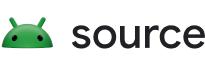Starting March 27, 2025, we recommend using android-latest-release instead of aosp-main to build and contribute to AOSP. For more information, see Changes to AOSP.
Integrate with Android CTS
Stay organized with collections
Save and categorize content based on your preferences.
Android CTS release packages (available from
Android Compatibility
Downloads) include Khronos Conformance Tests and require a subset of these
tests (known as the mustpass list), to pass. For devices that do
not support a target API or extension, tests are skipped and reported as
passing.
The mustpass list includes coverage for OpenGL ES 2.0 through
OpenGL ES 3.2 and Vulkan 1.1. mustpass
files can be found under the android/cts directory in the Khronos
Conformance Tests. You can run these tests through the cts-tradefed
utility with the following command:
cts-tradefed run cts --plan CTS-DEQP
Duplicate runs without CTS
To replicate the CTS run, install the deqp APK of the CTS package and use the
following command:
adb -d shell am start -n com.drawelements.deqp/android.app.NativeActivity -e \
cmdLine "deqp --deqp-case=dEQP-GLES3.some_group.* --deqp-gl-config-name=rgba8888d24s8 --deqp-log-filename=/sdcard/dEQP-Log.qpa
The important part is the --deqp-gl-config-name=rgba8888d24s8
argument, which requests the tests be run on an RGBA 8888 on-screen surface
with a 24-bit depth buffer and an 8-bit stencil buffer. Remember to set
the desired tests using the --deqp-case argument.
CTS results mapping
In the Android CTS, a test case can end up in one of three states: passed,
failed, or not executed (the deqp has more result codes available). CTS
automatically maps Khronos Conformance Test result codes to CTS results:
- A CTS pass can include
Pass, NotSupported,
QualityWarning, and CompatibilityWarning.
- A CTS failure can include
Fail, ResourceError,
Crash, Timeout, and InternalError.
Content and code samples on this page are subject to the licenses described in the Content License. Java and OpenJDK are trademarks or registered trademarks of Oracle and/or its affiliates.
Last updated 2024-08-26 UTC.
[[["Easy to understand","easyToUnderstand","thumb-up"],["Solved my problem","solvedMyProblem","thumb-up"],["Other","otherUp","thumb-up"]],[["Missing the information I need","missingTheInformationINeed","thumb-down"],["Too complicated / too many steps","tooComplicatedTooManySteps","thumb-down"],["Out of date","outOfDate","thumb-down"],["Samples / code issue","samplesCodeIssue","thumb-down"],["Other","otherDown","thumb-down"]],["Last updated 2024-08-26 UTC."],[],[],null,["# Integrate with Android CTS\n\nAndroid CTS release packages (available from\n[Android Compatibility\nDownloads](/docs/compatibility/cts/downloads)) include [Khronos Conformance Tests](https://github.com/khronosgroup/vk-gl-cts) and require a subset of these\ntests (known as the `mustpass` list), to pass. For devices that do\nnot support a target API or extension, tests are skipped and reported as\npassing.\n\nThe `mustpass` list includes coverage for OpenGL ES 2.0 through\nOpenGL ES 3.2 and Vulkan 1.1. `mustpass`\nfiles can be found under the `android/cts` directory in the Khronos\nConformance Tests. You can run these tests through the `cts-tradefed`\nutility with the following command: \n\n```\ncts-tradefed run cts --plan CTS-DEQP\n```\n\nDuplicate runs without CTS\n--------------------------\n\nTo replicate the CTS run, install the deqp APK of the CTS package and use the\nfollowing command: \n\n```\nadb -d shell am start -n com.drawelements.deqp/android.app.NativeActivity -e \\\ncmdLine \"deqp --deqp-case=dEQP-GLES3.some_group.* --deqp-gl-config-name=rgba8888d24s8 --deqp-log-filename=/sdcard/dEQP-Log.qpa\n```\n\nThe important part is the `--deqp-gl-config-name=rgba8888d24s8`\nargument, which requests the tests be run on an RGBA 8888 on-screen surface\nwith a 24-bit depth buffer and an 8-bit stencil buffer. Remember to set\nthe desired tests using the `--deqp-case` argument.\n\nCTS results mapping\n-------------------\n\nIn the Android CTS, a test case can end up in one of three states: passed,\nfailed, or not executed (the deqp has more result codes available). CTS\nautomatically maps Khronos Conformance Test result codes to CTS results:\n\n- A CTS pass can include `Pass`, `NotSupported`, `QualityWarning`, and `CompatibilityWarning`.\n- A CTS failure can include `Fail`, `ResourceError`, `Crash`, `Timeout`, and `InternalError`."]]