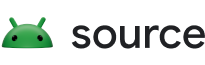This category of instrumentation test isn't that different from those targeting the regular Android applications. It's worth noting that the test application that included the instrumentation needs to be signed with the same certificate as the application that it's targeting.
Note that this guide assumes that you already have some knowledge in the platform source tree workflow. If not, please refer to Requirements. The example covered here is writing an new instrumentation test with target package set at its own test application package. If you are unfamiliar with the concept, please read through the Platform testing introduction.
This guide uses the follow test to serve as an sample:
- frameworks/base/packages/Shell/tests
It's recommended to browse through the code first to get a rough impression before proceeding.
Decide on a source location
Because the instrumentation test will be targeting an application, the convention
is to place the test source code in a tests directory under the root of your
component source directory in platform source tree.
See more discussions about source location in the end-to-end example for self-instrumenting tests.
Manifest file
Just like a regular application, each instrumentation test module needs a
manifest file. If you name the file as AndroidManifest.xml and provide it next
to Android.mk for your test tmodule, it will get included automatically by the
BUILD_PACKAGE core makefile.
Before proceeding further, it's highly recommended to go through the App Manifest Overview first.
This gives an overview of basic components of a manifest file and their functionalities.
Latest version of the manifest file for the sample gerrit change can be accessed at: https://android.googlesource.com/platform/frameworks/base/+/android16-release/packages/Shell/tests/AndroidManifest.xml
A snapshot is included here for convenience:
<manifest xmlns:android="http://schemas.android.com/apk/res/android"
package="com.android.shell.tests">
<application>
<uses-library android:name="android.test.runner" />
<activity
android:name="com.android.shell.ActionSendMultipleConsumerActivity"
android:label="ActionSendMultipleConsumer"
android:theme="@android:style/Theme.NoDisplay"
android:noHistory="true"
android:excludeFromRecents="true">
<intent-filter>
<action android:name="android.intent.action.SEND_MULTIPLE" />
<category android:name="android.intent.category.DEFAULT" />
<data android:mimeType="*/*" />
</intent-filter>
</activity>
</application>
<instrumentation android:name="android.support.test.runner.AndroidJUnitRunner"
android:targetPackage="com.android.shell"
android:label="Tests for Shell" />
</manifest>
Some select remarks on the manifest file:
<manifest xmlns:android="http://schemas.android.com/apk/res/android"
package="com.android.shell.tests">
The package attribute is the application package name: this is the unique
identifier that the Android application framework uses to identify an
application (or in this context: your test application). Each user in the system
can only install one application with that package name.
Since this is a test application package, independent from the application
package under test, a different package name must be used: one common convention
is to add a suffix .test.
Furthermore, this package attribute is the same as what
ComponentName#getPackageName()
returns, and also the same you would use to interact with various pm sub
commands via adb shell.
Please also note that although the package name is typically in the same style as a Java package name, it actually has very few things to do with it. In other words, your application (or test) package may contain classes with any package names, though on the other hand, you could opt for simplicity and have your top level Java package name in your application or test identical to the application package name.
<uses-library android:name="android.test.runner" />
This is required for all Instrumentation tests since the related classes are packaged in a separate framework jar library file, therefore requires additional classpath entries when the test package is invoked by application framework.
android:targetPackage="com.android.shell"
This sets the target package of the instrumentation to com.android.shell.
When the instrumentation is invoked via am instrument command, the framework
restarts com.android.shell process, and injects instrumentation code into
the process for test execution. This also means that the test code will have
access to all the class instances running in the application under test and may
be able to manipulate state depends on the test hooks exposed.
Simple configuration file
Each new test module must have a configuration file to direct the build system with module metadata, compile-time dependencies and packaging instructions. In most cases, the Soong-based, Blueprint file option is sufficient. See Simple Test Configuration for details.
Complex configuration file
For more complex tests, you also need to write a test configuration file for Android's test harness, Trade Federation.
The test configuration can specify special device setup options and default arguments to supply the test class.
Latest version of the config file for the sample gerrit change can be accessed at: frameworks/base/packages/Shell/tests/AndroidTest.xml
A snapshot is included here for convenience:
<configuration description="Runs Tests for Shell.">
<target_preparer class="com.android.tradefed.targetprep.TestAppInstallSetup">
<option name="test-file-name" value="ShellTests.apk" />
</target_preparer>
<option name="test-suite-tag" value="apct" />
<option name="test-tag" value="ShellTests" />
<test class="com.android.tradefed.testtype.AndroidJUnitTest" >
<option name="package" value="com.android.shell.tests" />
<option name="runner" value="android.support.test.runner.AndroidJUnitRunner" />
</test>
</configuration>
Some select remarks on the test configuration file:
<target_preparer class="com.android.tradefed.targetprep.TestAppInstallSetup">
<option name="test-file-name" value="ShellTests.apk"/>
</target_preparer>
This tells Trade Federation to install the ShellTests.apk onto the target device using a specified target_preparer. There are many target preparers available to developers in Trade Federation and these can be used to ensure the device is setup properly prior to test execution.
<test class="com.android.tradefed.testtype.AndroidJUnitTest">
<option name="package" value="com.android.shell.tests"/>
<option name="runner" value="android.support.test.runner.AndroidJUnitRunner"/>
</test>
This specifies the Trade Federation test class to use to execute the test and passes in the package on the device to be executed and the test runner framework which is JUnit in this case.
Look here for more information on Test Module Configs
JUnit4 features
Using android-support-test library as test runner enables adoptation of new
JUnit4 style test classes, and the sample gerrit change contains some very basic
use of its features.
Latest source code for the sample gerrit change can be accessed at: frameworks/base/packages/Shell/tests/src/com/android/shell/BugreportReceiverTest.java
While testing patterns are usually specific to component teams, there are some generally useful usage patterns.
@SmallTest
@RunWith(AndroidJUnit4.class)
public final class FeatureFactoryImplTest {
A significant difference in JUnit4 is that tests are no longer required to inherit from a common base test class; instead, you write tests in plain Java classes and use annotation to indicate certain test setup and constraints. In this example, we are instructing that this class should be run as an Android JUnit4 test.
The @SmallTest annotation specified a test size for the entire test class: all
test methods added into this test class inherit this test size annotation.
pre test class setup, post test tear down, and post test class tear down:
similar to setUp and tearDown methods in JUnit4.
Test annotation is used for annotating the actual test.
@Before
public void setup() {
...
@Test
public void testGetProvider_shouldCacheProvider() {
...
The @Before annotation is used on methods by JUnit4 to perform pre test setup.
Although not used in this example, there's also @After for post test teardown.
Similarly, the @BeforeClass and @AfterClass annotations are can be used on
methods by JUnit4 to perform setup before executing all tests in a test class,
and teardown afterwards. Note that the class-scope setup and teardown methods
must be static.
As for the test methods, unlike in earlier version of JUnit, they no longer need
to start the method name with test, instead, each of them must be annotated
with @Test. As usual, test methods must be public, declare no return value,
take no parameters, and may throw exceptions.
Context context = InstrumentationRegistry.getTargetContext();
Because the JUnit4 tests no longer require a common base class, it's no longer
necessary to obtain Context instances via getContext() or
getTargetContext() via base class methods; instead, the new test runner
manages them via InstrumentationRegistry
where contextual and environmental setup created by instrumentation framework is
stored. Through this class, you can also call:
getInstrumentation(): the instance to theInstrumentationclassgetArguments(): the command line arguments passed toam instrumentvia-e <key> <value>
Build and test locally
For the most common use cases, employ Atest.
For more complex cases requiring heavier customization, follow the instrumentation instructions.