Android 12에 도입된 부분 화면 확대는 저시력 사용자에게 향상된 보기 옵션을 제공합니다.
저시력 사용자는 시력 교정용 안경을 착용하거나 환경 조건 또는 질병으로 인해 디스플레이를 해석하는 데 일시적으로 어려움이 있을 수도 있습니다. 일시적인 어려움은 과도한 조명이나 사용자의 극심한 피로 등으로 인해 발생할 수 있습니다.
Android 12의 부분 화면 확대 기능으로 사용자는 전체 화면 확대와 부분 화면 확대 간에 전환할 수 있습니다. 부분 화면 확대를 사용하면 디스플레이에서 확대된 부분 화면을 드래그하며 다양한 영역을 볼 수 있습니다. 확대가 활성화되면 사용자가 전체 화면 확대로 전환할 수 있는 스위치 버튼이 표시됩니다.
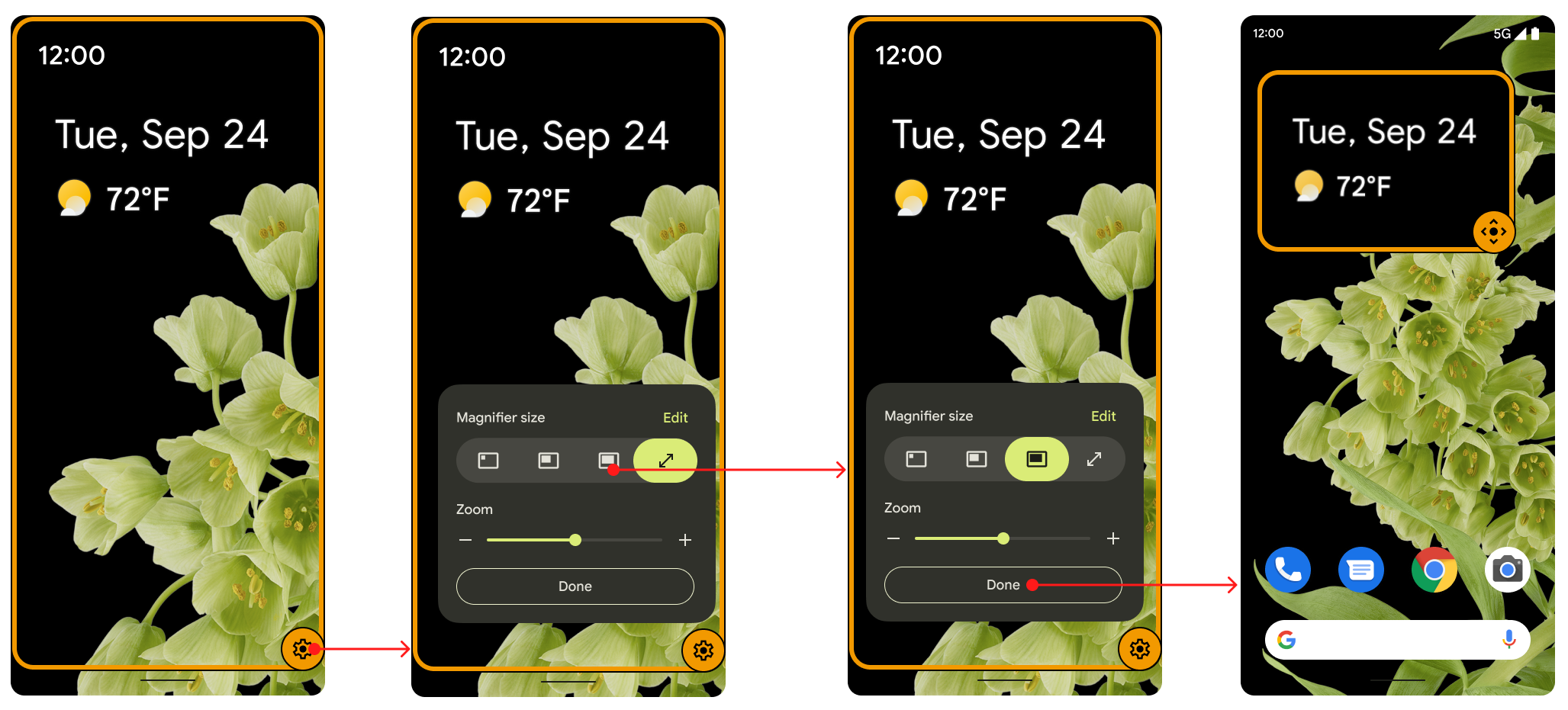
그림 1. 뷰 사이에 전환하는 스위치 버튼
스위치 버튼은 5초 동안 사용하지 않으면 뷰에서 사라지고 사용자가 화면과 다시 상호작용하면 다시 나타납니다. 사용자는 설정에서 접근성 기능 시간 제한 값을 변경하여 이 시간을 연장할 수 있습니다.
사용자는 설정의 확대에서 원하는 설정을 선택할 수 있습니다. 일반 확대/축소 기능을 유지하거나, 확대 방법 선택에서 전체 화면 및 부분 화면 간 전환을 선택하여 필요에 따라 확대/축소 기능과 확대 기능 간에 전환할 수 있습니다. 그림 2를 참고하세요.
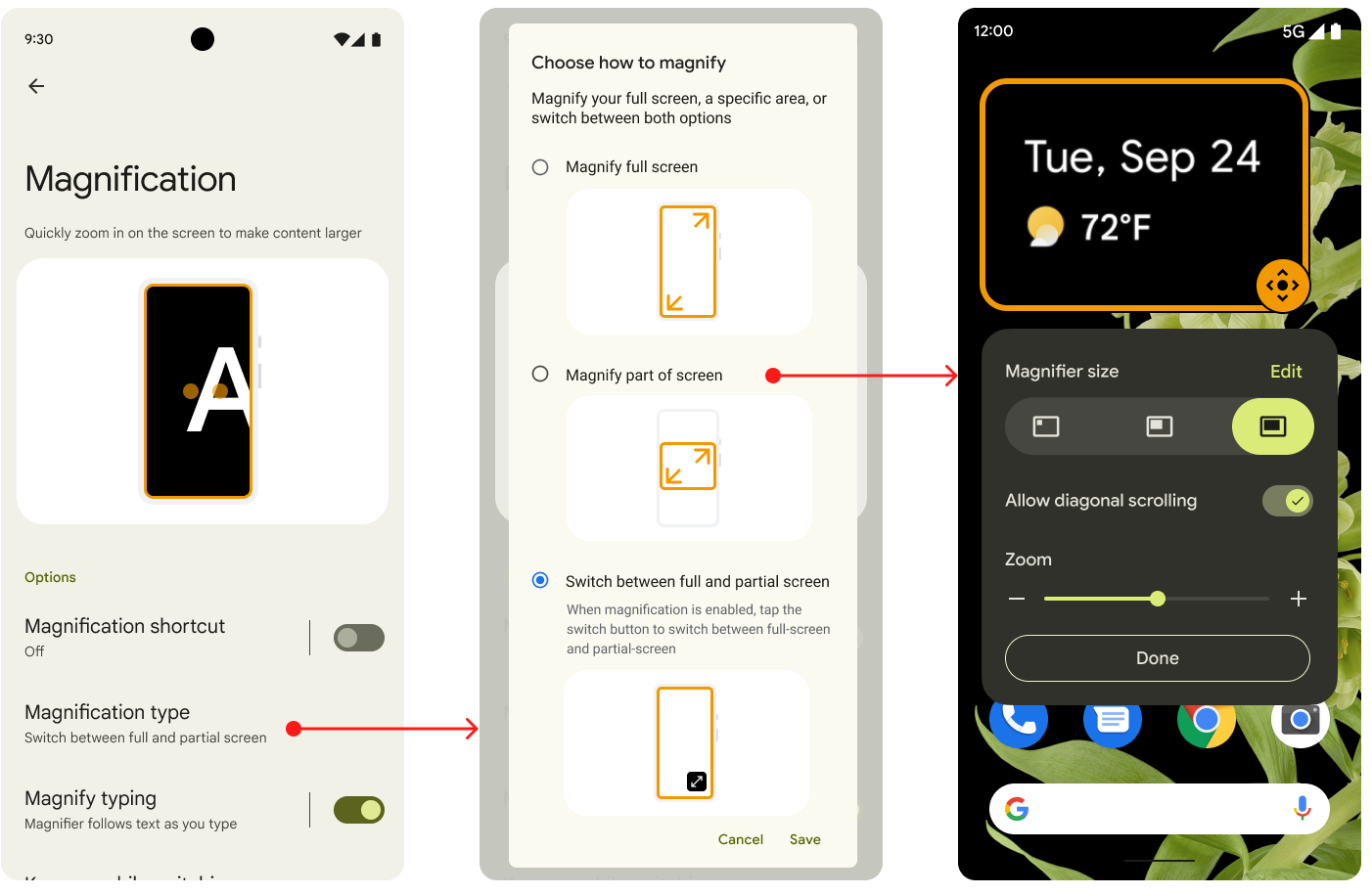
그림 2. 설정의 확대 옵션
사용자는 기본적으로 두 모드 간에 전환하거나 전체 화면 확대 옵션을 선택할 수 있습니다. Android 12로 업그레이드된 Android 11 기기에는 부분 화면 확대 기능이 있습니다. Android 12로 업그레이드된 Android 11 기기의 사용자는 두 모드 간에 전환할 수 있지만 이는 기본 옵션이 아닙니다.
그림 3과 같이 확대 변경이 애니메이션으로 표시됩니다. 배율은 지정된 타겟 값에 도달할 때까지 점진적으로 증가하거나 감소합니다.
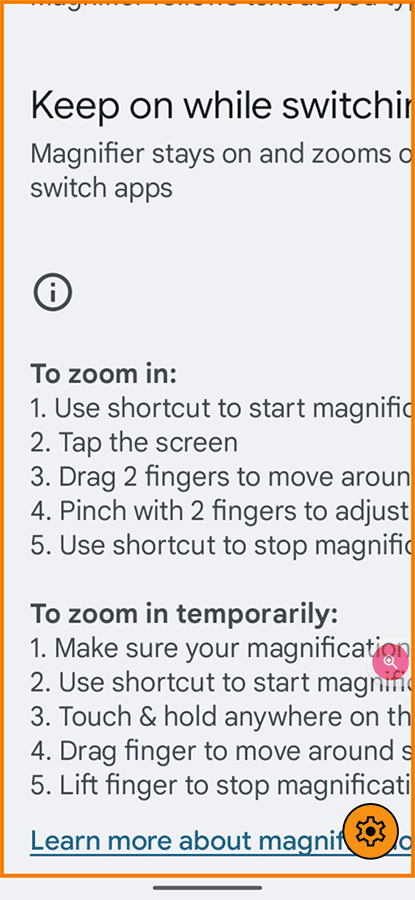
그림 3. 확대를 보여주는 애니메이션
구현
Android 12의 부분 화면 확대 기능을 구현하기 위해 OEM 및 파트너가 취해야 할 조치는 없습니다. 이 기능은 기본적으로 사용하도록 설정됩니다. 사용 중지하려면 config.xml 파일에서 불리언 config_magnification_area 값을 false로 설정합니다. 그러면 설정에서 삭제됩니다. 사용 설정되어 있으면 사용자가 설정에서 사용 중지할 수 있지만 삭제할 수는 없습니다. 사용자가 설정에서 부분 화면 확대를 사용 중지해도 config_magnification_area 설정의 원래 값 true는 유지됩니다.
Android 11 이하의 부분 화면 확대
Android 12로 업그레이드된 Android 11 이하 기기에서 이 기능을 사용할 수 있습니다. 원래 전체 확대 기능을 사용한 Android 11 이하 기기 사용자는 Android 12로 업그레이드 후 처음으로 전체 확대를 사용 설정하면 화면 일부를 확대할 수 있음을 알리는 알림 대화상자가 표시됩니다.
전체 확대를 사용한 적이 없는 경우에는 설정 > 접근성 > 확대로 이동하여 전체 화면 및 부분 화면 확대를 모두 사용할 수 있습니다.
세 번 탭하기 및 접근성
사용자가 세 번 탭 이동을 사용해 부분 화면 확대를 선택하면 대신 접근성 버튼으로 전환하도록 요청하는 경고 팝업 대화상자가 표시됩니다. 세 번 탭하기 사용을 선택할 수 있지만, 대화상자 팝업을 통해 UI에서 더 많은 접근성 기능을 원하는 사용자는 누구나 해당 기능이 제공된다는 것을 알 수 있습니다. 접근성 버튼은 손떨림이 있거나 세 번 탭하기 메커니즘을 사용하기 어려운 사용자를 지원합니다.
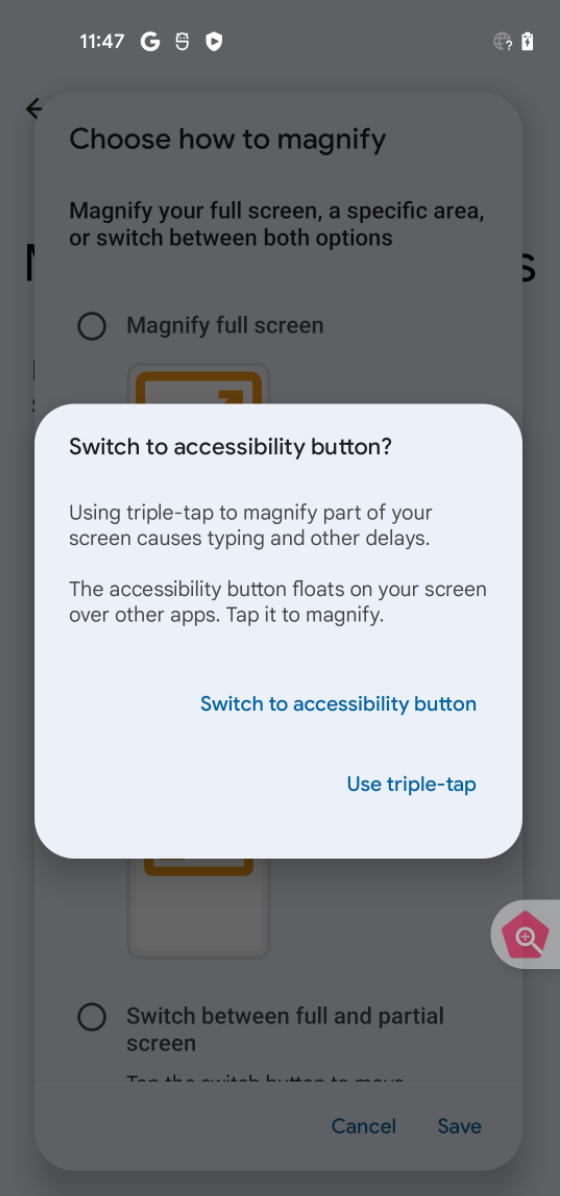
그림 4. 접근성 버튼 대화상자
