Jalankan Winscope secara lokal atau akses dari server web.
Anda dapat merekam aktivitas menggunakan Winscope untuk pengembangan dan proses debug lokal. Winscope menggunakan adb, yang mendukung koneksi perangkat melalui USB atau Wi-Fi.
Saat Anda meluncurkan Winscope, layar Collect Traces akan muncul.
Koneksi perangkat
Anda dapat menghubungkan perangkat di Winscope menggunakan Winscope Proxy atau Web Device Proxy. Secara default, halaman beranda Winscope menampilkan penyiapan koneksi Winscope Proxy UI.
Untuk mulai merekam aktivitas, pilih salah satu mekanisme koneksi perangkat berikut.
Penyiapan Proxy Winscope
Ikuti langkah-langkah berikut untuk menyiapkan Winscope Proxy:
Di bagian Collect Traces di halaman beranda, pilih Winscope Proxy dari menu Select connection type:
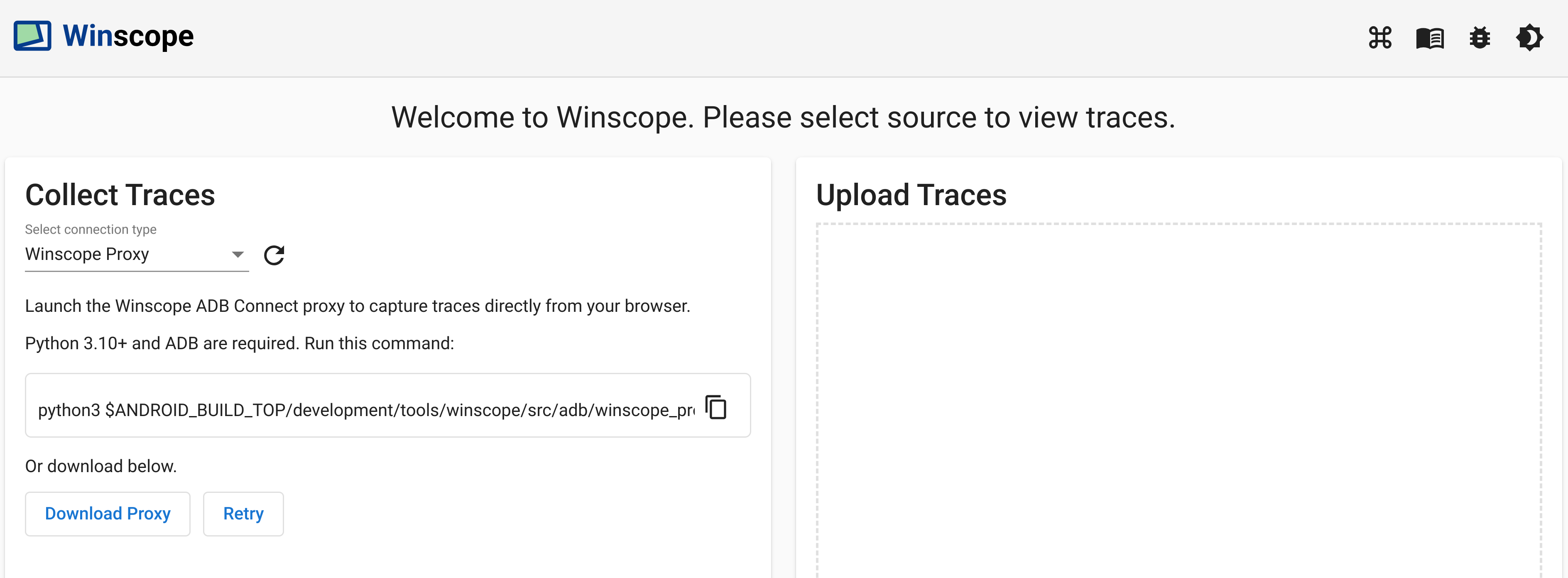
Gambar 1. Merekam aktivitas menggunakan Winscope Proxy.
Luncurkan proxy Winscope ADB Connect untuk merekam aktivitas langsung dari browser Anda dengan menjalankan perintah berikut:
python3 $ANDROID_BUILD_TOP/development/tools/winscope/src/adb/winscope_proxy.pyPerhatikan token proxy Winscope yang ditampilkan di terminal setelah eksekusi.
Setelah Anda meluncurkan proxy Winscope ADB Connect, layar akan berubah sebagai berikut. Untuk membuat koneksi awal ke proxy, masukkan token proxy Winscope dari langkah 3, lalu klik Connect.
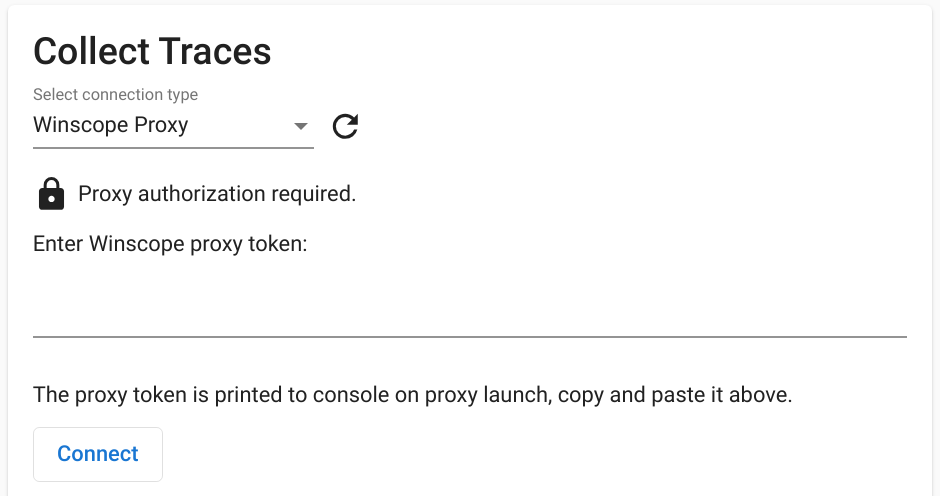
Gambar 2. Hubungkan ke Winscope Proxy.
Penyiapan Web Device Proxy
Ikuti langkah-langkah berikut untuk menyiapkan Web Device Proxy:
Di bagian Kumpulkan Rekaman Aktivitas di halaman beranda, pilih Web Device Proxy dari menu Pilih jenis koneksi:

Gambar 3. Merekam aktivitas menggunakan Web Device Proxy.
Jika Anda tidak memiliki daemon Web Device Proxy di komputer, klik Instal atau jalankan penginstal.
Menyetujui akses origin ke Proxy Perangkat Web melalui dialog.
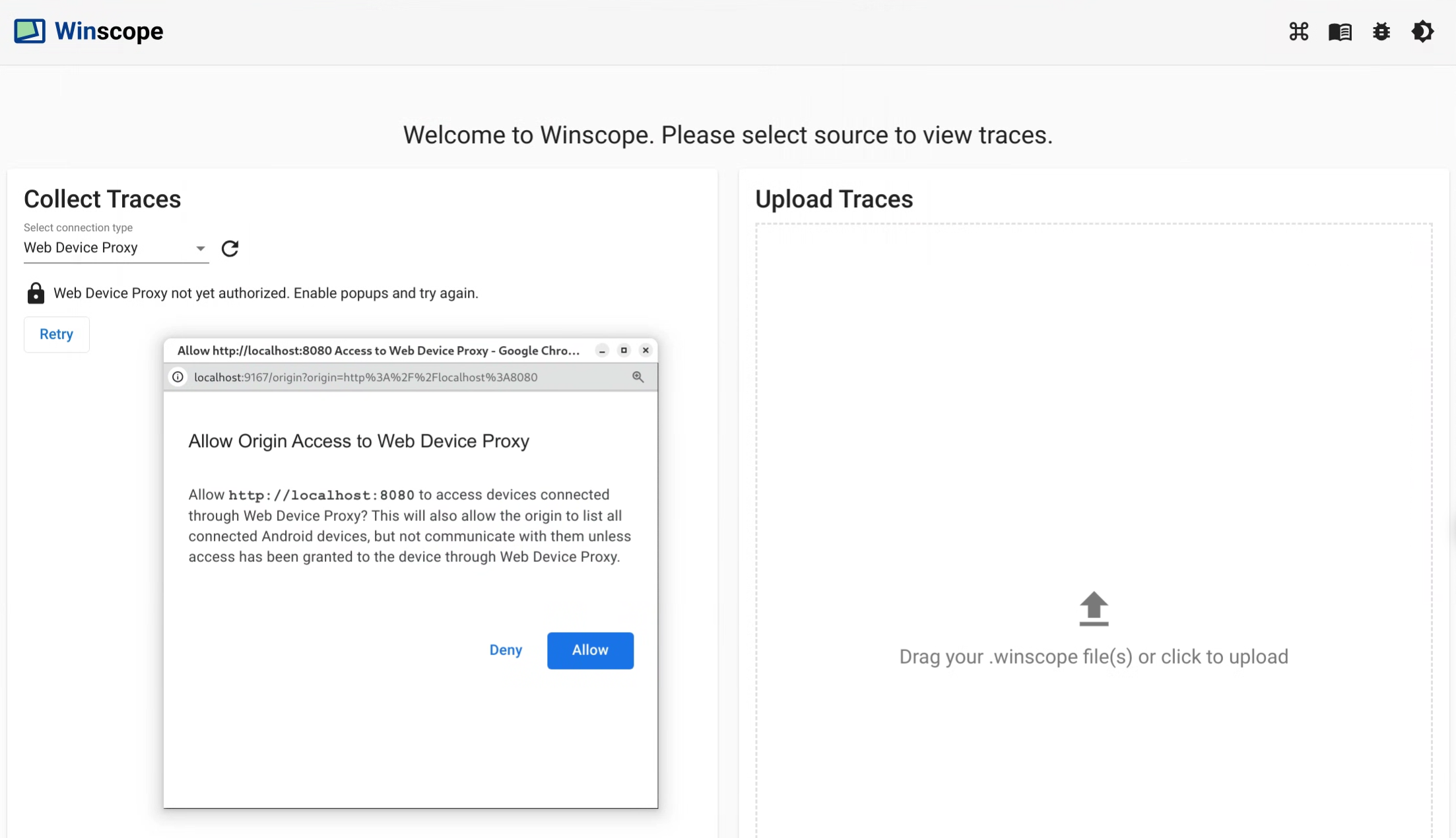
Gambar 4. Otorisasi asal.
Setujui akses untuk setiap perangkat baru saat Anda menghubungkan ke perangkat tersebut untuk pertama kalinya. Jika dialog tidak muncul secara otomatis, klik ikon
lock_opendi samping perangkat: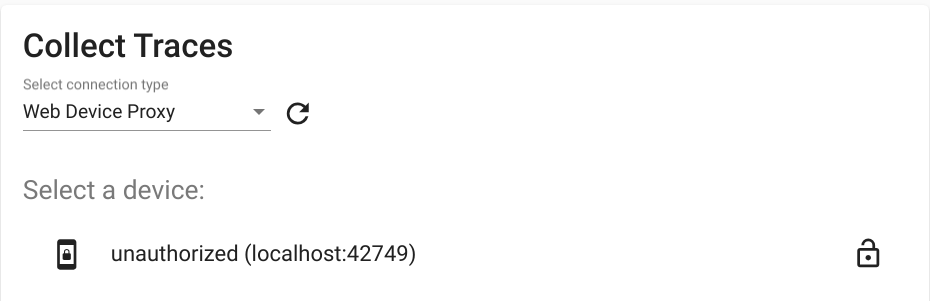
Gambar 5. Otorisasi perangkat.
Trace
Ikuti langkah-langkah berikut untuk mengumpulkan rekaman aktivitas:
Setelah terhubung, untuk memulai proses pengambilan, pilih target dan konfigurasi setelan. Kemudian, klik Start trace untuk memulai perekaman:
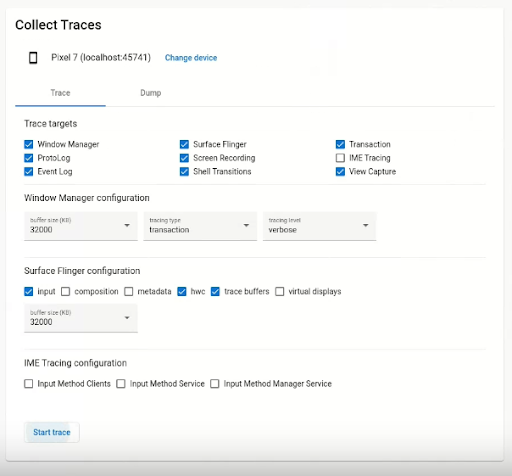
Gambar 6. Kumpulkan rekaman aktivitas di Winscope.
Untuk menghentikan pengambilan data, klik End trace:
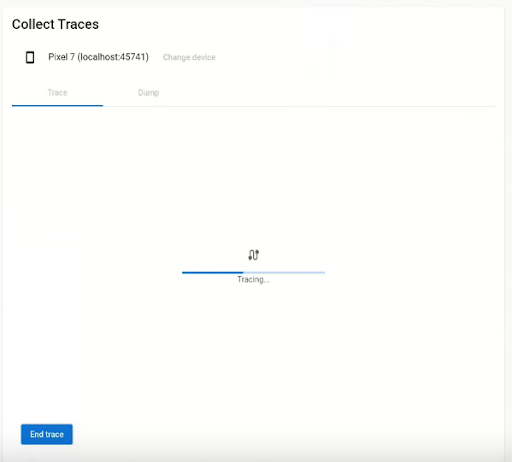
Gambar 7. Akhiri rekaman aktivitas di Winscope.
Opsi perekaman aktivitas
Bagian ini menjelaskan opsi untuk setiap jenis rekaman aktivitas.
Perekaman layar
Dengan Winscope, Anda dapat merekam layar beberapa tampilan. Pilih tampilan dari menu untuk merekam layar. Jika Anda tidak memilih, Winscope akan merekam tampilan aktif secara default.
SurfaceFlinger
Ukuran buffer: Menyesuaikan ukuran buffer ring dalam memori untuk rekaman aktivitas SurfaceFlinger. Buffer yang lebih besar memungkinkan pengumpulan lebih banyak data, tetapi meningkatkan penggunaan memori.
Input: Jika platform berisi data input, melacak spesifikasi jendela input.
Komposisi: Melacak jenis komposisi dan area yang terlihat.
Metadata: Melacak metadata permukaan tambahan, termasuk lapisan di luar layar.
HWC: Mencatat metadata tambahan hardware composer yang tidak terstruktur.
Buffer rekaman aktivitas: Mengonfigurasi SurfaceFlinger untuk merekam aktivitas semua perubahan buffer di permukaan. Secara default, SurfaceFlinger merekam status baru hanya saat geometri diubah.
Tampilan virtual: Menyertakan lapisan tampilan virtual dalam rekaman aktivitas.
WindowManager
- Ukuran buffer: Menyesuaikan ukuran buffer ring dalam memori untuk rekaman aktivitas WindowManager. Buffer yang lebih besar memungkinkan pengumpulan lebih banyak data, tetapi meningkatkan penggunaan memori.
Jenis pelacakan: Menentukan opsi frekuensi untuk mengumpulkan status:
- frame: Dalam mode ini, WindowManager akan mencatat satu status per frame, sehingga hanya status WindowManager yang valid yang dicatat. Mode ini memiliki overhead performa terendah.
- transaction: Mode ini mencatat status WindowManager setiap kali transaksi di-commit. Anda dapat melakukan beberapa transaksi dalam frame, sehingga memungkinkan proses debug status WindowManager menengah selama frame. Namun, mode ini memiliki overhead performa yang lebih tinggi dibandingkan dengan mode frame.
Tingkat perekaman aktivitas: Menentukan kejelasan rekaman aktivitas WindowManager:
- verbose: Mencakup semua jendela dan informasi konfigurasi untuk setiap jendela. Mode ini memiliki overhead memori dan performa tertinggi.
- debug: Mencakup informasi tentang semua jendela, tetapi hanya mencatat konfigurasi jendela jika berisi konfigurasi penggantian yang diminta.
- kritis: Mencakup informasi yang sama dengan mode Debug, tetapi hanya mencakup jendela yang terlihat. Mode ini memiliki overhead memori dan performa terkecil.
Dumps
Untuk mengambil dump status menggunakan Winscope, di bagian Collect Traces di halaman beranda, pilih tab Dump, lalu klik Dump state:
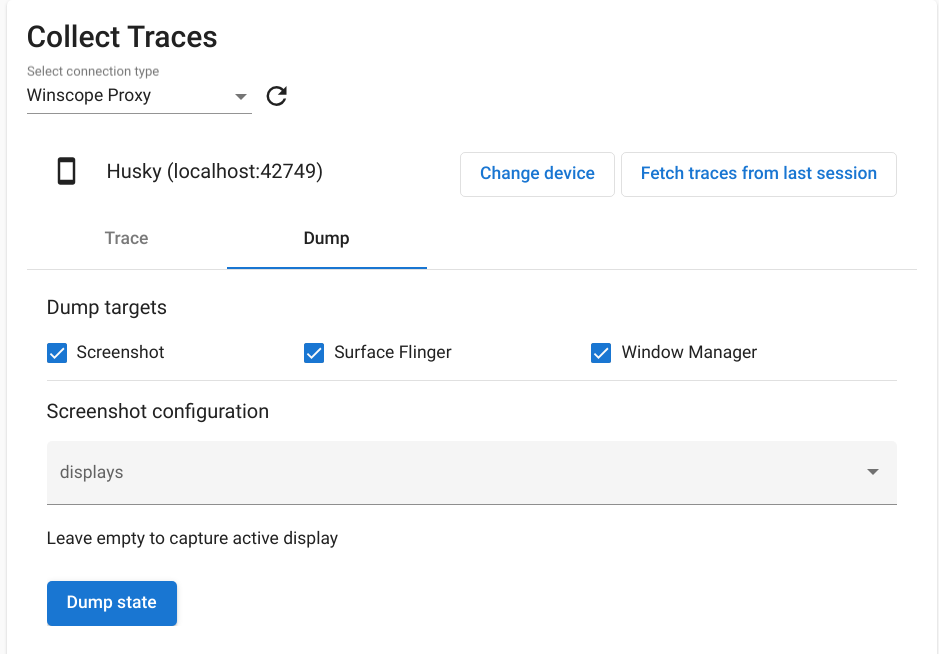
Gambar 8. Status dump di Winscope.
Konfigurasi screenshot
Winscope memungkinkan pengambilan screenshot untuk beberapa layar. Pilih tampilan dari menu untuk mengambil screenshot. Jika tidak ada pilihan yang dibuat, screenshot akan dikumpulkan untuk layar aktif.

