사용자 빌드를 기기에 플래시한 후에는 USB 디버깅을 다시 사용 설정해야 합니다. OmniLab ATS는 일련의 UI 명령어를 기기에 전송하는 AOA 기기 작업을 사용하여 이 단계를 자동화할 수 있습니다.
AOA 명령어 기록
먼저 WebAOA 명령어 편집 도구를 사용하여 USB 디버깅을 사용 설정하는 명령어 목록을 기록합니다.
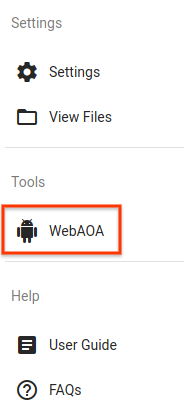
그림 1. OmniLab ATS의 WebAOA 명령어 편집 도구 링크
기본적으로 http://localhost:8000/webaoa에서도 액세스할 수 있습니다.
WebAOA를 사용하면 시뮬레이션된 터치스크린으로 로컬 기기를 조작하고 UI 상호작용을 기록할 수 있습니다.
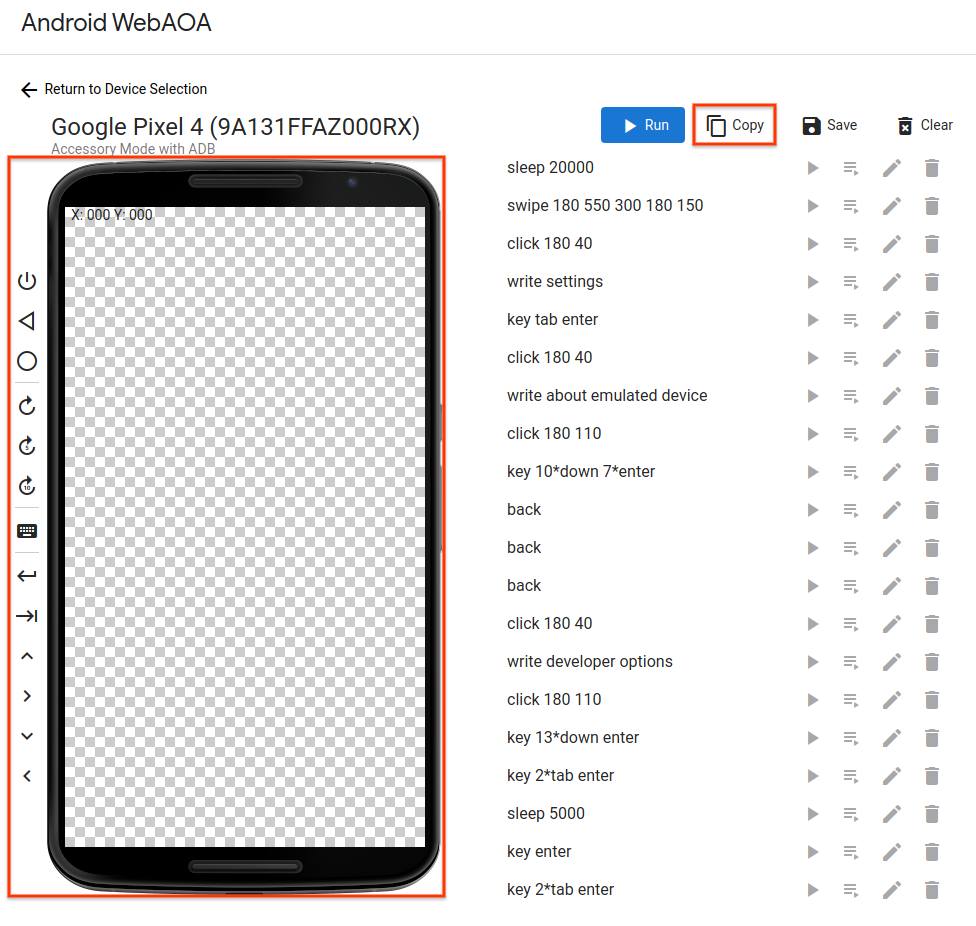
그림 2. WebAOA에서 USB 디버깅을 사용 설정하는 명령어 수정
네 가지 유형의 명령어가 지원됩니다.
터치스크린에서 클릭 및 스와이프(
click X Y및swipe X1 Y1 DURATION X2 Y2)기기 버튼 누르기(
back,home,wake)텍스트 작성 및 키 조합 누르기(
write TEXT및key [KEY ...])지정된 기간 대기(
sleep DURATION)
명령어 기록을 마치면 클립보드에 복사하거나 파일로 저장할 수 있습니다.
AOA 기기 작업 만들기
USB 디버깅을 자동으로 다시 사용 설정하려면 기록된 명령어를 기기 작업에 추가해야 합니다.
새 기기 작업을 만들고 클래스 이름을 com.android.tradefed.targetprep.AoaTargetPreparer로 설정하여 TF Target Preparer를 추가합니다.
WebAOA에 기록된 명령어를 action 옵션에 복사합니다.
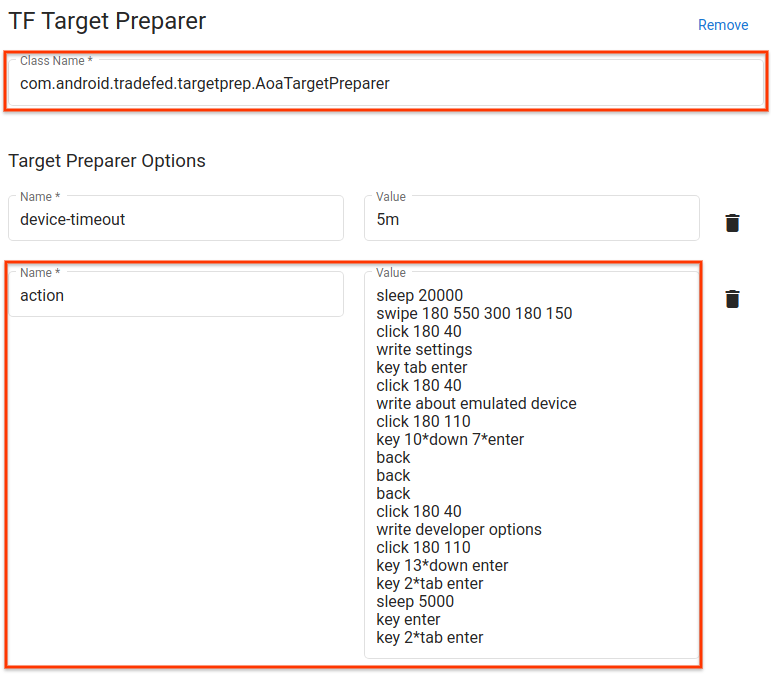
그림 3. Android 10 GSI에서 USB 디버깅을 사용 설정하는 AOA 기기 작업
AOA 기기 작업 사용
테스트 실행을 예약할 때 AOA 기기 작업을 추가하고 기기 플래시 작업 바로 뒤에 배치합니다.
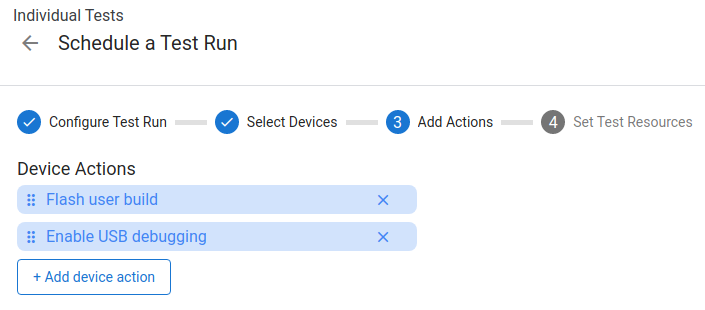
그림 4. 사용자 빌드를 플래시하고 USB 디버깅을 다시 사용 설정하기 위한 실행을 예약합니다.

