Android Wi-Fi 架構可協助使用者在需要時連上訊號良好的 Wi-Fi 網路。Android 會透過兩種方式執行這項操作:
- 自動開啟 Wi-Fi:在使用者位於先前儲存的網路附近時重新啟用 Wi-Fi
- 附近有公用網路時通知我:通知使用者可用的優質開放式 Wi-Fi 網路
這些功能是由 AOSP 程式碼實作,您不必明確啟用或設定。
自動開啟 Wi‑Fi
使用者可能會基於各種原因停用 Wi-Fi (例如連線至不良網路),然後忘記在返家時重新啟用,導致體驗不佳 (例如無法控制住家自動化裝置)。Android 9 推出的「自動開啟 Wi-Fi」功能可解決這個問題,只要裝置位於已儲存的 Wi-Fi 網路 (也就是使用者過去明確連線過的網路) 附近,且接收訊號強度指標 (RSSI) 夠高,就會自動重新啟用 Wi-Fi。
使用者可以透過「設定」應用程式啟用或停用這項功能,路徑如下:
依序前往「設定」>「網路與網際網路」>「Wi-Fi」>「Wi-Fi 偏好設定」> 開啟「自動開啟 Wi-Fi」
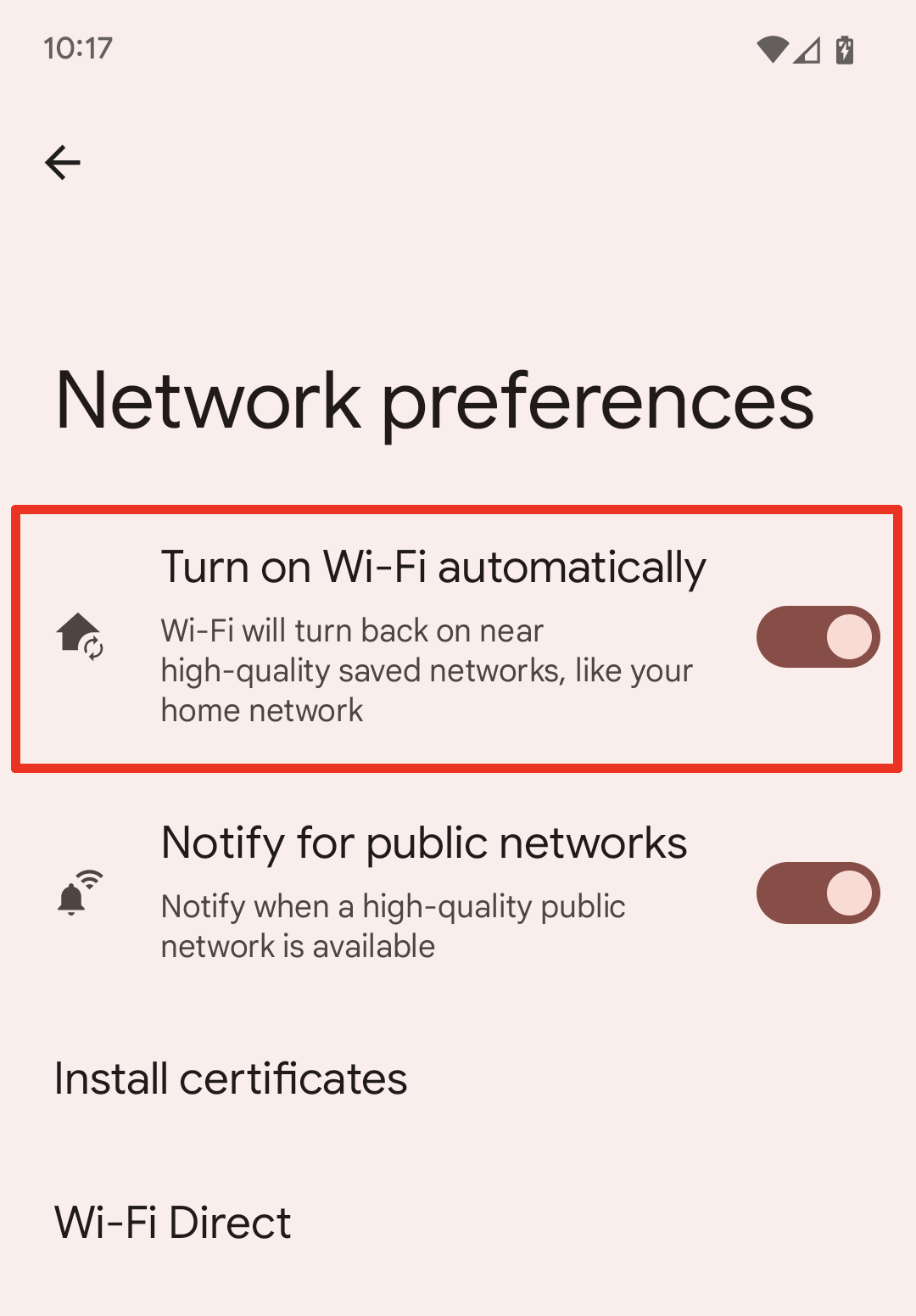
圖 1. 開啟「自動開啟 Wi-Fi」功能。
必須啟用「Wi-Fi 掃描 (用於位置資訊)」,這項功能才能運作。如果未啟用 Wi-Fi 掃描,系統會提示使用者授予啟用權限。掃描結果會用於判斷裝置是否位於符合重新啟用 Wi-Fi 連線條件的 Wi-Fi 網路附近,因此必須開啟這項功能。
即使裝置偵測到品質良好的已儲存 Wi-Fi 網路,這項功能也會避免在使用者停用 Wi-Fi 後立即重新啟用。舉例來說,如果使用者在辦公室連上辦公室 Wi-Fi (已儲存的網路),然後停用 Wi-Fi,這項功能不會重新啟用 Wi-Fi,除非使用者抵達其他環境,且該環境有符合重新啟用條件的已儲存網路。
附近有公用網路時通知我
「開放式網路通知」功能會在下列情況下向使用者發出通知:
- Wi-Fi 已啟用
- 裝置未連上 Wi-Fi 網路
- Wi-Fi 網路開放且RSSI 夠高 (與內部 Wi-Fi 選取演算法使用的 RSSI 門檻相同)
使用者可以透過「設定」應用程式啟用或停用這項功能,路徑如下:
依序前往「設定」>「網路與網際網路」>「網際網路」>「網路偏好設定」>「公開網路通知」
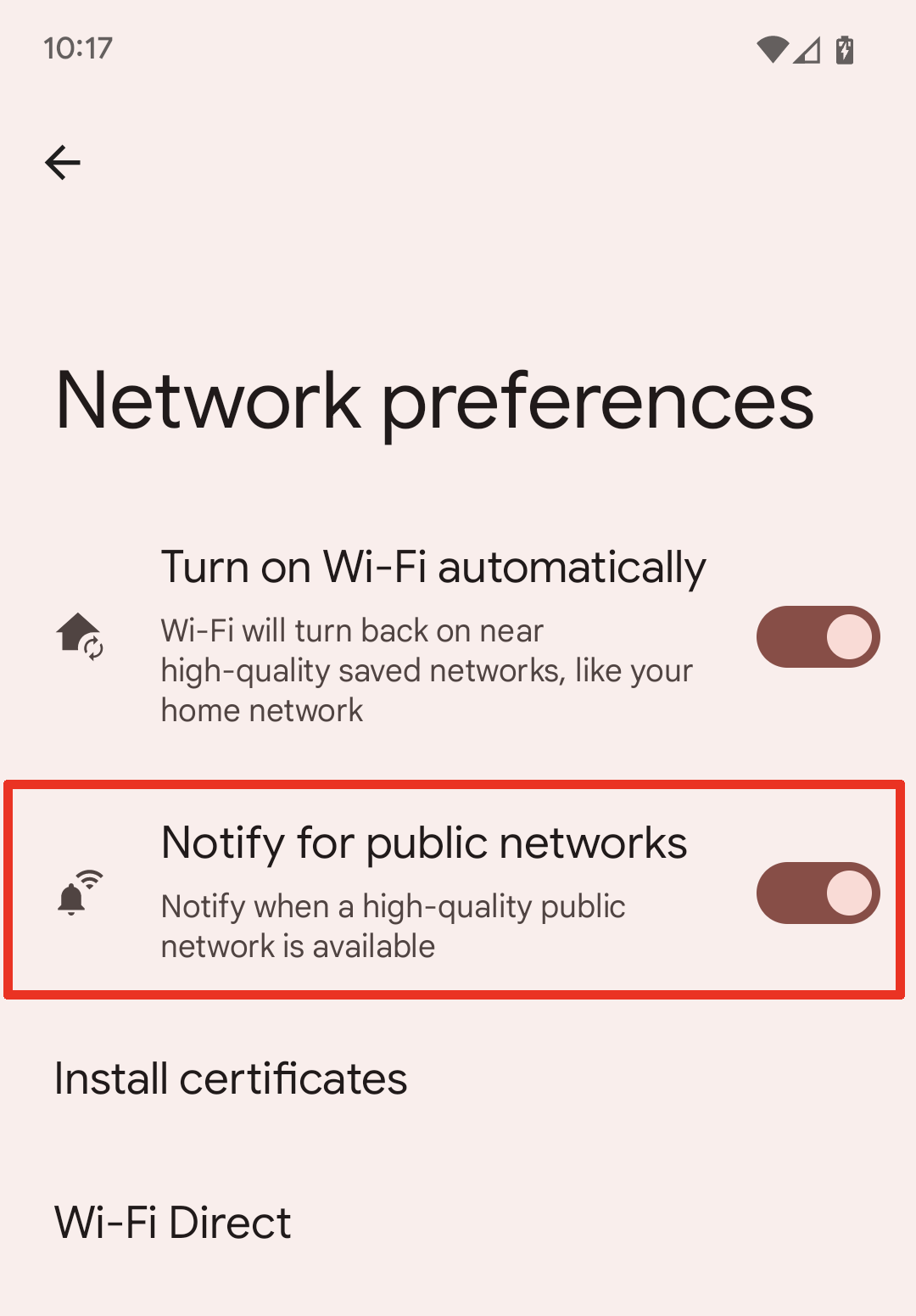
圖 2. 「附近有公用網路時通知我」功能。

