DUT এর সাথে অ্যাক্সিলোমিটার সংযুক্ত করুন।
পরীক্ষার অ্যাপে নির্দিষ্ট স্থানে অ্যাক্সিলোমিটার সংযুক্ত করতে মোম ব্যবহার করুন।
অ্যাক্সিলোমিটার সংযোগটি কঠোর হওয়া উচিত তবে রানের মধ্যে সরানোও সহজ।
অ্যাকচুয়েটরের প্রকারের উপর নির্ভর করে অ্যাক্সিলোমিটারের অভিযোজন সেট করুন।
X অক্ষ লিনিয়ার রেজোন্যান্ট অ্যাকচুয়েটর (LRA): নিশ্চিত করুন যে অ্যাক্সিলোমিটারের -> LRA এর দৈর্ঘ্যের দিক দিয়ে সারিবদ্ধ করা হয়েছে। এই দিকটি সাধারণত অনুরণিত দিকটির সমতুল্য।
Z অক্ষ লিনিয়ার রেজোন্যান্ট অ্যাকচুয়েটর (LRA): উপরে X অক্ষ LRA নির্দেশাবলীতে বর্ণিত অ্যাক্সিলোমিটার অভিযোজন ব্যবহার করুন।
এককেন্দ্রিক ঘূর্ণায়মান ভর অ্যাকচুয়েটর (ERM): সংকেত এবং তিনটি অক্ষ পরিমাপ করুন, তারপরে সবচেয়ে শক্তিশালী সংকেত প্রশস্ততা আছে এমন ডেটা নির্বাচন করুন।
DUT-তে পরীক্ষা অ্যাপটি খুলুন এবং লক্ষ্য প্রভাব তৈরি করুন।
অ্যাপের লক্ষ্য বোতামে ক্লিক করতে একটি ব্লুটুথ মাউস ব্যবহার করুন। এটি আপনাকে বাহ্যিক শক্তি যোগ না করেই অ্যাপ বোতামে ক্লিক করতে দেয়, যেমন আঙুল থেকে চাপ।
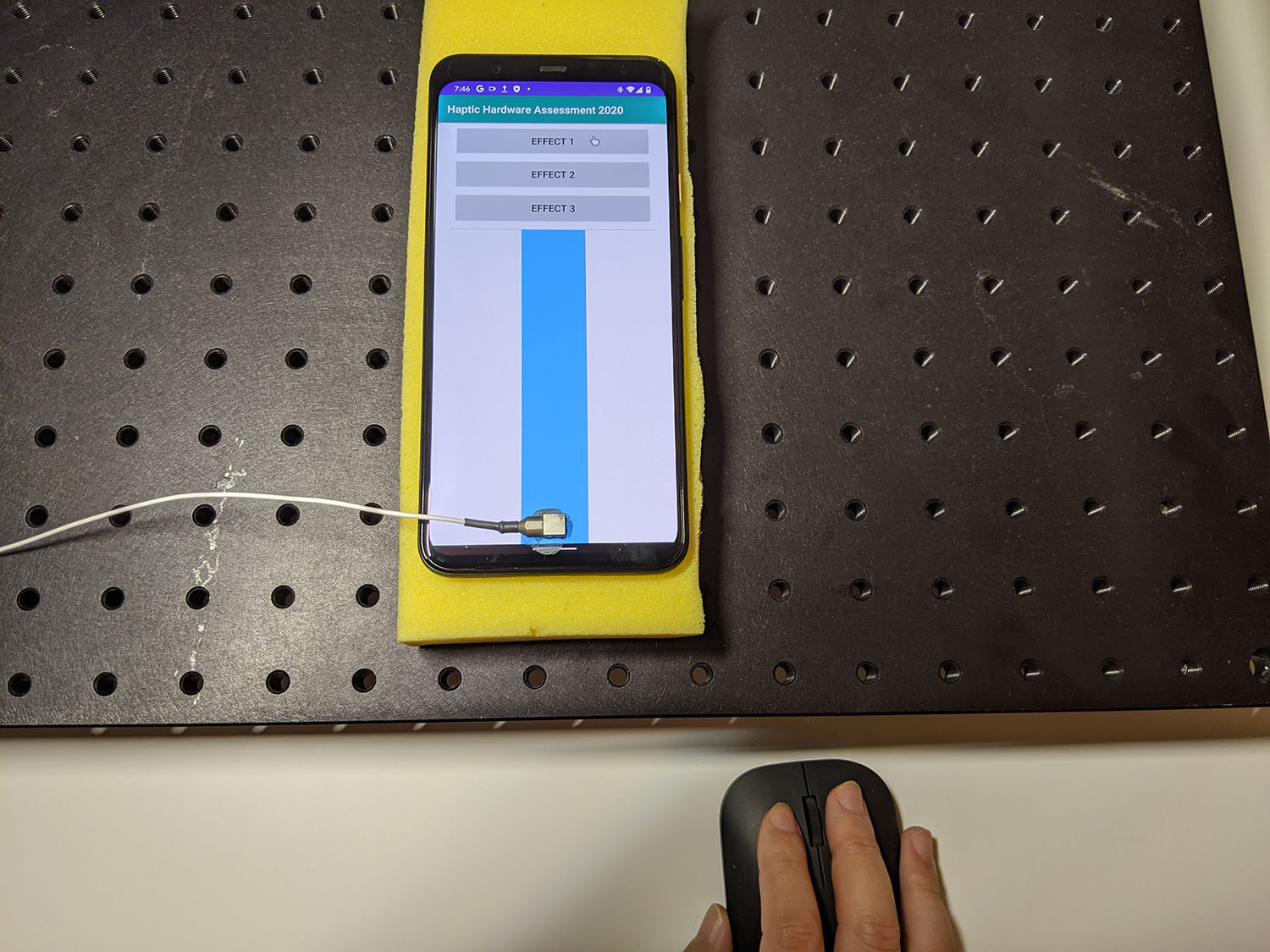
চিত্র 1. DUT টার্গেট ইফেক্ট তৈরি করে
অডাসিটি ব্যবহার করে টেস্ট অ্যাপ থেকে ওয়েভফর্ম রেকর্ড করুন এবং ফাইলটি এক্সপোর্ট করুন:
- অডাসিটিতে রেকর্ড ক্লিক করুন।
- পরীক্ষা অ্যাপে প্রতিটি লক্ষ্য বোতাম টিপুন।
একটি WAV ফাইল হিসাবে রেকর্ডিং রপ্তানি করুন.
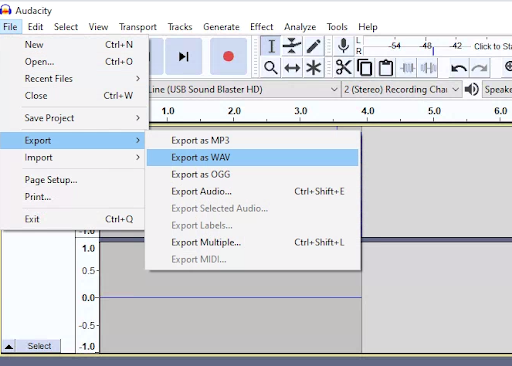
চিত্র 2. অডাসিটি থেকে রপ্তানি করা হচ্ছে
লক্ষ্য প্রভাব পরিমাপ এবং রেকর্ড
এই পৃষ্ঠার কন্টেন্ট ও কোডের নমুনাগুলি Content License-এ বর্ণিত লাইসেন্সের অধীনস্থ। Java এবং OpenJDK হল Oracle এবং/অথবা তার অ্যাফিলিয়েট সংস্থার রেজিস্টার্ড ট্রেডমার্ক।
2025-12-03 UTC-তে শেষবার আপডেট করা হয়েছে।
[[["সহজে বোঝা যায়","easyToUnderstand","thumb-up"],["আমার সমস্যার সমাধান হয়েছে","solvedMyProblem","thumb-up"],["অন্যান্য","otherUp","thumb-up"]],[["এতে আমার প্রয়োজনীয় তথ্য নেই","missingTheInformationINeed","thumb-down"],["খুব জটিল / অনেক ধাপ","tooComplicatedTooManySteps","thumb-down"],["পুরনো","outOfDate","thumb-down"],["অনুবাদ সংক্রান্ত সমস্যা","translationIssue","thumb-down"],["নমুনা / কোড সংক্রান্ত সমস্যা","samplesCodeIssue","thumb-down"],["অন্যান্য","otherDown","thumb-down"]],["2025-12-03 UTC-তে শেষবার আপডেট করা হয়েছে।"],[],[]]

