في نظام التشغيل Android 12 والإصدارات الأحدث، يمكن لمصنّعي الأجهزة اعتماد تجربة اتصال مبسّطة تساعد المستخدمين في فهم اتصالات الشبكة بشكل أفضل، والتبديل بين مقدّمي خدمة الإنترنت، وتحديد المشاكل المتعلّقة باتصال الشبكة وحلّها. وتظهر هذه التغييرات في تجربة المستخدم مقارنةً بنظام التشغيل Android 11 أو الإصدارات الأقدم في واجهة المستخدم والرموز والتغييرات في واجهة برمجة التطبيقات الخاصة بـ "الإعدادات السريعة" و"الإعدادات". تتوفّر كل هذه التغييرات في "مشروع Android المفتوح المصدر" (AOSP) ليتمكّن مصنّعو الأجهزة من تفعيلها كما هي أو تخصيصها.
نظرة عامة على تجربة الاتصال المبسّطة
يوضّح هذا القسم التغييرات الرئيسية في واجهة المستخدم لتجربة الاتصال المبسّطة في مشروع Android مفتوح المصدر (AOSP) بدءًا من Android 12.
مربّع "الإنترنت" في "الإعدادات السريعة"
تتضمّن قائمة "الإعدادات السريعة" مربّع "الإنترنت" يفتح لوحة "الإنترنت" حيث يمكن للمستخدمين التبديل بين اتصالات Wi-Fi واتصالات شبكة الجوّال. تجمع لوحة "الإنترنت" بين لوحتي Wi-Fi وبيانات الجوّال المستخدَمتين في نظام التشغيل Android 11 أو الإصدارات الأقدم.
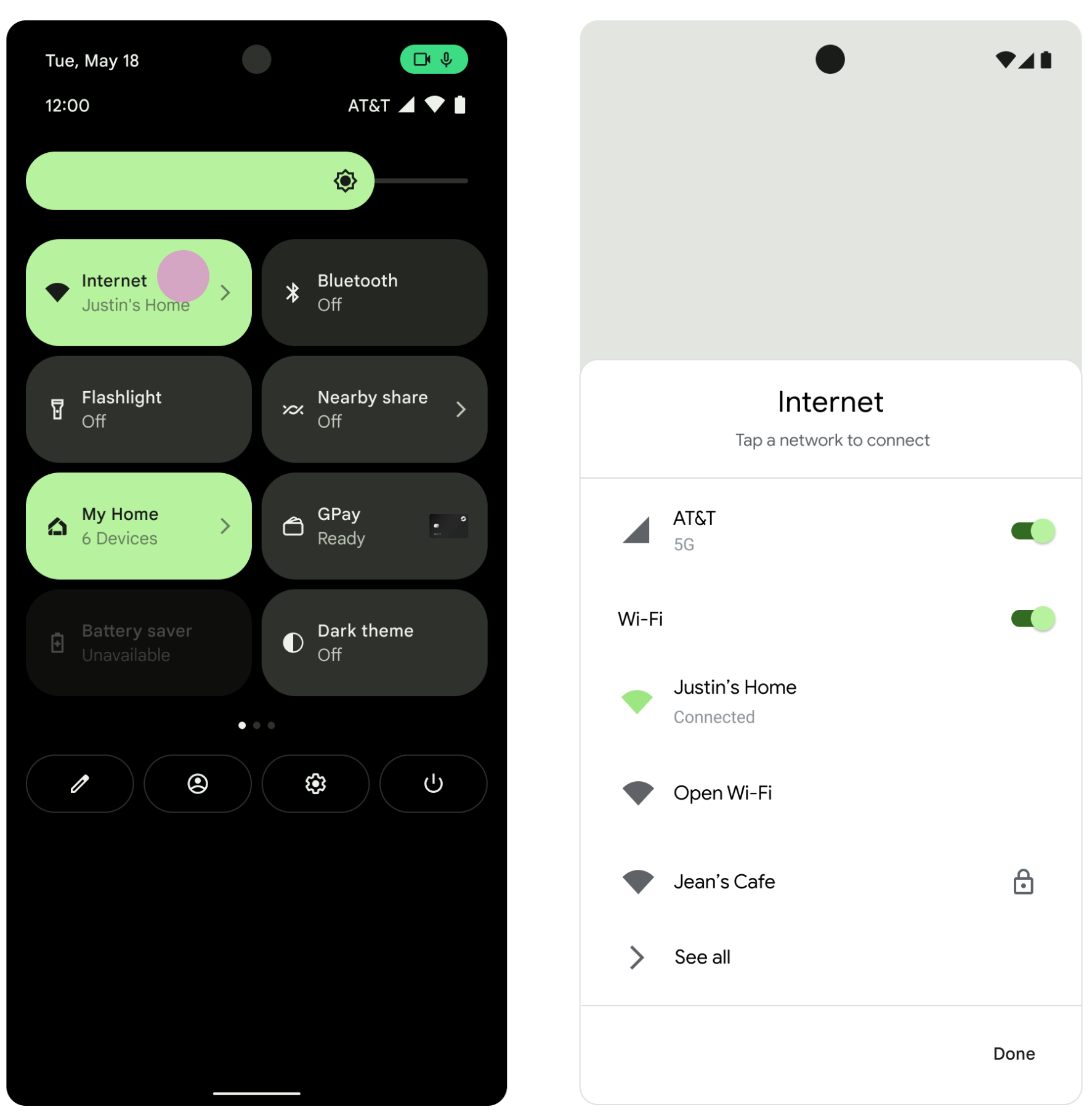
الشكل 1. مربّع "الإنترنت" في "الإعدادات السريعة"
قسم "المكالمات والرسائل القصيرة" في "الإعدادات"
يتضمّن تطبيق "الإعدادات " قسم المكالمات والرسائل القصيرة ضمن الشبكة والإنترنت يعرض حالة التوفّر وخيارات الاتصال عبر Wi-Fi.
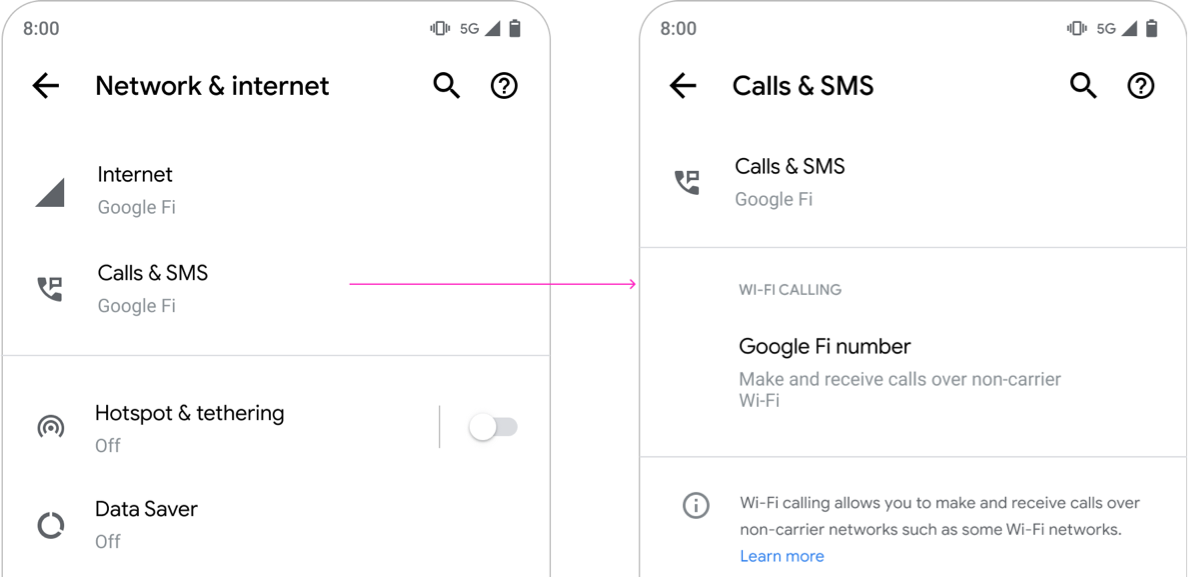
الشكل 2. قسم "المكالمات والرسائل القصيرة" في "الإعدادات"
زر إعادة الضبط في "الإعدادات"
في تطبيق "الإعدادات"، يتضمّن الشبكة والإنترنت > الإنترنت زر إعادة ضبط يتيح للمستخدمين إعادة ضبط مودمَي الاتصال الهاتفي وشبكة Wi-Fi على الجهاز، ما قد يكون مفيدًا عند تحديد المشاكل المتعلقة باتصال الشبكة وحلّها.
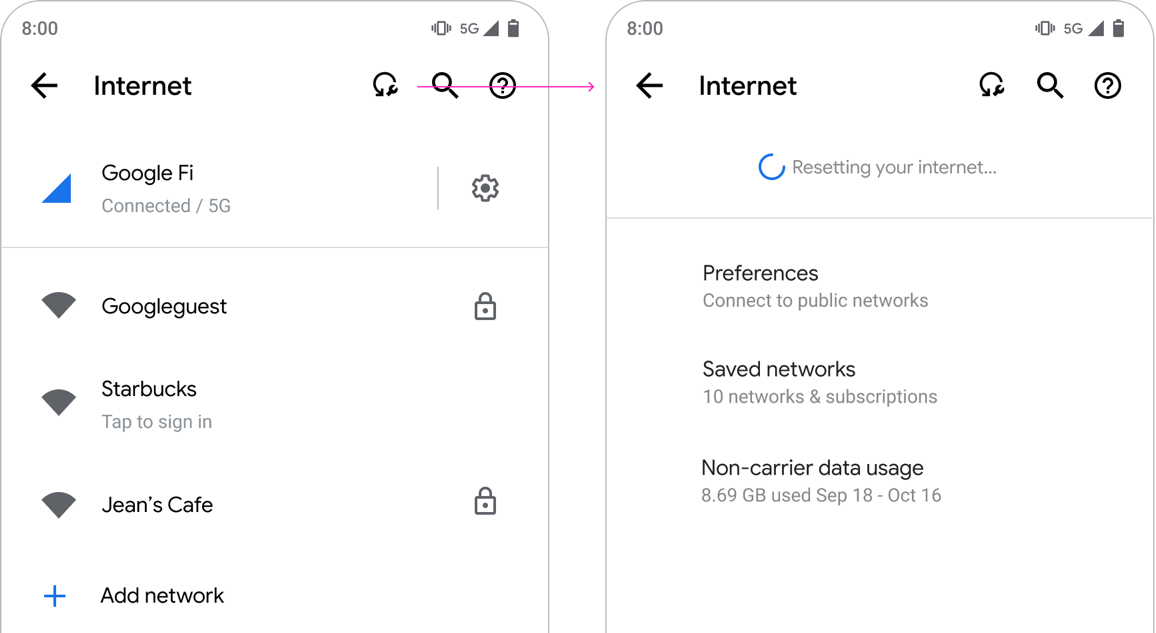
الشكل 3. زر إعادة الضبط لتحديد مشاكل الاتصال وحلّها
التنفيذ
لتفعيل تجربة الاتصال المبسّطة على جهازك، استخدِم علامة الإعدادات العامة التالية:
- الاسم:
persist.sys.fflag.override.settings_provider_model - النوع: قيمة منطقية
- القيمة: اضبط على
trueلتفعيل سلوك تبسيط الاتصال، أوfalseلإيقافه واستخدام السلوك القديم. اعتبارًا من Android 12، لن تتم صيانة مسار الرمز البرمجي الخاص بـfalseبشكل نشط.
بالإضافة إلى ذلك، يمكنك ضبط أوضاع واجهة المستخدم التالية لشركات النقل الفردية باستخدام إعدادات شركة النقل. مفاتيح الإعداد هي:
-
CarrierConfigManager#KEY_CARRIER_PROVISIONS_WIFI_MERGED_NETWORKS_BOOL: قيمة منطقية تشير إلى ما إذا كان مشغّل شبكة الجوّال يضبط شبكات Wi-Fi التي تشكّل جزءًا من شبكته الأساسية ويتم عرضها كجزء من شبكة الجوّال. يعمل هذا الإجراء بالتزامن مع طريقةWifiNetworkSuggestion.Builder#setCarrierMerged(booleanisCarrierMerged). -
CarrierConfigManager#KEY_USE_IP_FOR_CALLING_INDICATOR_BOOL: قيمة منطقية تشير إلى ما إذا كان يتم استخدام الاتصال بشبكة البيانات (IP) كشرط إضافي لتحديد ما إذا كان سيتم عرض رمز لا يمكن إجراء مكالمات. CarrierConfigManager#KEY_DISPLAY_CALL_STRENGTH_INDICATOR_BOOL: قيمة منطقية تشير إلى ما إذا كان سيتم عرض رمز قوة الإشارة في واجهة مستخدم النظام.
Framework APIs
لإيقاف شبكات Wi-Fi المجاورة مؤقتًا، استخدِم واجهات برمجة التطبيقات التالية:
WifiManager#startRestrictingAutoJoinToSubscriptionId(int subscriptionId): يسمح للمستخدم باختيار شبكة مشغّل شبكة الجوّال بدون إيقاف شبكة Wi-Fi. يؤدي هذا الخيار إلى إيقاف جميع شبكات Wi-Fi المرئية لمدة 30 دقيقة كحد أدنى (يتم التحكّم في هذه المدة من خلال التراكبconfig_wifiAllNonCarrierMergedWifiMinDisableDurationMinutes)، ولمدة 6 ساعات كحد أقصى (يتم التحكّم في هذه المدة من خلال التراكبconfig_wifiAllNonCarrierMergedWifiMaxDisableDurationMinutes). تتم إعادة تفعيل شبكات Wi-Fi كلما تم تفعيل شبكة Wi-Fi أو إيقافها، أو تمت إعادة تشغيل الجهاز، أو إذا اختار المستخدم شبكة Wi-Fi (وفي هذه الحالة، يتم تنفيذ واجهة برمجة التطبيقاتstopRestrictingAutoJoinToSubscriptionId()من خلال تطبيق "الإعدادات")، أو إذا لم تكن الشبكة مرئية لمدة 60 دقيقة.-
WifiManager#stopRestrictingAutoJoinToSubscriptionId(): يعيد الجهاز إلى وضعه الطبيعي.
لاستخدام زر إعادة الضبط وواجهة المستخدم الخاصة بتحديد المشاكل وحلّها، واللتين تم تنفيذهما في الفئة com.android.settingslib.connectivity.ConnectivitySubsystemsRecoveryManager، استخدِم واجهات برمجة التطبيقات التالية:
WifiManager#restartWifiSubsystem(String reason): يعيد تشغيل النظام الفرعي لشبكة Wi-Fi.-
TelephonyManager#rebootRadio(): إعادة ضبط مودم الراديو
العمل مع عدة مشغّلين
إذا اعتمدت تجربة الاتصال المبسّطة لبعض مشغّلي شبكات الجوّال دون غيرهم، يجب الانتباه إلى سيناريو شرائح SIM المتعددة، حيث يستخدم المستخدم شريحتَي SIM، إحداهما من مشغّل شبكة جوّال شريك اختار إجراء تغييرات في واجهة المستخدم، بينما لم يختر المشغّل الآخر ذلك. في هذه الحالة، احرص على تحديد واجهة المستخدم التي سيراها المستخدمون واختبار السلوك على أجهزتك بدقة.

