หลังจากแฟลชบิลด์ของผู้ใช้ลงในอุปกรณ์แล้ว คุณต้องเปิดใช้การแก้ไขข้อบกพร่องผ่าน USB อีกครั้ง OmniLab ATS สามารถทำให้ขั้นตอนนี้เป็นแบบอัตโนมัติได้โดยใช้การดำเนินการกับอุปกรณ์ AOA ซึ่งจะส่งชุดคำสั่ง UI ไปยังอุปกรณ์
บันทึกคำสั่ง AOA
ก่อนอื่น ให้ใช้เครื่องมือแก้ไขคำสั่ง WebAOA เพื่อบันทึกรายการคำสั่งเพื่อ เปิดใช้การแก้ไขข้อบกพร่องผ่าน USB
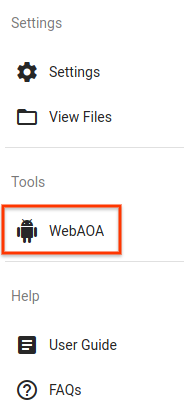
รูปที่ 1 ลิงก์ไปยังเครื่องมือแก้ไขคำสั่ง WebAOA ใน OmniLab ATS
นอกจากนี้ยังเข้าถึงได้ที่ http://localhost:8000/webaoa โดยค่าเริ่มต้น
WebAOA ช่วยให้คุณควบคุมอุปกรณ์ในเครื่องได้โดยใช้หน้าจอสัมผัสจำลองและ บันทึกการโต้ตอบ UI
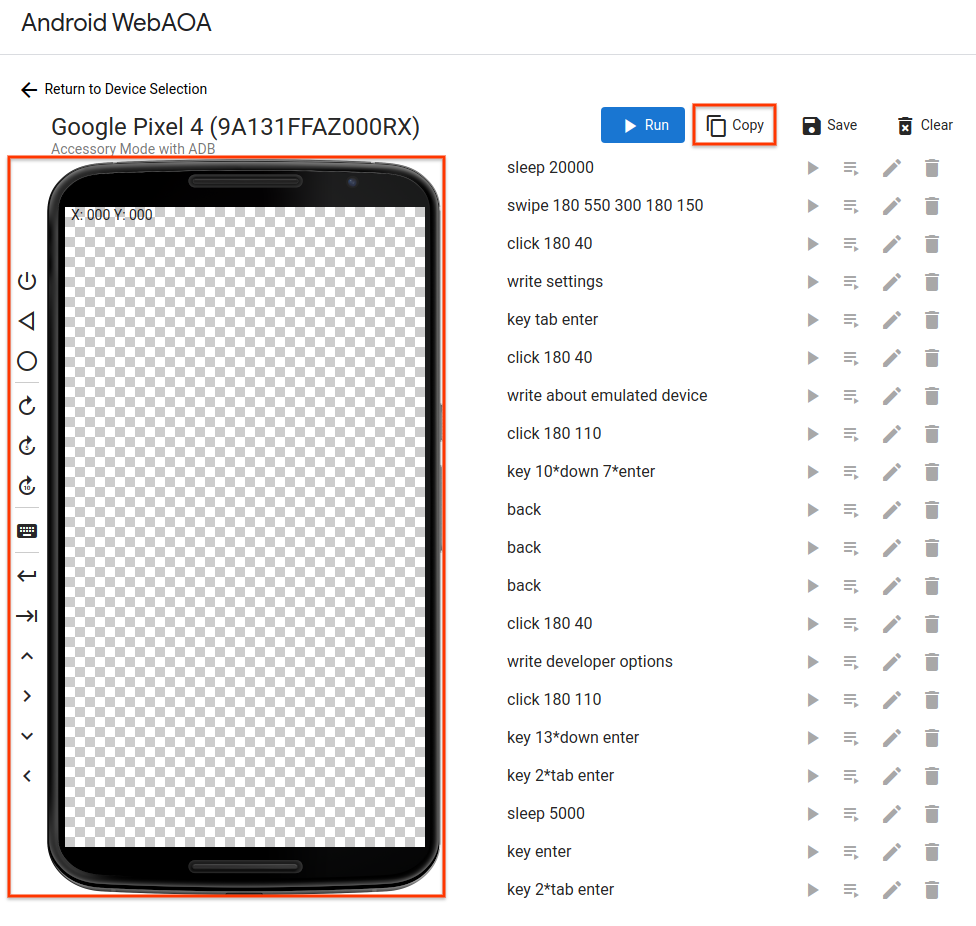
รูปที่ 2 การแก้ไขคำสั่งเพื่อเปิดใช้การแก้ไขข้อบกพร่อง USB ใน WebAOA
ระบบรองรับคำสั่ง 4 ประเภท ได้แก่
การคลิกและปัดบนหน้าจอสัมผัส (
click X Yและswipe X1 Y1 DURATION X2 Y2)การกดปุ่มของอุปกรณ์ (
back,homeและwake)การเขียนข้อความและการกดชุดแป้น (
write TEXTและkey [KEY ...])รอระยะเวลาที่ระบุ (
sleep DURATION)
เมื่อบันทึกคำสั่งเสร็จแล้ว คุณจะคัดลอกคำสั่งไปยังคลิปบอร์ดหรือ บันทึกคำสั่งลงในไฟล์ได้
สร้างการทำงานของอุปกรณ์ AOA
หากต้องการเปิดใช้การแก้ไขข้อบกพร่องผ่าน USB อีกครั้งโดยอัตโนมัติ คุณต้องเพิ่มคำสั่งที่บันทึกไว้ ลงในการดำเนินการของอุปกรณ์
สร้างการดำเนินการของอุปกรณ์ใหม่และ
เพิ่ม TF Target Preparer โดยตั้งชื่อคลาสเป็น
com.android.tradefed.targetprep.AoaTargetPreparer
คัดลอกคำสั่งที่บันทึกไว้ใน WebAOA ไปยังaction ของ WebAOA
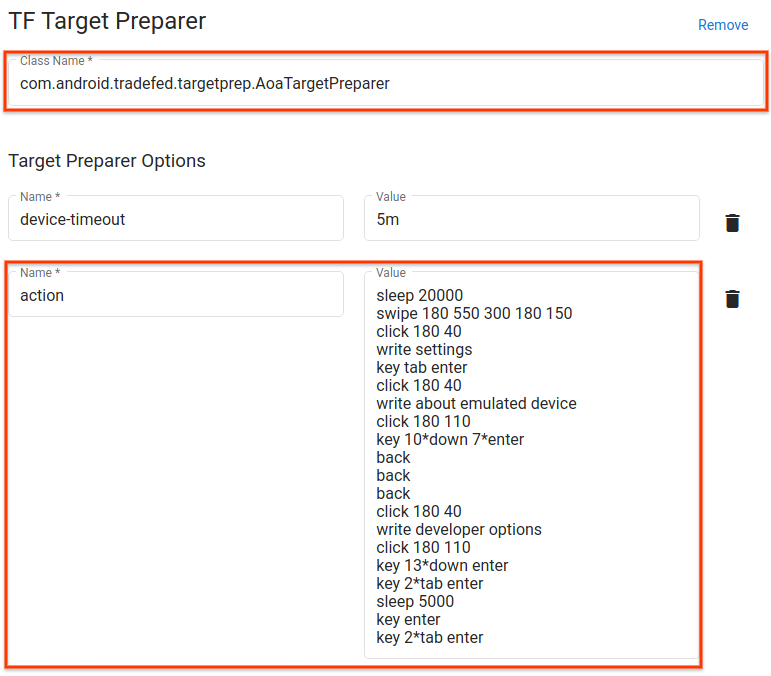
รูปที่ 3 การดำเนินการของอุปกรณ์ AOA สำหรับการเปิดใช้การแก้ไขข้อบกพร่อง USB ใน GSI ของ Android 10
ใช้การทำงานของอุปกรณ์ AOA
เมื่อกำหนดเวลาการทดสอบ ให้เพิ่มการดำเนินการของอุปกรณ์ AOA และวางไว้ต่อจากการดำเนินการแฟลชอุปกรณ์โดยตรง
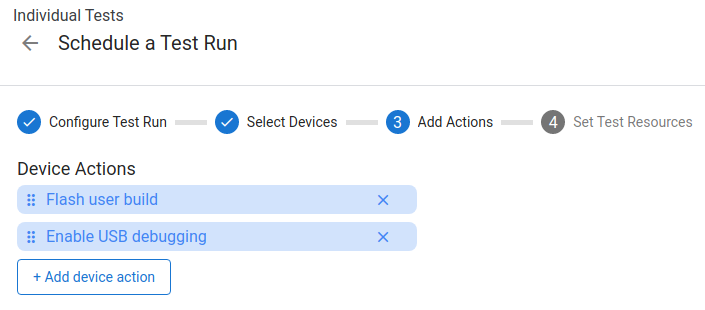
รูปที่ 4 กำหนดเวลาการเรียกใช้เพื่อแฟลชบิลด์ของผู้ใช้และเปิดใช้การแก้ไขข้อบกพร่องผ่าน USB อีกครั้ง

